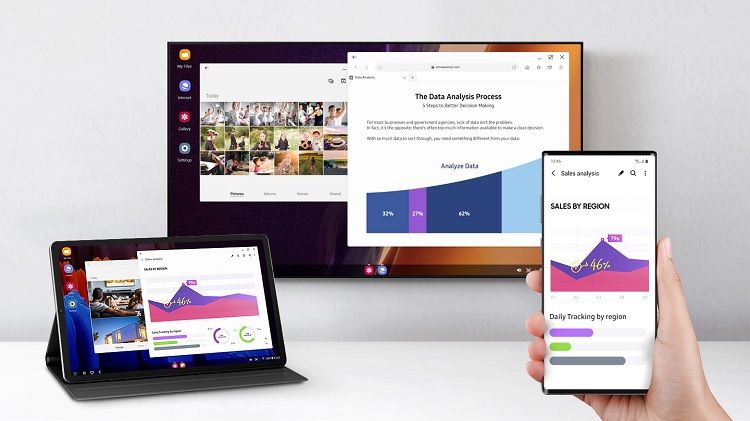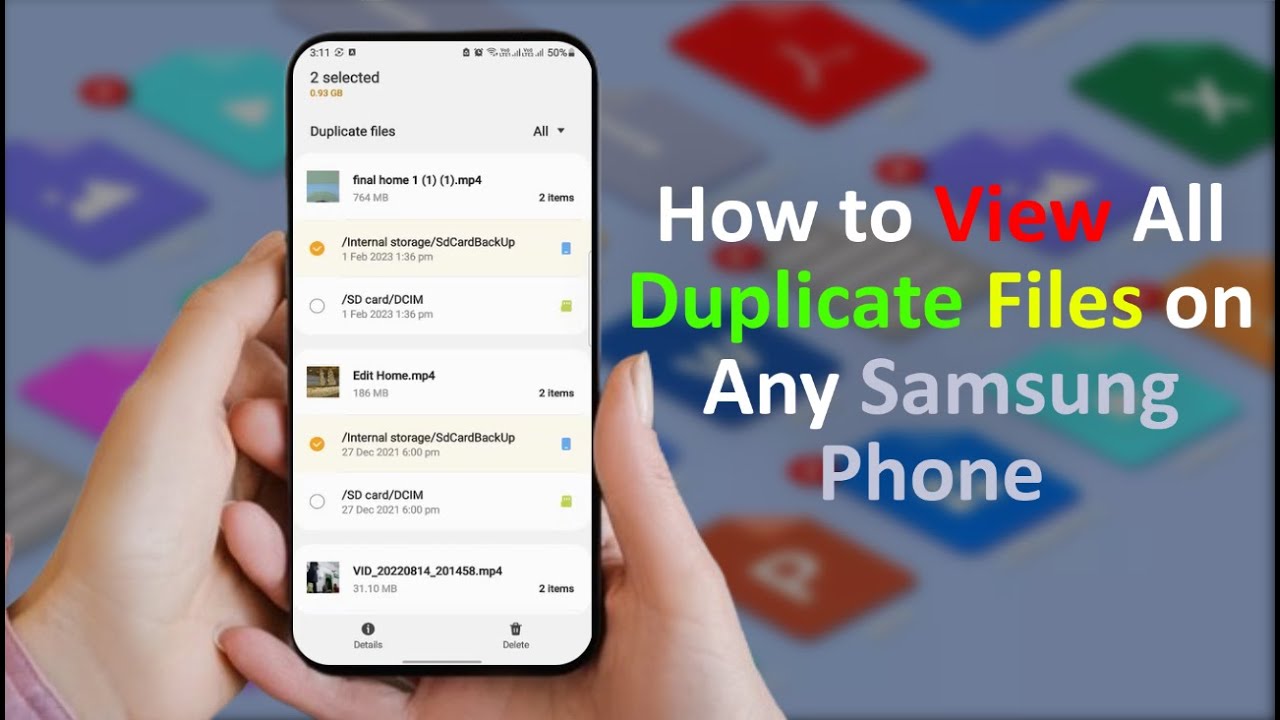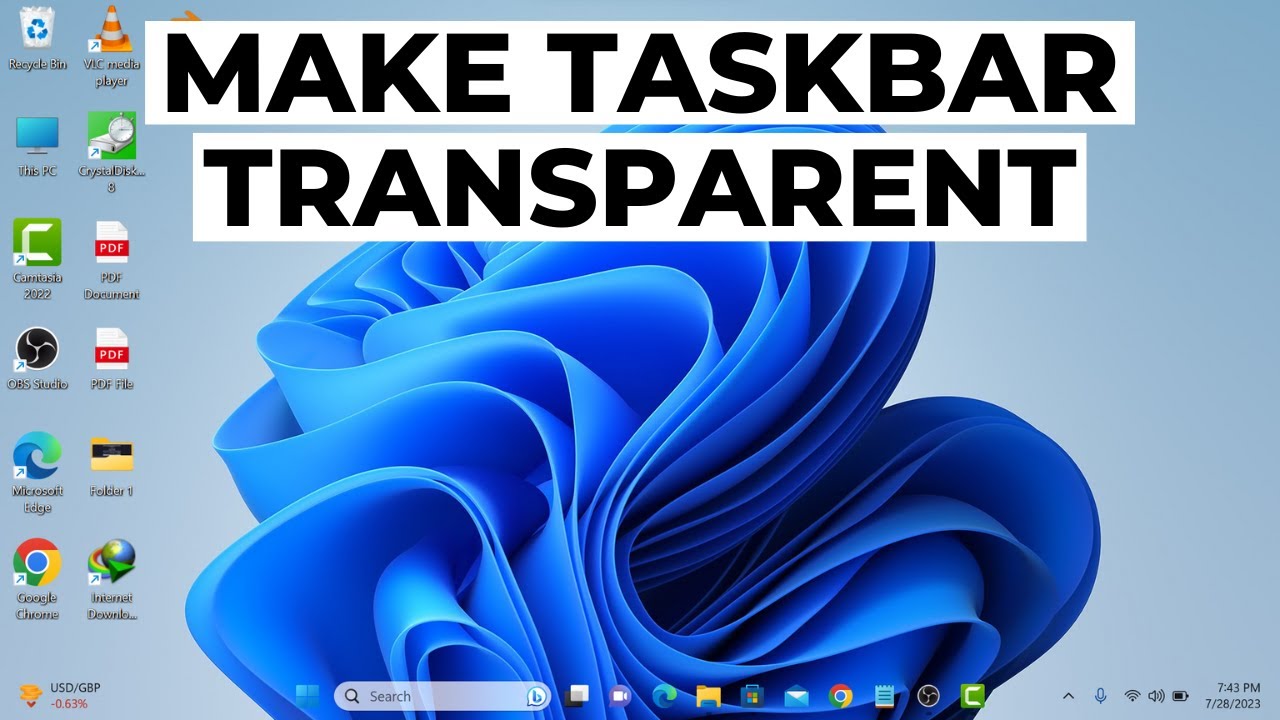Losing your phone is a stressful experience, and the fear of it being switched off makes it even worse. Traditionally, finding a powered-down phone was nearly impossible. However, thanks to advancements in technology, particularly Samsung’s SmartThings Find (formerly Find My Mobile) and Google’s Find My Device network, there are now ways to locate your Samsung device even when it’s offline or out of battery.
This guide will walk you through the essential steps and features that enable this crucial capability, turning a seemingly hopeless situation into a solvable one.
Understanding the “Offline Finding” Concept
For years, a phone needed to be powered on and connected to a cellular or Wi-Fi network to be locatable. The game-changer is offline finding, a feature that leverages a network of other Samsung Galaxy devices (or Android devices for Google’s network) to detect your lost phone.
When your Samsung phone is switched off (or its battery dies), it can still emit a Bluetooth Low Energy (BLE) signal for a period of time. Other nearby Samsung Galaxy devices that have the offline finding feature enabled act as “Find Nodes.” These nodes detect your phone’s BLE signal and securely relay its approximate location to Samsung’s (or Google’s) servers. This allows you to see its last known location, or even its current approximate location if it’s within range of other participating devices.
It’s important to note that while this provides a lifeline, it’s not real-time GPS tracking of a powered-off device. The accuracy depends on the density of other Galaxy devices in the vicinity.
Key Tools for Tracking Your Samsung Phone
Samsung Galaxy phones come equipped with two primary services that facilitate tracking, including offline finding:
- Samsung SmartThings Find: This is Samsung’s proprietary service, deeply integrated with your Samsung account. It’s the most powerful tool for Samsung device owners.
- Google Find My Device: This is Google’s service, available for all Android devices. It works through your Google account.
Both services offer similar functionalities, but SmartThings Find has a distinct advantage when it comes to locating offline Samsung devices.
Step-by-Step Guide to Enabling and Using SmartThings Find (Recommended for Samsung Devices)
For the best chance of finding your Samsung phone, even when it’s off, SmartThings Find is your go-to. Here’s how to ensure it’s set up and how to use it:
Part 1: Setting Up SmartThings Find on Your Samsung Phone (Prevention is Key!)
Before you lose your phone, you must enable certain features. This is critical for successful tracking.
- Ensure a Samsung Account is Logged In:
- On your Samsung phone, open Settings.
- Tap on your Samsung account name at the very top of the settings menu. If you don’t see one, log in or create a Samsung account. This is a fundamental requirement.
- Enable “Allow this phone to be found”:
- From your Samsung Account settings, scroll down and tap on Security and privacy.
- Then, tap on Lost device protection (or sometimes just Find My Mobile directly).
- Make sure the toggle next to “Allow this phone to be found” is switched On. This is often enabled by default when you log into your Samsung account.
- Activate “Send last location”:
- Within the same Lost device protection (or Find My Mobile) settings, you’ll find “Send last location.” Turn this toggle On.
- Why this is important: If your phone’s battery is critically low, it will automatically send its last known location to Samsung’s servers before it powers down completely. This gives you a starting point for your search.
- Enable “Offline finding”:
- Crucially, within the Lost device protection (or Find My Mobile) settings, locate and tap the toggle next to “Offline finding” to turn it On.
- How it works: When enabled, your phone can be detected by other nearby Samsung Galaxy devices even when it’s offline or turned off for a period (typically several hours after the battery dies). These nearby devices act as relays, sending your phone’s approximate location to the Samsung server.
- You can also choose to Encrypt offline location for added privacy. If you enable this, you’ll need to set a 6-digit PIN to decrypt your device’s location when you try to find it.
Part 2: Using SmartThings Find to Locate Your Lost Phone
Once these settings are enabled on your Samsung phone, you can track it from any web browser or another Samsung device.
- Go to the SmartThings Find Website:
- On a computer or another mobile device, open a web browser and go to smartthingsfind.samsung.com.
- Entity: SmartThings Find is Samsung’s web-based platform and mobile application that allows users to locate, control, and manage their Samsung Galaxy devices and SmartThings-compatible smart home devices. It integrates finding capabilities previously known as Find My Mobile.
- Sign In to Your Samsung Account:
- Sign in with the exact same Samsung account credentials that are logged in on your lost phone.
- Select Your Device:
- On the left side of the screen, you’ll see a list of all Samsung devices associated with your account.
- Select the lost Samsung phone from the list.
- View Location on Map:
- The website will display a map showing your phone’s last known location (if it recently had an internet connection) or its approximate current location via the offline finding network.
- The location shown through offline finding might be less precise than real-time GPS but will give you a general area.
- Utilize Remote Control Options:
- Even when your phone is off, SmartThings Find offers several helpful remote options (though some require the phone to be online to execute):
- Ring: If your phone is nearby (even if on silent or vibrate), you can make it ring at maximum volume for one minute to help you pinpoint its exact location. This typically requires the phone to be powered on.
- Lock: Remotely lock your phone and display a custom message or contact information on the lock screen. This also locks Samsung Pay and Samsung Pass. This feature generally works even if the phone is offline thanks to the “soft off” state, but requires the phone to turn on briefly to receive the command.
- Erase Data: As a last resort, you can remotely wipe all data from your phone to protect your personal information. Be extremely cautious with this, as it’s irreversible. This requires the phone to receive the command, which may happen when it next connects to a network.
- Extend battery life: Remotely activate Maximum power saving mode to prolong the battery life of your lost phone, increasing the window for you to find it. This feature is useful if the phone is still on but low on battery.
- Even when your phone is off, SmartThings Find offers several helpful remote options (though some require the phone to be online to execute):
Step-by-Step Guide to Using Google Find My Device
While SmartThings Find is superior for Samsung’s offline capabilities, Google’s Find My Device is a universal Android solution and a good backup.
Part 1: Ensuring Google Find My Device is Enabled (Pre-loss Setup)
Similar to Samsung‘s service, some settings need to be active beforehand.
- Check Google Account Logged In:
- Your Samsung phone must have a Google account logged in. This is usually set up during the initial phone setup.
- Enable Find My Device:
- On your Samsung phone, open Settings.
- Tap on Google.
- Tap on Find My Device.
- Make sure the toggle for “Use Find My Device” is switched On.
- Turn on Location Services:
- For any location tracking to work, your phone’s Location services must be enabled.
- Go to Settings > Location and ensure it’s turned On.
- Under Location, you might also find Google Location Accuracy or similar, which should be enabled for better results.
- Enable “Find your offline devices” (New Android Feature):
- Within Settings > Google > Find Hub (or sometimes directly under Find My Device), look for “Find your offline devices.”
- You can set this to “With network in high-traffic areas only” or “With network in all areas.” This leverages a crowdsourced network of Android devices, similar to Samsung’s offline finding.
Part 2: Using Google Find My Device to Track Your Lost Phone
- Access Find My Device:
- On a computer or another Android device, go to find or open the Find My Device app.
- Entity: Google Find My Device is a Google service and application that helps users locate, lock, and erase data on lost or stolen Android devices. It’s part of the broader Google Play Services framework.
- Sign In to Your Google Account:
- Sign in with the Google account that is linked to your lost Samsung phone. If you have multiple profiles on the device, sign in with the account from the main profile.
- Select Your Device:
- If you have multiple Android devices, select your lost Samsung phone from the list at the top of the screen.
- View Location:
- The map will display your phone’s last known location if it’s offline or its current approximate location if it connects to the network.
- Google’s offline finding feature for Android devices also utilizes BLE signals detected by other Android phones.
- Remote Actions (Limited for Offline):
- While some actions require an active internet connection on the phone, the “last known location” is often available.
- Play Sound: Make your phone ring for five minutes, even on silent. (Requires phone to be on).
- Secure Device: Lock your device and sign out of your Google account. You can also display a message or contact number on the lock screen. (May work with offline capabilities depending on the phone’s “soft off” state).
- Erase Device: Perform a factory reset. (Requires phone to be online).
Limitations and Important Considerations
Even with advanced offline tracking features, there are some limitations to be aware of:
- Battery Life: Offline finding relies on residual battery power to emit BLE signals. Once the battery is completely drained, tracking becomes impossible until the phone is recharged.
- Accuracy: Offline tracking provides an approximate location, not pinpoint accuracy like live GPS. The precision depends on the number of other participating Galaxy/Android devices nearby.
- Pre-setup is Crucial: These features must be enabled before your phone is lost or stolen. If you haven’t turned on “Offline finding” or “Allow this phone to be found,” you will likely only see the last known location when the phone was online.
- “Soft Off” State: Modern smartphones often enter a “soft off” state when powered down, especially when the battery is not completely dead. This state allows some low-power functions, like BLE for offline finding, to continue. A truly “hard off” state (e.g., battery removed, if possible, or deeply drained) will prevent any tracking.
- No Real-Time Tracking (When Truly Off): You cannot get real-time, minute-by-minute updates of a phone that is genuinely switched off and out of range of the offline finding network. You will see its last reported location.
- Privacy Concerns: While useful for finding lost devices, the concept of offline finding does raise privacy questions. Samsung and Google emphasize that data is encrypted and anonymized.
What to Do Immediately After Losing Your Phone
- Don’t Panic: Stay calm and act quickly.
- Access SmartThings Find or Find My Device: Use a computer or another device to go to the respective tracking website.
- Check Last Known Location: Note the last reported location and time. This gives you your best lead.
- Go to the Location (If Safe): If the location is a known safe place (e.g., your home, office, a friend’s house), go there and use the “Ring” feature.
- Secure Your Device: Even if you can’t retrieve it immediately, use the “Lock” feature to prevent unauthorized access.
- Report to Authorities: If you suspect your phone was stolen, report it to the local police, providing them with your phone’s IMEI number (which you can often find on your Samsung account or original packaging).
FAQ Section
Q1: Can a completely dead Samsung phone still be tracked?
A Samsung phone with its “Offline finding” feature enabled can be tracked for a limited period (typically several hours) even after its battery dies. This is because it uses a small amount of residual power to emit Bluetooth Low Energy (BLE) signals, which are picked up by other nearby Samsung Galaxy devices and relayed to Samsung’s servers. Once the battery is completely exhausted, tracking becomes impossible.
Q2: What is the difference between Samsung’s SmartThings Find and Google’s Find My Device for tracking a switched-off phone?
Both services offer offline finding capabilities. However, Samsung’s SmartThings Find is generally more robust for Samsung devices when they are offline, as it leverages a dedicated network of Samsung Galaxy devices. Google’s Find My Device also has an “offline devices” feature using a broader network of Android devices. For a Samsung phone, SmartThings Find is often the more effective primary tool due to its deeper integration with Samsung hardware.
Q3: Do I need to enable “Offline finding” for it to work?
Yes, absolutely. The “Offline finding” feature in SmartThings Find (and Google’s equivalent) must be enabled on your Samsung phone before you lose it. If it’s not enabled, the phone will only report its last known location when it was connected to the internet.
Q4: How accurate is offline tracking for a switched-off Samsung phone?
Offline tracking provides an approximate location, not pinpoint GPS accuracy. The precision depends on the density of other Samsung Galaxy (or Android) devices in the vicinity that can detect your phone’s Bluetooth signal. It will give you a general area where your phone might be located, which is still incredibly helpful.
Q5: Can I track my Samsung phone if its SIM card is removed or changed?
Yes, if “Offline finding” is enabled, you can still track your Samsung phone even if the SIM card is removed or changed. The tracking relies on Bluetooth signals and the network of other Galaxy devices, not on cellular network connectivity via the SIM card. However, features like remotely locking or wiping the device would require the phone to eventually connect to any network (Wi-Fi or cellular) to receive the command.
Q6: What if my lost Samsung phone has no internet connection and is switched off?
This is where “Offline finding” comes into play. Even without an active internet connection (Wi-Fi or mobile data) and when switched off, your phone can still emit a low-power Bluetooth signal. Other Samsung Galaxy devices nearby with “Offline finding” enabled will detect this signal and relay its location to Samsung’s servers, allowing you to see its approximate whereabouts on the SmartThings Find map.
Q7: Can I track my Samsung phone if it’s in airplane mode?
Yes, if “Offline finding” is enabled, you might still be able to track your Samsung phone in airplane mode. While airplane mode disables cellular and Wi-Fi, it typically does not disable Bluetooth. Therefore, your phone could still emit the BLE signals necessary for offline finding by other Samsung devices.