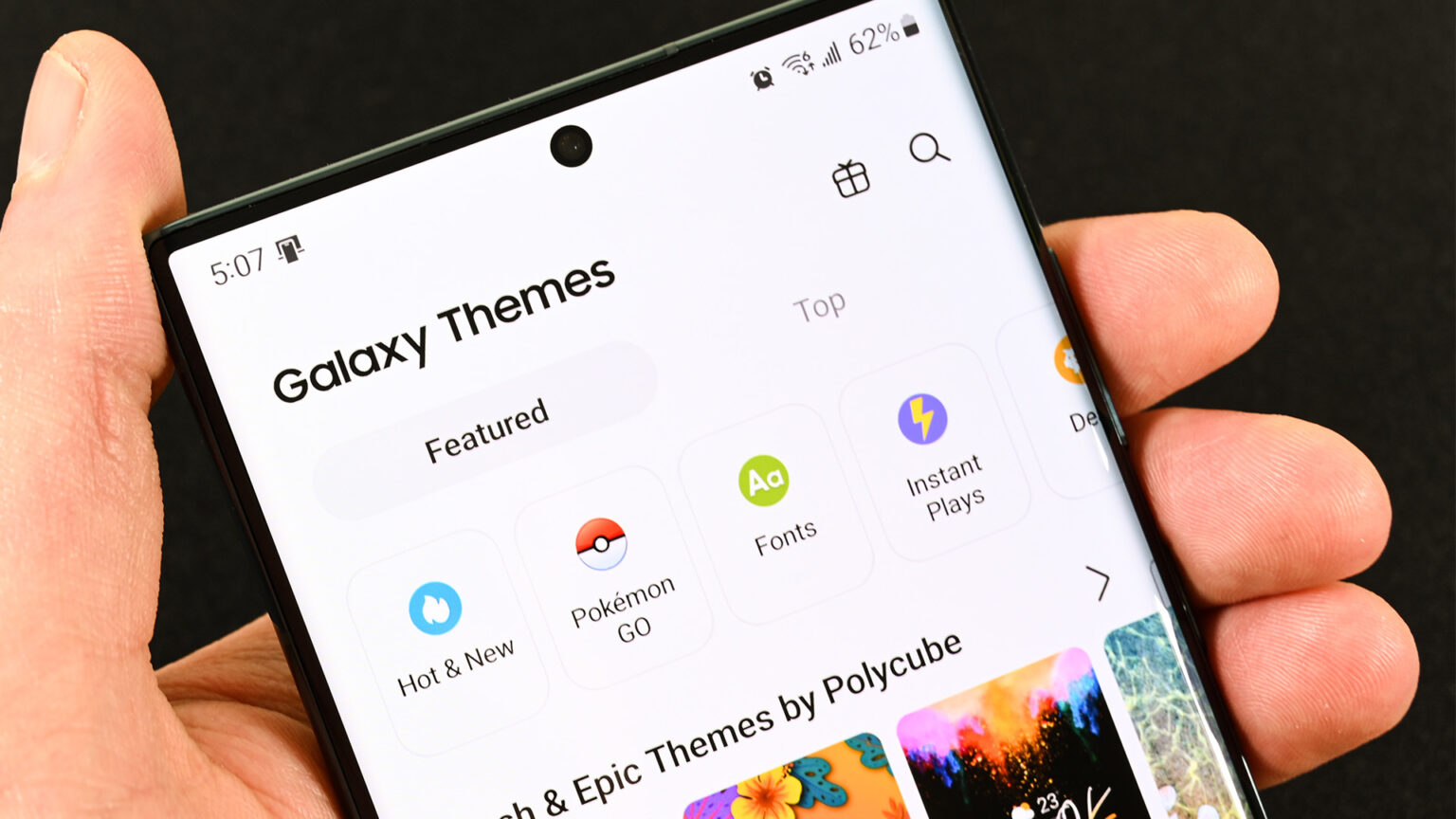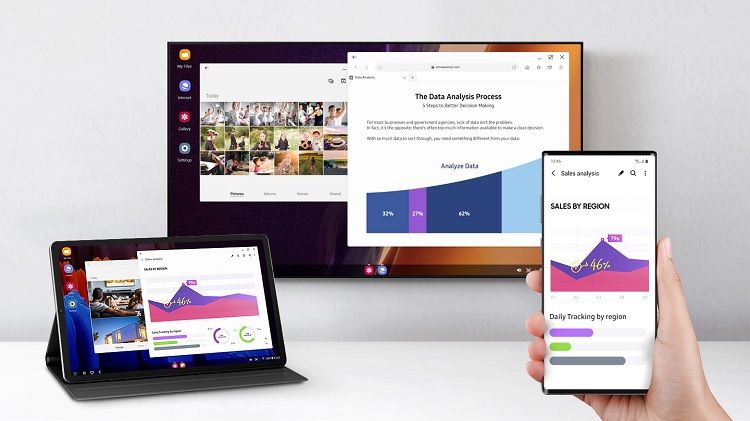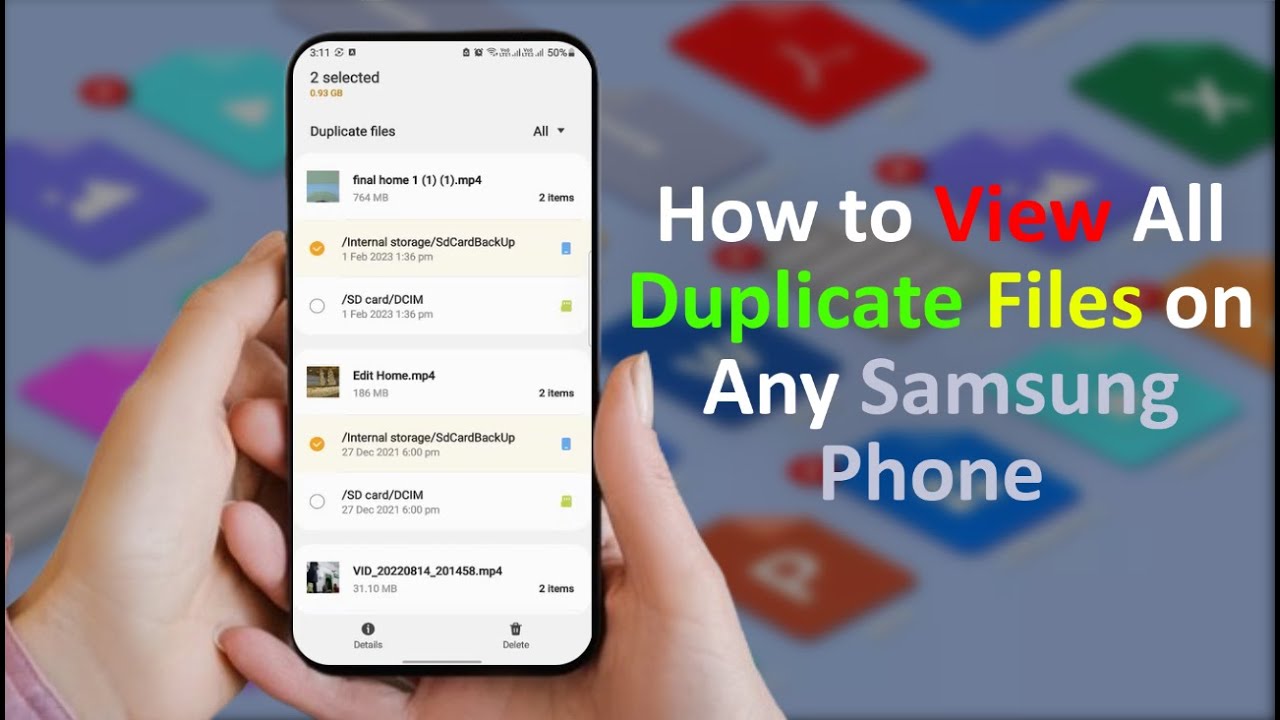Samsung Galaxy devices offer extensive customization options, including the ability to apply themes to personalize your phone’s appearance. A theme on a Samsung Galaxy device is a comprehensive visual overhaul that changes elements like your wallpaper, icons, lock screen, Always On Display, and even system UI colors. While themes can significantly enhance your user experience, some users report lag or performance issues after applying them. Lag, in this context, refers to a noticeable delay or sluggishness in the device’s response time. This guide will walk you through how to apply themes effectively and, more importantly, how to prevent and address any associated lag, ensuring a smooth and enjoyable experience.
Historically, Android customization has evolved significantly. Early versions offered limited built-in options, leading users to root their devices for deep visual changes. Samsung’s Galaxy Themes (formerly Samsung Themes) store, introduced to simplify customization for its users, changed this landscape. It provides a vast library of official themes, icons, and AODs, making personalization accessible without complex modifications. However, the complexity of some themes, especially those with intricate animations or high-resolution assets, can sometimes put a strain on your device’s resources.
Understanding the potential causes of lag is crucial before we dive into solutions. Often, lag stems from themes that are not well-optimized, consume too much RAM, or conflict with other running applications. By following the steps below, you can minimize these issues.
Understanding Galaxy Themes
Before we apply themes, let’s understand the Galaxy Themes application itself. This is Samsung’s official platform for downloading and applying themes. It’s a central hub for all your customization needs, offering both free and paid options from various designers.
Step-by-Step Guide to Applying Themes
Applying a theme on your Samsung Galaxy device is straightforward:
- Open the Galaxy Themes App:
- You can find this app on your home screen or in your app drawer. It’s typically represented by an icon with a stylized “T” or a paint palette.
- Alternatively, go to Settings > Wallpaper and style > Theme Browse. This will directly launch the Galaxy Themes app.
- Browse and Select a Theme:
- Once in the app, you’ll see various categories like “Featured,” “Top,” and specific genres.
- You can also use the search bar to look for specific themes.
- Tap on a theme to view its details, including screenshots, user reviews, and size. Pay attention to user reviews, as they often highlight performance issues.
- Download the Theme:
- If you like a theme, tap the “Download” or “Purchase” button. Free themes will simply download, while paid themes will require a purchase via your Samsung account.
- Apply the Theme:
- After the download is complete, a “Apply” button will appear. Tap it.
- Your device will then apply the theme. This process might take a few moments, and your screen may flicker or briefly go black.
- Restart (Optional, but Recommended):
- While not always necessary, a quick restart after applying a new theme can help the system fully integrate the changes and flush out any temporary glitches.
How to Prevent and Reduce Lag When Applying Themes
Preventing lag is often easier than fixing it. Here are several effective strategies:
- Choose Lightweight and Optimized Themes
This is the most crucial step. Not all themes are created equal.
- Look for simpler designs: Themes with fewer animations, live wallpapers, and complex graphical elements tend to be lighter on system resources.
- Check theme size: Larger theme file sizes can sometimes indicate more complex assets, which might lead to higher resource consumption.
- Read reviews: Before downloading, always check user reviews within the Galaxy Themes app. Users often report performance issues or battery drain if a theme is poorly optimized.
- Avoid live wallpapers within themes: While visually appealing, live wallpapers consume more CPU and GPU resources, leading to quicker battery drain and potential lag. If a theme includes one, consider disabling it or changing it to a static wallpaper.
- Clear Theme Cache and Data
Over time, cached data from themes can accumulate and potentially cause performance issues.
- For Galaxy Themes app:
- Go to Settings > Apps.
- Scroll down and find “Galaxy Themes”. Tap on it.
- Tap “Storage”.
- Tap “Clear cache”.
- You can also try “Clear data” if clearing cache doesn’t help, but be aware that this will reset your preferences within the Galaxy Themes app.
- For the applied theme (if it has a dedicated process):
- Some themes might have background components. While less common, if you suspect a specific theme is causing issues, you might not find a separate entry in the Apps list for it. Clearing the Galaxy Themes app’s cache usually suffices.
- Optimize Your Device’s Performance
Overall device health impacts how smoothly themes run.
- Restart Your Device Regularly: A simple restart can clear temporary files and processes that might be consuming resources.
- Close Unused Background Apps: Many apps running in the background consume RAM and CPU, leaving fewer resources for a theme to run smoothly.
- Swipe up from the bottom of your screen and hold to open the recent apps screen.
- Swipe away apps you’re not using or tap “Close all.”
- Free Up Storage Space: Low storage space can lead to a sluggish device overall.
- Go to Settings > Battery and device care > Storage.
- Delete unnecessary files, old photos, or apps you no longer use.
- Enable Adaptive Battery and Optimize Settings:
- Go to Settings > Battery and device care > Battery.
- Ensure “Adaptive battery” is turned on.
- Tap “More battery settings” and consider turning on “Enhanced processing” if your device supports it, though this can slightly increase battery consumption.
- Regularly use the “Optimize now” feature in Battery and device care.
- Check for Software Updates
Samsung regularly releases software updates that include performance improvements and bug fixes. Running an outdated operating system can lead to compatibility issues and performance degradation.
- Go to Settings > Software update > Download and install.
- Install any available updates.
- Consider a Different Launcher (Advanced)
While not directly related to applying themes within Galaxy Themes, some users experience better performance with third-party launchers. A launcher is the part of the Android user interface that lets you customize the home screen, app drawer, and gestures. Popular launchers like Nova Launcher or Lawnchair are often optimized for speed and offer extensive customization without the overhead some stock launchers might have. However, applying Galaxy Themes directly to third-party launchers can be inconsistent, as Galaxy Themes is designed for Samsung’s One UI. You’d typically use the launcher’s own theming options.
- Factory Reset (Last Resort)
If you’ve tried everything else and your device still lags significantly after applying themes, a factory reset might be considered as a last resort. This will wipe all data from your device, returning it to its original factory state. Crucially, back up all your important data before proceeding with a factory reset.
- Go to Settings > General management > Reset > Factory data reset.
- Follow the on-screen instructions.
The Importance of Device Specifications
It’s also important to acknowledge your device’s specifications. Older or lower-end Samsung Galaxy models with less RAM and slower processors will naturally struggle more with graphically intensive themes than newer, more powerful flagships. If you have an entry-level or older device, sticking to simpler themes is highly recommended for the best performance.
Conclusion
Applying themes on your Samsung Galaxy can dramatically change your phone’s look and feel. By being mindful of the themes you choose, regularly maintaining your device, and understanding the basics of Android performance, you can enjoy a lag-free and visually appealing experience. Remember, the goal is not just to make your phone look good, but to ensure it performs optimally.
Frequently Asked Questions (FAQ)
Q1: Why does my Samsung Galaxy phone lag after applying a theme?
Lag often occurs because some themes are poorly optimized, consume excessive RAM or CPU resources, include complex animations, or conflict with other running apps. Older devices with less powerful hardware are more prone to this.
Q2: Are free themes more likely to cause lag than paid ones?
Not necessarily. Both free and paid themes can be either well-optimized or poorly optimized. The price doesn’t guarantee performance. Always check user reviews and prioritize simpler designs regardless of cost.
Q3: Can a theme drain my battery faster?
Yes, especially themes with live wallpapers, extensive animations, or those that are poorly coded. These elements constantly use your device’s processor and screen, leading to increased battery consumption.
Q4: How can I tell if a theme is “lightweight”?
Look for themes with static wallpapers, simple icon packs, and minimal animations. Check the theme’s file size (smaller is generally better) and read user reviews for comments on performance or battery life.
Q5: What should I do if a theme I just applied causes severe lag?
Immediately try to switch back to the default theme. Go to Galaxy Themes > Menu (three lines) > My stuff > Themes and select the “Default” theme. Then, clear the cache for the Galaxy Themes app and consider restarting your device.
Q6: Does applying an icon pack or wallpaper separately cause less lag than a full theme?
Generally, yes. Applying only an icon pack or a static wallpaper is less resource-intensive than a full theme that changes multiple UI elements and potentially includes animations or live components.
Q7: Is it safe to clear data for the Galaxy Themes app?
Clearing data for the Galaxy Themes app is generally safe. It will reset the app to its default state, meaning you might lose your download history within the app or need to re-log into your Samsung account within the app. It won’t delete themes you’ve already applied to your phone.
Q8: Can custom fonts cause lag on Samsung Galaxy?
Custom fonts themselves typically do not cause significant lag unless they are unusually large or poorly rendered. However, if you’re experiencing lag, and you’ve changed your font, switching back to a default font can be a quick troubleshooting step to rule it out.