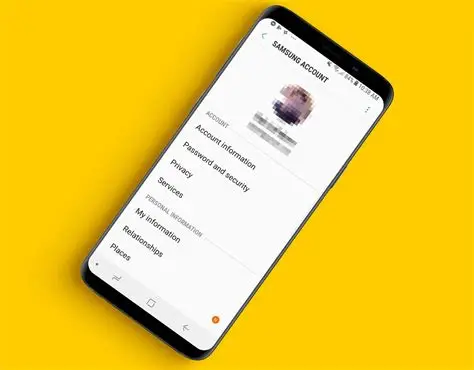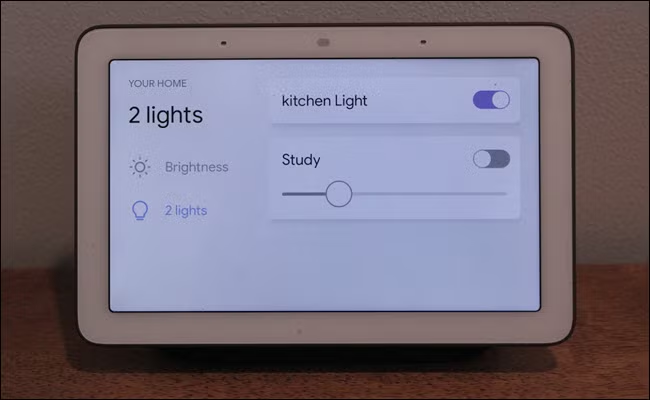A Samsung account is more than just a login; it’s your personal key to unlocking the full potential of your Samsung devices and services. From securing your precious photos in the cloud to locating a lost phone, accessing exclusive apps in the Galaxy Store, and seamlessly connecting smart home devices via SmartThings, a Samsung account centralizes your experience.
In today’s interconnected digital world, having a dedicated account for your device ecosystem has become a standard. Apple has its Apple ID, Google has its Google Account, and Samsung offers its Samsung account to provide a cohesive and enhanced user experience across its vast range of products, including smartphones, tablets, smart TVs, wearables, and home appliances. This integration ensures that your data is synced, your devices work together harmoniously, and you can leverage unique features designed specifically for Samsung users.
This detailed guide will walk you through the process of creating a Samsung account step-by-step, whether you’re setting up a new Samsung Galaxy phone or registering online.
Why You Need a Samsung Account
Before diving into the “how-to,” let’s quickly understand the significant benefits of having a Samsung account:
- Find My Mobile (or Samsung Find): Locate, lock, wipe, or ring your lost Samsung Galaxy phone or other connected Samsung devices, even if they are offline. This is a critical security feature.
- Samsung Cloud: Backup and restore your device data (contacts, call logs, messages, calendar, settings, home screen layout, app data, etc.). While Gallery sync now often integrates with Microsoft OneDrive, other crucial data remains in Samsung Cloud.
- Galaxy Store: Access and download exclusive apps, themes, fonts, and watch faces specifically optimized for Samsung Galaxy devices.
- SmartThings: Control and manage your compatible SmartThings smart home devices from anywhere.
- Samsung Health: Sync and backup your health and fitness data across Samsung devices and wearables.
- Samsung Pass: Securely store and auto-fill passwords for websites and apps.
- Samsung Pay/Wallet: Manage your payment cards for convenient mobile payments.
- Samsung Rewards: Earn points and get benefits for purchases and activities within the Samsung ecosystem.
- Exclusive Promotions: Access special offers and discounts on Samsung products and services.
- Galaxy AI features: Many advanced AI features on newer Samsung Galaxy phones (like the Galaxy S24 series) require you to be signed into your Samsung account to function.
- Device Continuity: Seamlessly switch between Samsung devices, pick up where you left off in apps, and share content easily.
Method 1: Creating a Samsung Account on Your Samsung Galaxy Phone (Recommended)
This is the most common and convenient way to create your account, often prompted during initial device setup.
Step 1: Open Settings
- From Initial Setup (New Phone): If you are setting up a brand-new Samsung Galaxy phone, you will typically be prompted to sign in or create a Samsung account during the initial setup wizard. Follow the on-screen prompts.
- From Existing Phone: If you bypassed this or want to create an account on an already-set-up phone:
- Tap the Settings app icon on your home screen or in your app drawer (it looks like a gear).
- At the very top of the Settings menu, you will usually see a section labeled “Samsung account” or “Sign in to your Galaxy”. Tap on this.
Step 2: Initiate Account Creation
- Tap “Create account”: If you’re not already signed in, you’ll see options to sign in, find ID, or “Create account.” Tap “Create account.”
- Age Verification: You may be asked to verify your age for safety and legal compliance. Enter your date of birth.
Step 3: Agree to Terms and Conditions
- Review and Agree: Carefully read the “Samsung account Terms and Conditions,” “Samsung account Privacy Notice,” and any other optional terms (like marketing preferences).
- Check Boxes: You must agree to the mandatory terms (usually highlighted). You can choose to agree or disagree with the optional terms.
- Tap “Agree”: Once you’ve made your selections, tap the “Agree” button to proceed.
Step 4: Enter Your Details
- Email Address: Enter a valid and accessible email address that you own. This will be your Samsung account ID. Ensure it’s an email you regularly check, as it will be used for verification and password recovery.
- Password: Create a strong password. It must be at least 8 characters long and typically requires a mix of:
- Uppercase letters
- Lowercase letters
- Numbers
- Symbols (e.g., !, @, #, $)
- Confirm Password: Re-enter your password to confirm it.
- First Name and Last Name: Enter your legal first and last names.
- Date of Birth: Re-confirm your date of birth if prompted.
- Tap “Create account”: Once all required fields are filled, tap the “Create account” button.
Step 5: Verify Your Account
This is a crucial security step to ensure you are the legitimate owner of the email address.
- Check Email: A verification email will be sent to the email address you provided.
- Tap “Go to inbox”: Your phone might offer a button like “Go to inbox” to directly open your email app. If not, manually open your email client.
- Find Verification Email: Look for an email from Samsung account (check your spam/junk folder if you don’t see it). The subject line will typically be “Verify your Samsung account” or similar.
- Tap Verification Link: Open the email and tap the “Verify account” link or button within the email.
- Confirmation: Once you tap the link, your Samsung account will be verified, and you’ll usually see a confirmation message in your web browser or on your phone. Your Samsung Galaxy phone will then automatically sign into the newly created account.
Method 2: Creating a Samsung Account Online (via Web Browser)
You can also create a Samsung account directly from a web browser on any computer or mobile device.
Step 1: Go to the Samsung Account Website
- Open Browser: Open your preferred web browser (Chrome, Firefox, Edge, Safari).
- Visit Samsung Account Page: Go to the official Samsung account website: https://account.samsung.com/ (or search for “Samsung account create” on Google).
Step 2: Initiate Account Creation
- Click “Create account”: On the Samsung account login page, look for and click the “Create account” button.
Step 3: Agree to Terms and Conditions
- Review and Agree: Read through the mandatory and optional terms and conditions (e.g., “Samsung account Terms and Conditions,” “Privacy Notice”).
- Check Boxes: Check the boxes to agree to the mandatory terms.
- Click “Agree”: Click the “Agree” button.
Step 4: Enter Your Details
- Email Address: Enter your desired email address (this will be your Samsung account ID).
- Password: Create and confirm a strong password (8+ characters, mix of upper/lower case, numbers, and symbols).
- First Name, Last Name, Date of Birth: Fill in your personal details as requested.
- Click “Next” or “Create account”: Proceed to the next step.
Step 5: Verify Your Account
- Check Email: An email with a verification link will be sent to the email address you provided.
- Open Email and Click Link: Access your email inbox, find the verification email from Samsung account, and click the “Verify account” link.
- Confirmation: Your account will be verified, and you will be signed in to your Samsung account dashboard on the website.
Step 6: Sign In on Your Samsung Phone (if created online)
- Open Settings: On your Samsung Galaxy phone, go to Settings.
- Tap Samsung Account: Tap the “Samsung account” or “Sign in to your Galaxy” section at the top.
- Sign In: Enter the email address and password you just created online.
- Two-Step Verification (if enabled): If you’ve set up two-step verification (highly recommended), you will receive a code or prompt on your phone/another trusted device to complete the login.
Enhancing Your Samsung Account Security (Highly Recommended)
- Two-Step Verification (2SV): This adds an extra layer of security. Even if someone gets your password, they can’t access your account without a second verification step (e.g., a code sent to your phone or generated by an authenticator app).
- Go to Settings > Samsung account (your profile at the top).
- Tap “Security and privacy” or “Password and security.”
- Tap “Two-step verification” and follow the prompts to set it up (via text message, authenticator app, or backup codes).
- Keep Your Recovery Email/Phone Up-to-Date: Ensure the recovery email address and phone number associated with your Samsung account are current in case you need to reset your password.
Conclusion
Creating a Samsung account is a straightforward process, whether done directly on your Samsung Galaxy phone during initial setup or through the official website. This account is fundamental to accessing a wide array of exclusive features and services that enhance your Samsung device experience, from crucial security measures like Find My Mobile to convenient cloud backups and a richer app ecosystem. By following these steps and prioritizing security measures like two-step verification, you can fully integrate your Samsung products and enjoy a seamless, connected digital life.
FAQ
Q1: Is a Samsung account mandatory to use a Samsung phone?
No, a Samsung account is not strictly mandatory to use a basic Samsung phone. You can use the phone for calls, texts, and even download apps from the Google Play Store with just a Google Account. However, you will miss out on many exclusive features and services that are integral to the Samsung ecosystem, such as Find My Mobile, Samsung Cloud, Galaxy Store apps, and advanced Galaxy AI functions.
Q2: What is the main difference between a Samsung account and a Google Account on a Samsung phone?
A Google Account (Gmail) is essential for core Android functionalities like accessing the Google Play Store, syncing contacts, using Gmail, Google Maps, and Google Photos. A Samsung account is specific to Samsung’s ecosystem, providing access to Samsung’s proprietary services and hardware-specific features like Find My Mobile, Samsung Cloud, Galaxy Store, SmartThings, and Samsung Pass. Both accounts serve different, complementary purposes on your Samsung Galaxy phone.
Q3: Can I create multiple Samsung accounts?
Yes, you can create multiple Samsung accounts if you have different email addresses. However, each account is treated separately, and their data (like cloud backups or registered devices) are not merged. It’s generally recommended to stick to one primary Samsung account for all your personal devices for a more unified and streamlined experience.
Q4: I forgot my Samsung account password. How can I reset it?
If you forget your Samsung account password:
- Go to the Samsung account sign-in page (either on your phone’s settings or account.samsung.com).
- Tap/click on “Forgot password?” or “Find ID / Reset password.”
- Enter your Samsung account ID (your email address).
- Follow the on-screen instructions, which will typically involve verifying your identity via email or a registered phone number.
Q5: What is Samsung Cloud, and how much free storage does it offer?
Samsung Cloud is a service that allows you to back up and restore data from your Samsung devices. It primarily stores data like contacts, call logs, messages, calendar entries, device settings, and home screen layouts. For gallery sync (photos and videos), Samsung Cloud has largely transitioned to integrate with Microsoft OneDrive. The amount of free storage can vary, but typically it offers 5GB of free storage. You can purchase more storage if needed.
Q6: Do I need a Samsung account to use Galaxy AI features?
Yes, many of the advanced Galaxy AI features introduced on newer Samsung Galaxy phones (like the Galaxy S24 series) require you to be signed in to your Samsung account to access and utilize them fully. This ensures the features are properly authenticated and can leverage cloud-based AI processing when necessary.
Q7: Can I delete my Samsung account?
Yes, you can delete your Samsung account. However, be aware that deleting your account will permanently erase all data associated with it, including Samsung Cloud backups, purchase history from the Galaxy Store, and access to Find My Mobile. It’s crucial to back up any important data before proceeding with account deletion. You can usually initiate this process by logging into your account at account.samsung.com and navigating to your profile settings.