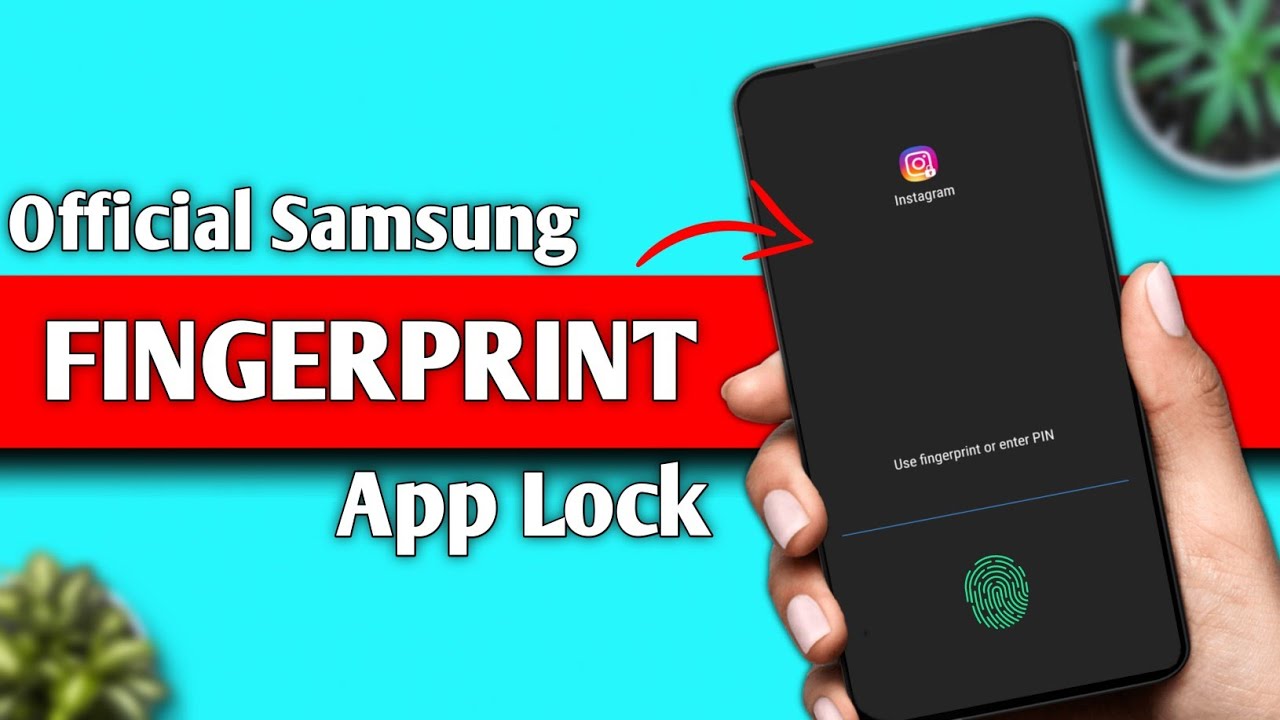Your Samsung Galaxy Watch is a powerful health and fitness companion, and one of its most frequently used features is its ability to measure your heart rate. Understanding your heart rate is crucial for tracking fitness, monitoring stress levels, and gaining insights into your overall cardiovascular health.
This detailed “how-to” guide will explain the different ways your Samsung Watch measures heart rate, how to take a manual reading, set up continuous monitoring, and interpret the data in the Samsung Health app.
Understanding How Your Samsung Watch Measures Heart Rate
Most modern smartwatches, including the Samsung Galaxy Watch, use photoplethysmography (PPG) technology to measure heart rate. This involves:
- Green LED Lights: The back of your watch, which touches your wrist, emits green LED lights.
- Photodiodes: These sensors detect the amount of light reflected back.
- Blood Flow Detection: As your heart beats, blood flows through your wrist, causing slight changes in light absorption. The photodiodes detect these changes, and the watch’s algorithms translate them into your heart rate (beats per minute, BPM).
More advanced Samsung Galaxy Watch models (like the Galaxy Watch4 series and later) incorporate Samsung’s BioActive Sensor. This single chip combines three powerful health sensors:
- Optical Heart Rate (PPG): For general heart rate tracking.
- Electrical Heart Signal (ECG): For more detailed heart rhythm analysis (requires the Samsung Health Monitor app in supported regions).
- Bioelectrical Impedance Analysis (BIA): For body composition measurements.
Accuracy Note: While Samsung Galaxy Watches are highly accurate for consumer devices, especially at rest, their readings are intended for general wellness and fitness purposes only. They are not medical devices and should not be used for diagnosing, treating, or preventing any medical condition. Always consult a healthcare professional for medical advice. Movement, improper fit, and environmental factors can affect accuracy.
Method 1: Taking a Manual Heart Rate Measurement on Your Watch
This is ideal when you want an on-the-spot reading, perhaps before or after a specific activity, or just to check in.
- Ensure Proper Fit: Make sure your Samsung Watch is worn snugly on your wrist, just above the wrist bone. It should not be too tight or too loose, allowing the sensors on the back to make good contact with your skin without restricting circulation.
- Access the Heart Rate Tile/Widget:
- From your watch face, swipe left until you find the Heart Rate tile (it usually has a heart icon).
- If you don’t see it, swipe to the end of your tiles and tap the “+” sign to add it. Look for “Heart rate” under the health section.
- Tap “Measure”: Tap the “Measure” button on the Heart Rate tile.
- Remain Still: The watch will begin measuring. For the most accurate reading, remain still, relaxed, and avoid talking or moving your arm during the measurement process. You’ll see a progress indicator on the screen.
- View Your Heart Rate: After a few seconds, your current heart rate (BPM) will be displayed on the screen. You may also see options to “Tag” your reading (e.g., resting, after exercise, unwell) to provide context for your data.
Method 2: Setting Up Automatic/Continuous Heart Rate Monitoring
For a comprehensive view of your heart health throughout the day, you can set your Samsung Watch to automatically measure your heart rate at regular intervals or continuously.
- Open Samsung Health on Your Watch:
- From your watch face, swipe up to access the app drawer.
- Find and tap the Samsung Health app icon (often a heart shape).
- Navigate to Heart Rate Settings:
- In the Samsung Health app on your watch, scroll down and tap on “Heart rate.”
- Scroll to the very bottom of the Heart rate screen and tap “Settings.” (On some older models, you might see “HR and stress measurement” or “Auto HR settings”).
- Choose Your Measurement Frequency:
- You’ll see options for heart rate measurement frequency. Select the one that suits your needs:
- Measures continuously / Always: Your watch will continuously monitor your heart rate, providing the most detailed data throughout the day, during workouts, and even during sleep. This offers the richest insights but may consume more battery.
- Every 10 mins while still / Frequent: Your watch will measure your heart rate every 10 minutes, but only when it detects that you are still. This is a good balance for general daily tracking and battery life.
- Manual measurement only / Never: The watch will only measure your heart rate when you manually initiate a measurement (as described in Method 1).
- You’ll see options for heart rate measurement frequency. Select the one that suits your needs:
- Confirm Selection: Tap on your desired option to set it.
Note on Continuous Monitoring: While the setting is “Measures continuously,” the actual polling rate can vary based on activity level and sensor conditions. During intense workouts, it attempts to provide real-time data, but at rest, it might sample less frequently to conserve battery.
Method 3: Viewing Your Heart Rate Data in the Samsung Health App (Phone)
All your heart rate measurements, whether manual or automatic, are synced to the Samsung Health app on your paired smartphone, where you can view trends, historical data, and more in-depth analysis.
- Open the Samsung Health App: Launch the Samsung Health app on your paired Samsung phone.
- Access the Heart Rate Card: On the Samsung Health home screen, you’ll see various health metrics displayed as “cards.” Find and tap on the “Heart rate” card.
- Explore Your Data:
- You’ll see your most recent heart rate reading.
- Scroll down to view graphs of your heart rate throughout the day, week, month, or even year.
- Tap on different sections of the graph to see specific readings and times.
- The app will often display your resting heart rate (RHR), which is a key indicator of cardiovascular fitness. A lower RHR generally indicates better fitness.
- You can also see your highest and lowest heart rates for different periods.
- Set Alerts (if available): In the Samsung Health app (on your phone), you might be able to set alerts for abnormally high or low heart rates.
- From the Heart rate card, tap the three vertical dots (More options) or the gear icon (Settings) in the top right corner.
- Look for options like “High HR alert” or “Low HR alert” and set your desired thresholds. Your watch will then notify you if your heart rate falls outside these ranges while you are at rest.
Expert Insight: Tracking your resting heart rate over time is a simple yet powerful way to monitor your fitness progress. As you become fitter, your RHR typically decreases. Consistent readings of an unusually high or low RHR (outside your normal range) without an obvious cause should prompt a conversation with your doctor.
Tips for Accurate Heart Rate Measurement
To ensure you get the most accurate readings from your Samsung Galaxy Watch:
- Proper Fit is Key: Wear the watch snugly but comfortably, one to two finger-widths above your wrist bone. The sensor needs consistent skin contact.
- Clean the Sensor: Regularly wipe the back of your watch, especially the green LED sensor, with a soft, clean cloth. Sweat, dirt, and lotions can interfere with readings.
- Stay Still for Manual Readings: For manual measurements, avoid movement, talking, or deep breathing.
- Warm Up for Workouts: During intense exercise, ensure the watch is properly positioned and that your wrist is warm, as cold skin can restrict blood flow and affect readings.
- Body Hair: Excessive body hair might occasionally interfere with the optical sensor.
- Tattoos: Tattoos on your wrist can sometimes block the light from the optical sensor, leading to inaccurate readings.
- Lighting Conditions: While less common, very bright or unusual lighting conditions might sometimes affect the optical sensor.
Conclusion
Your Samsung Galaxy Watch is an excellent tool for tracking your heart rate, providing valuable insights into your health and fitness journey. By understanding how to take manual readings, set up continuous monitoring, and interpret the data in the Samsung Health app, you can effectively leverage this feature to stay informed and motivated. Remember, for any medical concerns, always consult a qualified healthcare professional.
FAQ
Q1: How does my Samsung Watch measure my heart rate?
Your Samsung Watch uses photoplethysmography (PPG). This technology involves green LED lights on the back of the watch shining onto your skin and photodiodes detecting the light reflected back. As blood flows with each heartbeat, it changes the light absorption, allowing the watch to calculate your heart rate.
Q2: Is the heart rate reading on my Samsung Watch accurate enough for medical purposes?
Samsung Galaxy Watches provide highly accurate heart rate data for a consumer device, consistently tracking within a close range of medical-grade equipment for general wellness and fitness. However, they are not medical devices and are not intended for diagnosing, treating, or preventing diseases. Always consult a medical professional for health concerns.
Q3: How do I set my Samsung Watch to continuously monitor my heart rate?
To set your watch to continuously monitor your heart rate, open the Samsung Health app on your watch. Go to “Heart rate,” then scroll down to “Settings.” From there, select “Measures continuously” (or “Always”).
Q4: Where can I see my past heart rate data from my Samsung Watch?
All your heart rate data is stored and viewable in the Samsung Health app on your paired Samsung phone. Open the app, tap on the “Heart rate” card, and you can see daily, weekly, monthly, and yearly trends, including your resting heart rate, and maximum/minimum readings.
Q5: My Samsung Watch’s heart rate seems inaccurate during workouts. What can I do?
During workouts, movement can affect optical heart rate sensor accuracy. Ensure your watch is snugly fitted (but not uncomfortably tight) above your wrist bone. Keep the sensor area clean. If you experience persistent inaccuracies during high-intensity exercise, some users find a chest strap heart rate monitor more accurate for those specific activities, though the watch’s data is typically sufficient for general fitness tracking.
Q6: Can my Samsung Watch alert me if my heart rate is too high or too low?
Yes, you can set heart rate alerts within the Samsung Health app on your phone. Go to the “Heart rate” card, tap on the settings (three dots or gear icon), and look for “High HR alert” or “Low HR alert” options. You can then set specific BPM thresholds, and your watch will notify you if your resting heart rate falls outside these ranges.