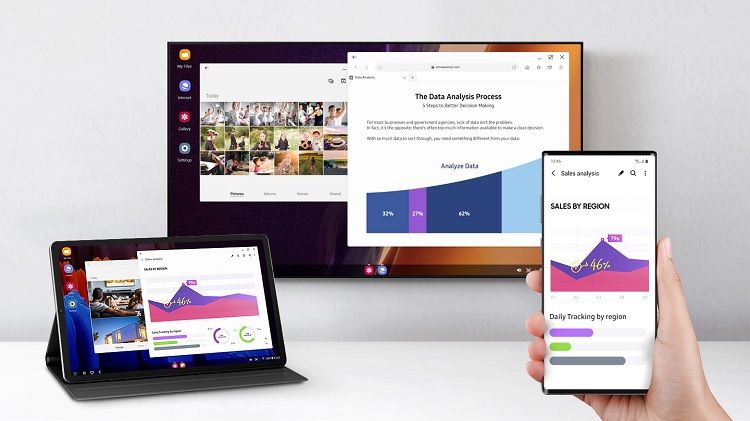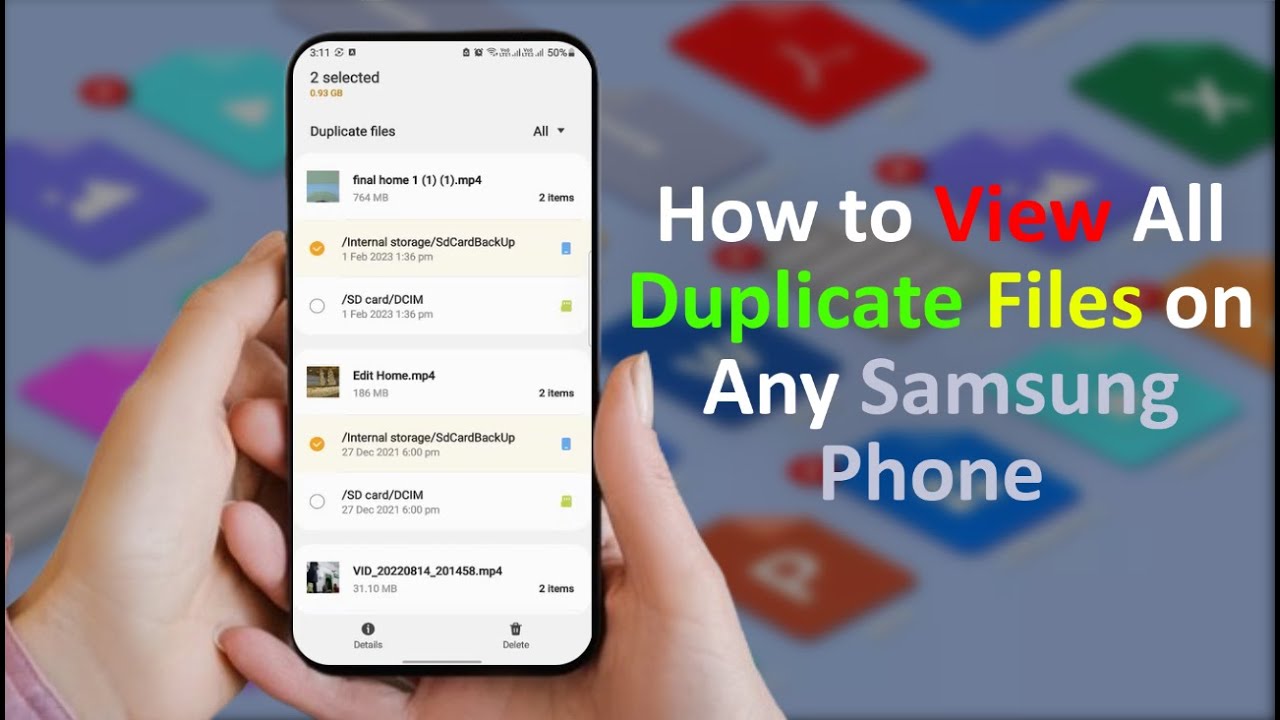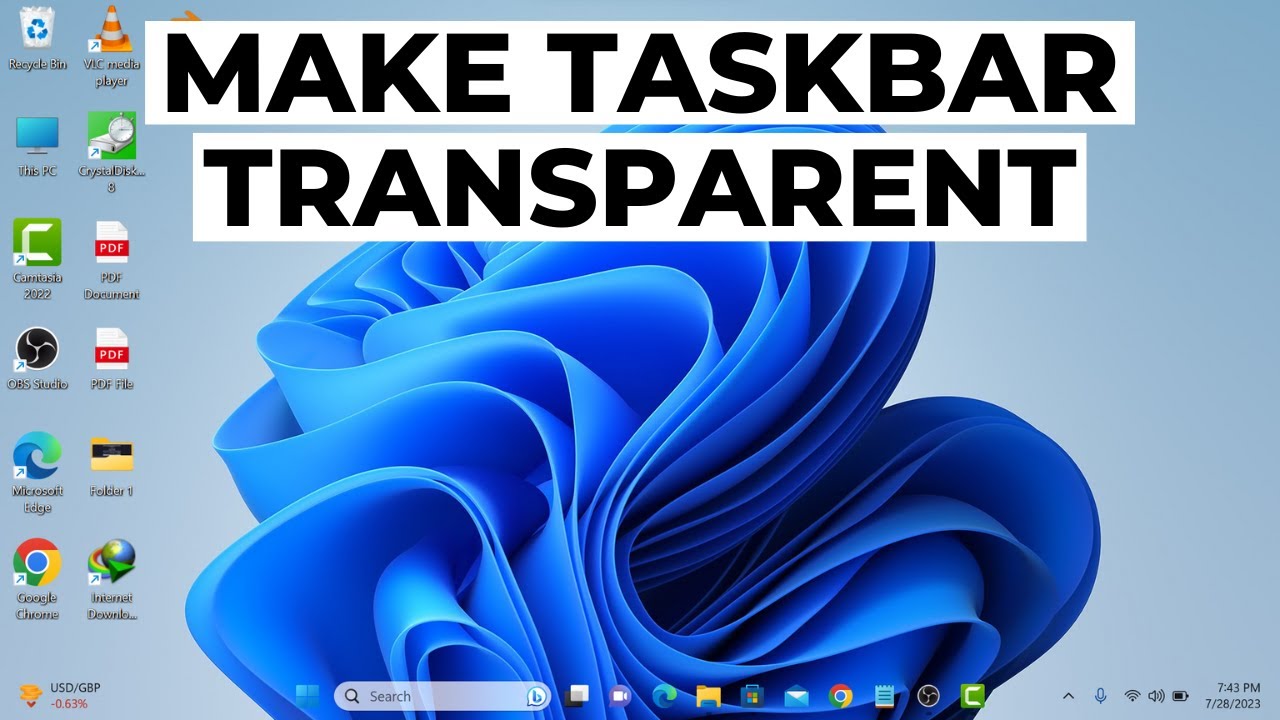Controlling your Samsung TV with your Galaxy phone offers unparalleled convenience. Whether you’ve misplaced your physical remote, want to type easily, or utilize advanced smart features, your phone can do it all. The primary tool for this is the SmartThings app.
Method 1: Using the SmartThings App (Recommended)
The SmartThings app is Samsung’s central hub for smart home devices, including their TVs. It offers comprehensive control and unlocks many advanced features.
Step 1: Ensure Your Devices are Connected
For the SmartThings app to work, both your Samsung TV and your Galaxy phone must be connected to the same Wi-Fi network.
- Check TV Wi-Fi:
- On your Samsung TV remote, go to Settings > General > Network > Network Status. Confirm it’s connected to your home Wi-Fi.
- Check Phone Wi-Fi:
- On your Galaxy phone, go to Settings > Connections > Wi-Fi and ensure it’s connected to the same network as your TV.
Step 2: Download and Set Up the SmartThings App
If you don’t already have it, install the SmartThings app on your Galaxy phone.
- Download the App:
- Open the Galaxy Store or Google Play Store on your Galaxy phone.
- Search for “SmartThings” and install the app.
- Log In (or Create) Samsung Account:
- Open the SmartThings app. You’ll need to log in with your Samsung account. If you don’t have one, you can create one directly from the app. Your Samsung TV should also be logged into the same Samsung account for optimal integration.
Step 3: Add Your Samsung TV to SmartThings
This is where your phone “discovers” and connects to your TV.
- Open SmartThings App: On your phone, open the SmartThings app.
- Add Device:
- Tap the “+” icon (Add) in the top right corner.
- Tap “Add device”.
- Select “TV” from the list of device types.
- Tap “Samsung”, then “TV” again, and then “Start”.
- Scan for TV: The app will begin scanning for nearby Samsung TVs.
- If your TV is on and connected to the same Wi-Fi, it should appear in the list.
- Select your Samsung TV when its name appears.
- Confirm Connection:
- A PIN code will appear on your Samsung TV screen.
- Enter this PIN into the SmartThings app on your phone.
- Tap “Done” or “OK” on both the phone and TV to confirm.
- Assign Location and Room (Optional):
- You’ll be prompted to assign your TV to a location (e.g., “Home”) and a room (e.g., “Living Room”). This helps organize your smart devices. Tap “Next” and then “Done.”
Step 4: Control Your TV Using the SmartThings App
Once connected, your TV will appear as a device in your SmartThings dashboard.
- Access TV Controls:
- In the SmartThings app, tap on the device card for your TV.
- You will now see various control options.
- Using the Mobile Remote Control:
- Look for a remote control icon (often in the bottom right corner) or a “Remote” tab. Tapping this will bring up a virtual TV remote on your phone’s screen.
- This virtual remote typically includes:
- Power On/Off button.
- Volume controls (you can often use your phone’s physical volume buttons too).
- Channel controls.
- Directional Pad for navigation.
- Home, Back, Play/Pause, Fast Forward/Rewind buttons.
- Number Pad (often accessible by swiping or tapping an icon).
- Microphone icon for voice commands (if your TV supports Bixby, Alexa, or Google Assistant).
- Source/Input selection.
- App shortcuts to launch streaming services directly.
- You can customize the layout of this remote in some app versions.
- Other SmartThings TV Features:
- Content Search: Use your phone’s keyboard to search for content on your TV’s Smart Hub.
- Universal Guide Recommendations: Browse content recommendations directly on your phone and launch them on the TV.
- View TV on Phone (2019+ models): Some TVs and phones allow you to stream what’s playing on your TV directly to your phone, so you don’t miss a scene if you leave the room. In the SmartThings TV control screen, look for a “View TV on phone” or “Screen Mirroring (TV to Phone)” option.
- Screen Mirroring (Smart View): Easily mirror your phone’s screen to the TV.
Method 2: Using Smart View (Screen Mirroring)
While primarily for screen mirroring, Smart View also offers basic control features. This is more about casting your phone’s content to the TV, but it often includes a simple remote overlay.
Step-by-Step:
- Ensure Wi-Fi Connection: Both devices must be on the same Wi-Fi network.
- Enable Smart View on Phone:
- Swipe down from the top of your Galaxy phone screen to open the Quick Panel (Notification Shade).
- Look for the Smart View icon (often a play icon with two arrows or simply labeled “Smart View”). You might need to swipe left or right to find it.
- Select Your TV:
- Tap the Smart View icon. Your phone will scan for nearby compatible TVs.
- Select your Samsung TV from the list.
- Allow Connection on TV:
- Your TV might display a pop-up asking for permission to connect to your phone. Use your physical TV remote to “Allow” the connection.
- Control during Mirroring:
- Once mirroring starts, a small floating icon (often a blue circle) or a notification will appear on your phone’s screen. Tapping this might reveal options like “Disconnect,” “Pause sharing,” and sometimes a basic “Remote” button to control playback or volume on the TV. This remote is usually less feature-rich than the SmartThings remote.
Method 3: Using a Third-Party Universal Remote App (If SmartThings Fails/Older TV)
If your Samsung TV is an older model not fully supported by SmartThings, or if you prefer an alternative, many third-party remote control apps are available on the Google Play Store. These typically connect via Wi-Fi.
Step-by-Step:
- Download a Third-Party App:
- Search the Google Play Store for “Samsung TV remote” or “Universal TV remote.”
- Popular options include “TV (Samsung) Remote Control” by Remote Control for TV and “Remote For Samsung Smart TV” by ControllaTV. Read reviews to choose a reliable one.
- Connect to TV:
- Open the app. It will guide you through connecting to your TV, which usually involves ensuring both devices are on the same Wi-Fi network.
- You might need to enter your TV’s IP address (found in your TV’s Network settings).
- Control:
- The app will display a virtual remote with buttons to control your TV. Features vary by app but usually include basic navigation, volume, channels, and input selection.
What about IR Blasters?
While some older Android phones (and very few modern ones from brands like Xiaomi/POCO) featured an Infrared (IR) blaster, which allows the phone to act like a traditional IR remote, most modern Samsung Galaxy phones do not include an IR blaster. Therefore, this method is generally not applicable for controlling a Samsung TV with a Galaxy phone unless you have a rare model with an IR blaster and use a compatible app.
Frequently Asked Questions (FAQ)
Q1: Do I need a specific Samsung Galaxy phone model to control my Samsung TV with SmartThings?
A1: No, you don’t need a specific Galaxy phone model. Any modern Samsung Galaxy smartphone running Android that can install and run the SmartThings app can control a compatible Samsung Smart TV. Both the phone and TV just need to be on the same Wi-Fi network.
Q2: My Samsung TV isn’t showing up in the SmartThings app. What should I do?
A2:
- Check Wi-Fi: Ensure both your phone and TV are connected to the exact same Wi-Fi network.
- TV On: Make sure your Samsung TV is turned on.
- SmartThings on TV: For some older Samsung TVs, you might need to enable the SmartThings connection setting on the TV itself (look in Network or General settings).
- Restart Devices: Try restarting both your phone and your TV, then retry the connection process.
- App Permissions: Ensure the SmartThings app has necessary permissions on your phone (e.g., Location, Nearby devices).
- Software Updates: Make sure both your TV and phone have the latest software updates installed.
Q3: Can I use my Galaxy phone’s volume buttons to control the TV volume?
A3: Yes, when you are actively using the SmartThings app as a remote for your TV, your Galaxy phone’s physical volume buttons will often automatically control the TV’s volume, providing a very intuitive experience.
Q4: What is the “Smart View” feature on my Galaxy phone used for?
A4: Smart View is Samsung’s name for its screen mirroring technology. It allows you to wirelessly display the entire screen of your Galaxy phone (including videos, photos, apps, and games) onto a compatible Samsung Smart TV. While it can also offer basic TV controls during mirroring, its primary function is content projection.
Q5: Can I control an older Samsung TV (non-smart TV) with my Galaxy phone?
A5: Most modern Galaxy phones do not have a built-in Infrared (IR) blaster, which is what traditional TV remotes use. Therefore, you generally cannot control an older, non-smart Samsung TV with your Galaxy phone unless:
- Your specific Galaxy phone model has an an IR blaster (very rare on modern Samsung phones).
- You use an external IR blaster accessory that connects to your phone. For smart Samsung TVs, the connection is via Wi-Fi through apps like SmartThings, not IR.