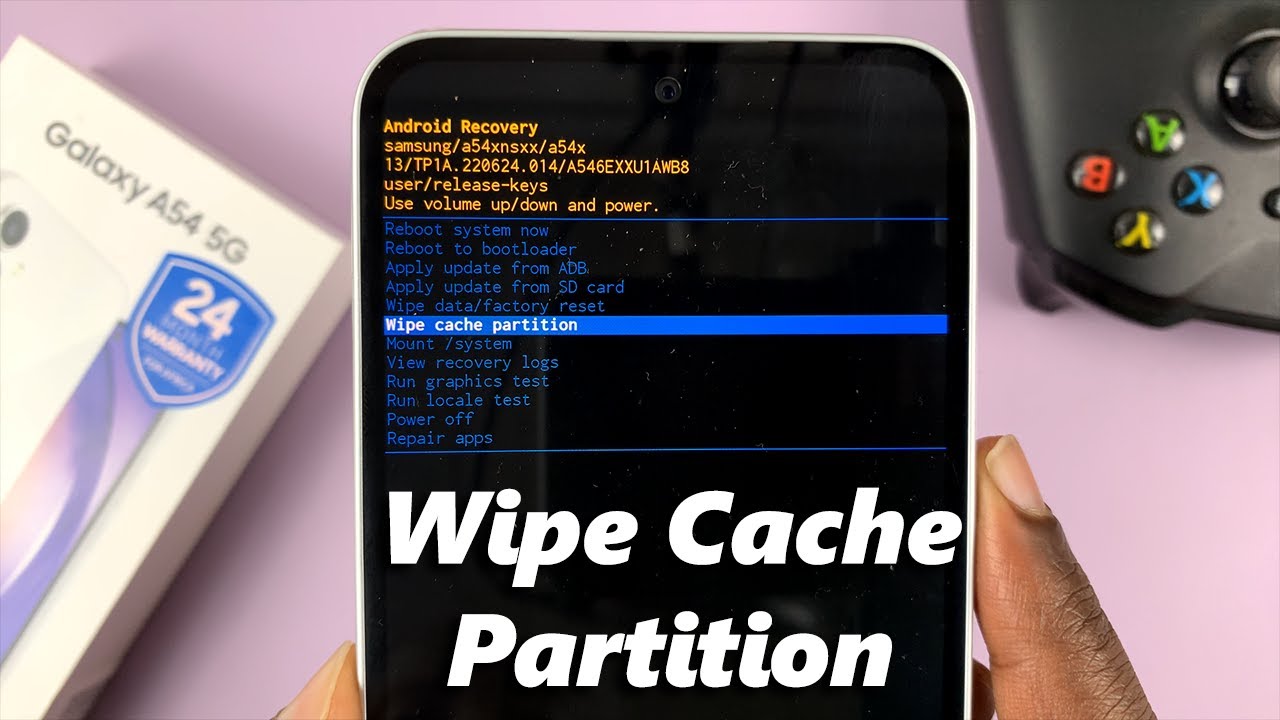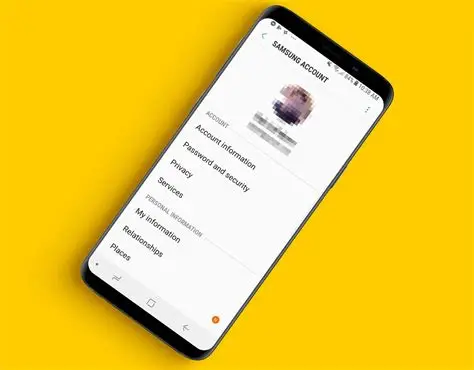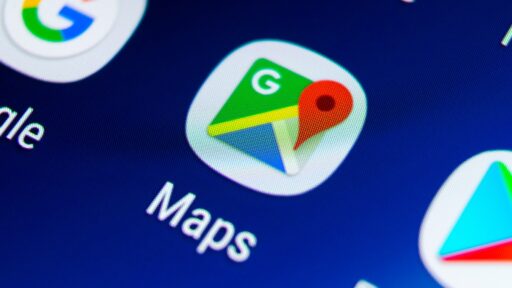Clearing the cache partition on your Samsung device is a smart way to fix performance issues without losing your personal data. Whether you’re dealing with slow performance, app crashes, or post-update glitches, this step-by-step guide explains exactly how to do it safely.
What Is the Cache Partition?
The cache partition holds temporary system files used by the Android OS to help your device run smoothly. Over time, this data can become outdated or corrupted, causing slowdowns or other problems. Clearing the cache partition deletes these temporary files without deleting your apps, photos, or other personal data.
Cache Partition vs. App Cache
- App Cache: Specific to individual apps. Cleared via Settings > Apps > [App] > Storage > Clear Cache.
- Cache Partition: System-wide cache used by Android. Cleared via Recovery Mode. Useful for solving OS-level problems.
When to Clear the Cache Partition
Clear the cache partition if you experience:
- Sluggish performance or frequent lag
- App crashes or freezing
- Battery drain
- Issues after a software update
- Boot problems (e.g., stuck on logo)
Step-by-Step Guide: How to Clear the Cache Partition
Preparation
- Turn off your device completely.
- Charge it to at least 50% to avoid power loss mid-process.
Method A: Devices with a Physical Home Button
(Examples: Galaxy S6/S7, Note 4/5)
- Press and hold Volume Up + Home + Power simultaneously.
- Release all buttons when the Samsung logo appears.
- Wait for the Android Recovery menu to appear.
Method B: Devices without a Home Button
(Examples: Galaxy S8-S24 series, Note 8-20, A series, Z Fold/Flip)
Option 1 (Most Common)
- Connect the device to a PC via USB cable.
- Press and hold Volume Up + Power until the logo appears.
- Release both buttons. The Recovery menu should appear.
Option 2 (For models with Bixby button)
- Press and hold Volume Up + Bixby + Power.
- Release all buttons at the Samsung logo.
In Recovery Mode
- Use Volume buttons to navigate. Touchscreen is disabled.
- Highlight “Wipe cache partition”.
- Press Power to select.
- Confirm with Yes if prompted.
- After it completes, highlight “Reboot system now” and press Power.
Your phone will restart. It may take slightly longer on the first boot as the system rebuilds temporary files.
What If It Doesn’t Help?
If clearing the cache doesn’t fix the issue:
- Try Safe Mode to check for bad apps.
- Consider a factory reset (only after backing up your data).
- Seek professional help if the problem persists—could be hardware-related.
Clearing the cache partition is a quick, effective fix that’s especially useful after Android updates. It keeps your system fresh without touching your personal files.