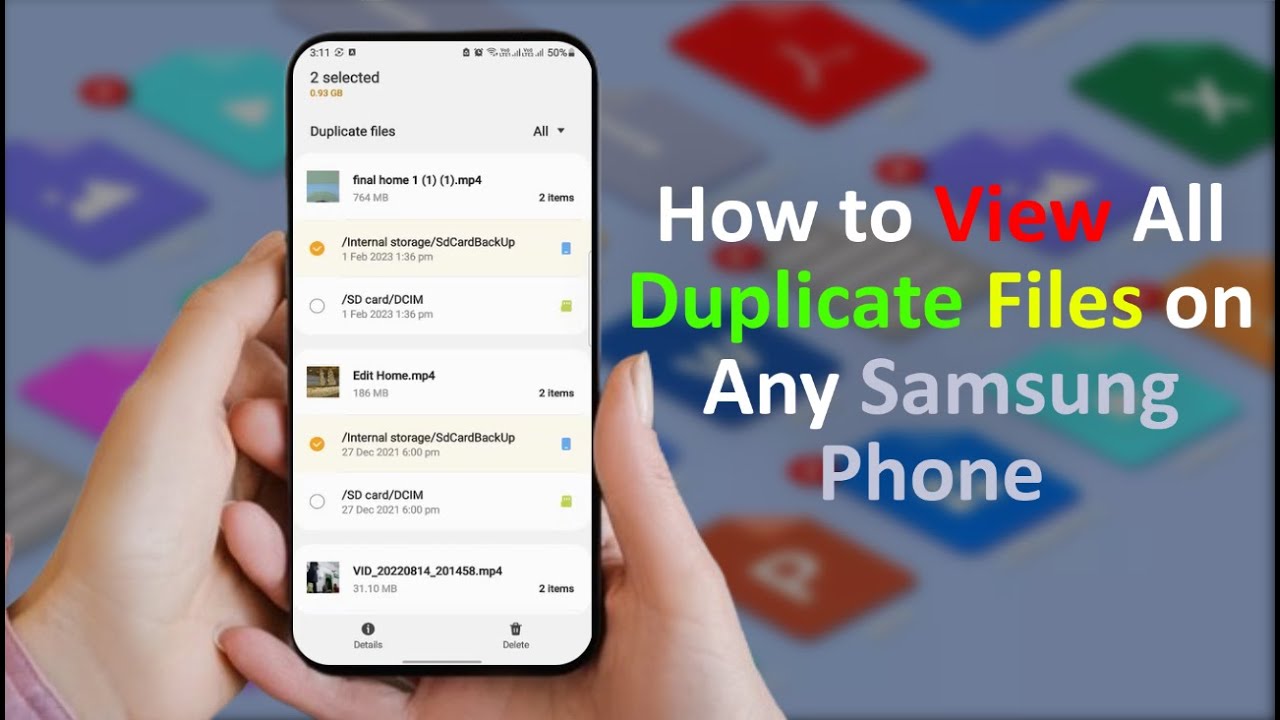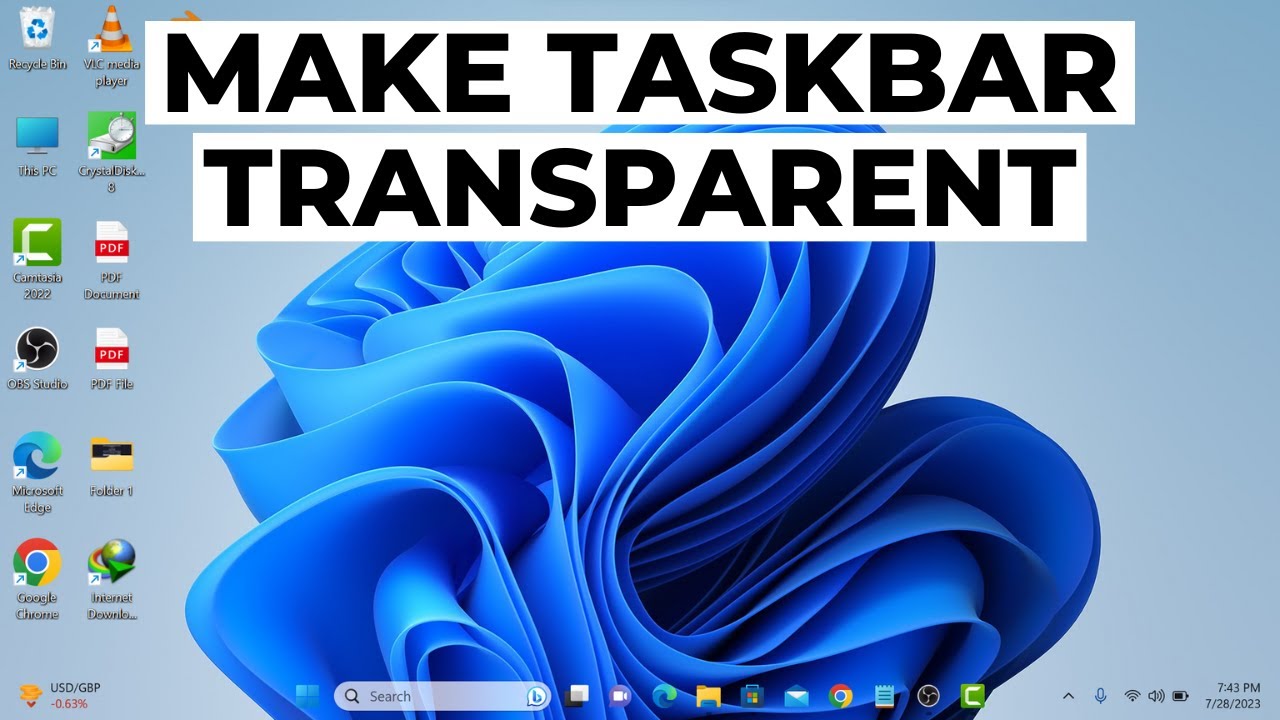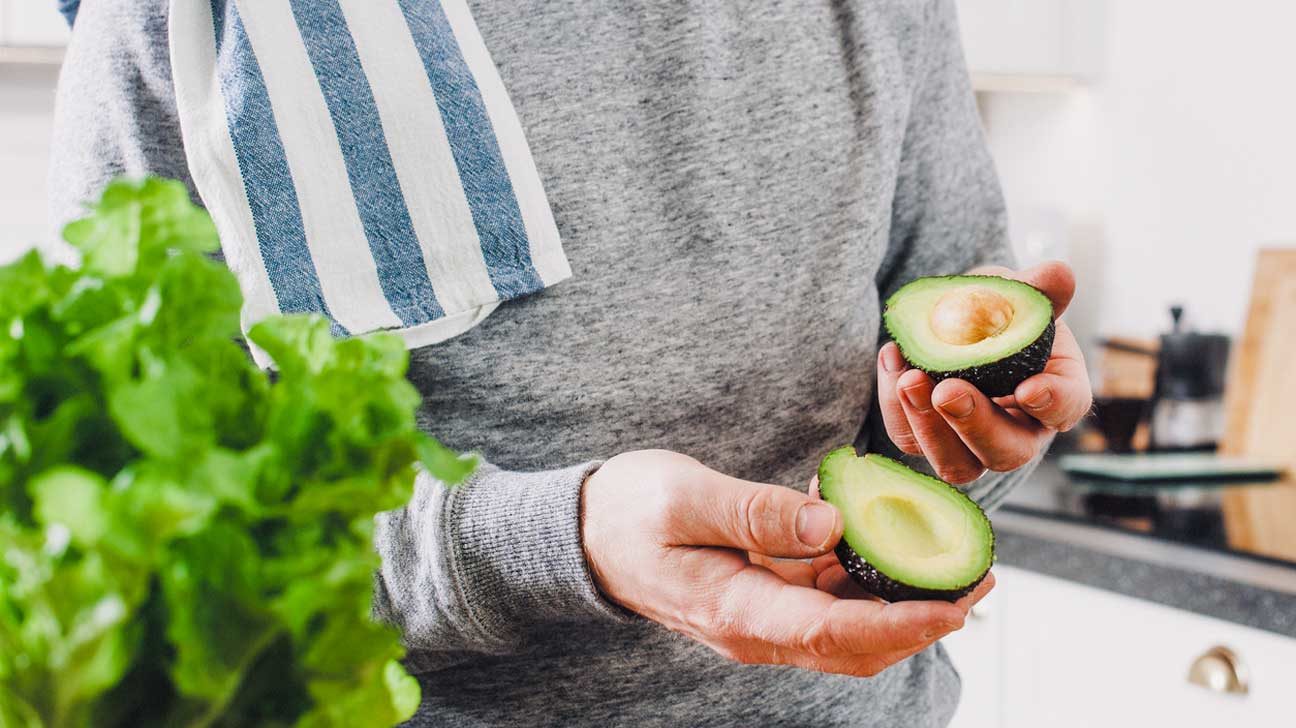Over time, our smartphones accumulate a digital mess. One of the biggest culprits for wasted storage space on a Samsung Galaxy phone is duplicate files. These can be anything from multiple copies of the same photo (downloaded, edited, or sent via different apps), redundant documents, or audio/video files that have somehow multiplied. Not only do they hog precious storage, but they can also make your device feel sluggish and disorganized.
The proliferation of duplicate files is a common issue across all Android devices, and Samsung Galaxy phones are no exception. This often happens due to various reasons: downloading the same file multiple times, social media apps creating separate copies of images/videos, photo editors saving new versions without deleting originals, or even simply receiving the same media from different contacts. While internal storage capacities on smartphones have grown significantly, so has the size of media files (especially high-resolution photos and 4K videos), making efficient storage management more critical than ever. This guide will show you how to effectively detect and delete these redundant files using Samsung’s built-in tools and reliable third-party applications.
Why Duplicate Files Appear on Your Samsung Phone
Understanding why duplicates occur can help you prevent them in the future:
- Downloading Multiple Times: Accidentally tapping “download” more than once on the same file from a browser or messaging app.
- Messaging App Behavior: Apps like WhatsApp, Telegram, or Facebook Messenger often save media received in a dedicated folder in addition to what might already be in your Gallery. Sometimes, sending a file to yourself also creates a duplicate.
- Photo Editing Apps: Many photo editors save an edited version of an image as a new file without prompting you to replace the original or automatically deleting it.
- Cloud Sync Issues: Sometimes, cloud backup services (like Google Photos) might resync files if device folders are not managed properly, leading to local duplicates.
- File Management Mishaps: Copying and pasting files without deleting the original, or interrupted file transfers creating partial and full copies.
- Burst Photos/HDR: Camera features like burst mode or HDR (High Dynamic Range) often capture multiple shots in quick succession. While not always “exact” duplicates, they are very similar and can fill up space quickly.
Method 1: Using Samsung’s Built-in Device Care (Recommended First Step)
Samsung Galaxy phones running One UI have a robust Device Care suite that includes a basic duplicate file detection feature. This is often the quickest and safest way to start cleaning your storage.
- Open Settings:
- Swipe down from the top of your screen to open the Quick Settings panel, then tap the gear icon (Settings).
- Alternatively, find and tap the Settings app icon in your app drawer.
- Navigate to Device Care:
- Scroll down and tap on “Device care” (or “Battery and device care” on some older versions).
- Entity Definition: Device Care is a comprehensive diagnostic and optimization suite built into Samsung’s One UI operating system. It provides tools to manage battery, storage, memory, and security, aiming to keep your phone running smoothly.
- Entity Definition: One UI is the proprietary Android user interface developed by Samsung for its Galaxy devices. It features a clean design and intuitive navigation, integrating various Samsung-specific features.
- Tap on Storage:
- Within the Device Care menu, tap on “Storage.” This will show you a breakdown of how your storage is being used.
- Analyze Storage:
- At the top, you’ll see a summary of your storage. Samsung’s Device Care usually automatically analyzes your storage. You might see options like “Analyze storage,” “Storage analysis,” or directly see sections for different file types.
- Locate “Duplicate files”:
- Scroll down the Storage screen. You should find a section labeled “Duplicate files.” Tap on it.
- Tip: This option is generally reliable for identifying exact copies of files.
- Review and Select Duplicates for Deletion:
- Your phone will scan and display a list of detected duplicate files. They are usually grouped together, showing the original file and its duplicates.
- Crucially: Only select the duplicate copies for deletion, not the original. The original file is often marked (e.g., with “Original” badge). Carefully review each group.
- Select the checkboxes next to the files you wish to delete.
- Personal Insight: I always double-check the file paths and dates to ensure I’m not deleting something important, especially if the “original” designation isn’t clear. Sometimes an “original” might be in a less convenient folder.
- You’ll see how much space you’ll reclaim at the bottom of the screen as you select files.
- Delete Files:
- Once you’ve selected all unwanted duplicates, tap the “Delete” button (often at the bottom).
- Confirm your decision in the pop-up window. The selected duplicates will be moved to the Recycle Bin or permanently deleted, depending on your device’s settings.
Limitations of Built-in Device Care:
While convenient, Samsung’s built-in tool might not catch all duplicates, especially:
- Similar (but not exact) photos: Like burst shots or slightly edited versions.
- Duplicates with different file names: If a file was renamed, the built-in tool might not recognize it as a duplicate based solely on content.
- Duplicates hidden in less common app folders.
Method 2: Using Google Files App (A Robust Free Alternative)
Files by Google (formerly Google Files Go) is an excellent, free, and widely available app for Android devices that offers more comprehensive duplicate file detection.
- Download Files by Google:
- Open the Google Play Store.
- Search for “Files by Google” and install the app.
- Entity Definition: Files by Google is a file management application developed by Google for Android devices. It helps users free up space, find files faster, and share files offline, and includes a built-in duplicate file cleaner.
- Open Files by Google and Grant Permissions:
- Launch the app. You’ll need to grant it necessary storage permissions to scan your device.
- Navigate to the “Clean” Tab:
- At the bottom of the Files by Google app, tap the “Clean” tab.
- Find “Duplicate files” Card:
- Scroll down the “Clean” tab. You should see a card labeled “Duplicate files.” Tap “Select files” on this card.
- Review and Select Duplicates:
- Files by Google will group identified duplicates. It’s often very good at identifying exact copies regardless of file name.
- Carefully review each group. The app usually marks one as the “Original” or “Keep.” Select the other copies you want to delete.
- Tip: Files by Google provides a good visual preview of photos, making it easier to confirm what you’re deleting.
- Move to Trash:
- Once selected, tap “Move X file(s) to Trash” (where X is the number of files).
- Confirm your action. Files moved to Trash can typically be restored for a limited time (e.g., 30 days) before permanent deletion.
Method 3: Using Third-Party Duplicate File Finder Apps (For Deeper Scans)
If the above methods don’t free up enough space or if you suspect many “similar” but not exact duplicates (like burst photos, slightly different resolutions of the same image), dedicated third-party apps can be very effective. Be cautious and choose reputable apps from the Google Play Store.
- Systweak Duplicate Files Fixer: A popular and generally well-regarded app that can find various types of duplicate files and even “similar” photos. It offers good grouping and preview features.
- Remo Duplicate Photos Remover: Specifically focuses on photos, including exact duplicates and similar-looking images (useful for burst shots).
General Steps for Third-Party Apps:
- Download from Play Store:
- Search for “duplicate file remover” or “duplicate photo cleaner” on the Google Play Store.
- Read reviews carefully and check the developer’s reputation before installing any app. Avoid apps with excessive permissions or poor ratings.
- Grant Permissions:
- Open the app and grant the necessary storage permissions.
- Initiate Scan:
- Most apps will have a clear “Scan” or “Find Duplicates” button. You might be able to choose specific file types (images, videos, documents, all files) to scan.
- Review and Delete:
- The app will present the duplicates, usually grouped.
- Preview the files carefully.
- Select the duplicates you want to remove. Many apps offer an “Auto-mark” feature to select all but one copy, but always review this selection before proceeding.
- Tap the “Delete” or “Clean” button.
Best Practices to Prevent Duplicate Files
- Be Mindful of Downloads: Avoid repeatedly tapping download buttons.
- Manage Messaging App Media: Regularly clean media saved by messaging apps from their respective folders if you don’t need them. Many apps have settings to prevent auto-downloading media.
- Use Cloud Backup Smartly: If you use Google Photos or Samsung Cloud, ensure it’s set to “Free up space” after backing up, which deletes local copies, preventing accumulation.
- Review Before Saving: When editing photos, consider replacing the original if you don’t need both versions.
- Regular Cleaning: Make it a habit to check for duplicates every few months, especially if you take a lot of photos or download many files.
By proactively managing your storage and regularly using these tools, you can keep your Samsung Galaxy phone organized, fast, and free from the clutter of duplicate files.
Frequently Asked Questions (FAQ)
Q1: Why do I have so many duplicate files on my Samsung phone?
A1: Duplicate files often accumulate due to:
- Receiving the same media through different apps (e.g., WhatsApp saves its own copies).
- Downloading the same file multiple times.
- Photo editing apps saving new versions without deleting the original.
- Taking burst photos or HDR shots that create very similar images.
- Copying files between folders without deleting the original.
Q2: Is there a built-in way to delete duplicate files on my Samsung Galaxy phone?
A2: Yes, Samsung Galaxy phones running One UI have a built-in feature in Device Care. You can access it via Settings > Device care > Storage > Duplicate files. This tool is good for finding exact duplicates and freeing up basic space.
Q3: Is “Files by Google” safe to use for deleting duplicates?
A3: Yes, Files by Google is a safe and highly recommended application developed by Google itself. It’s designed to help manage files and free up space efficiently on Android devices, including Samsung Galaxy phones. Its duplicate file detection is robust, and it typically offers to move files to a trash bin first, allowing for recovery.
Q4: Can duplicate file removers delete original files by mistake?
A4: Yes, there is always a risk, especially if you’re not careful. Most reputable duplicate file removers (including Samsung’s built-in tool and Files by Google) will mark one file as the “original” or “keep” copy. It is crucial to carefully review the selected files before confirming deletion to ensure you are only removing the unwanted duplicates and preserving the original.
Q5: How often should I check for and delete duplicate files?
A5: The frequency depends on your usage habits. If you take many photos/videos, download frequently, or use multiple messaging apps, checking monthly or quarterly is a good idea. For lighter users, once or twice a year might suffice. Regular cleaning prevents storage from becoming unmanageable.
Q6: Are paid duplicate file finder apps better than free ones?
A6: Not necessarily. Free apps like Files by Google are very effective for most users. Paid or premium versions of third-party apps might offer advanced features like:
- Scanning for “similar” (not just exact) photos.
- More granular control over scan criteria.
- Ad-free experience.
- Better user interface. However, always evaluate if the extra features are worth the cost for your specific needs, and prioritize apps with strong privacy policies and good reviews.