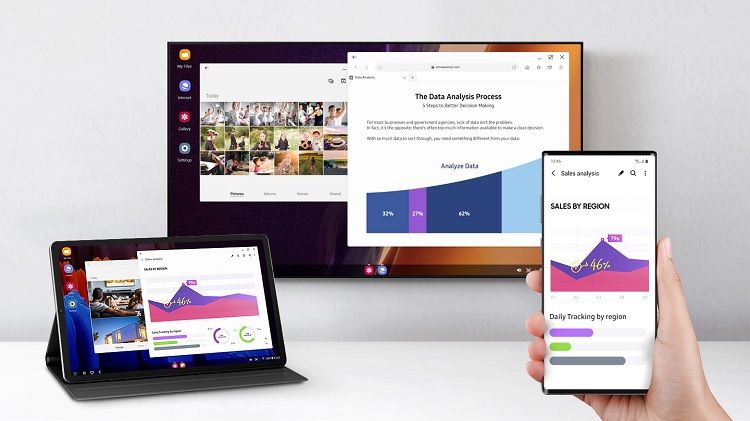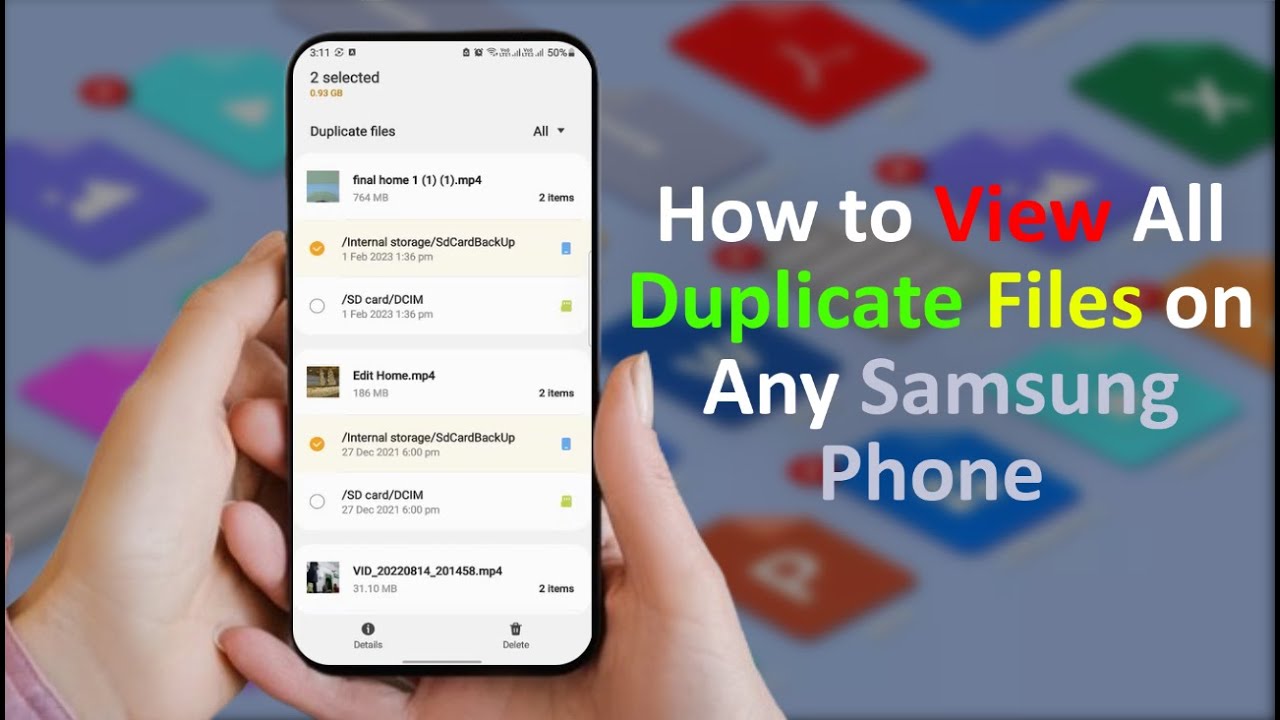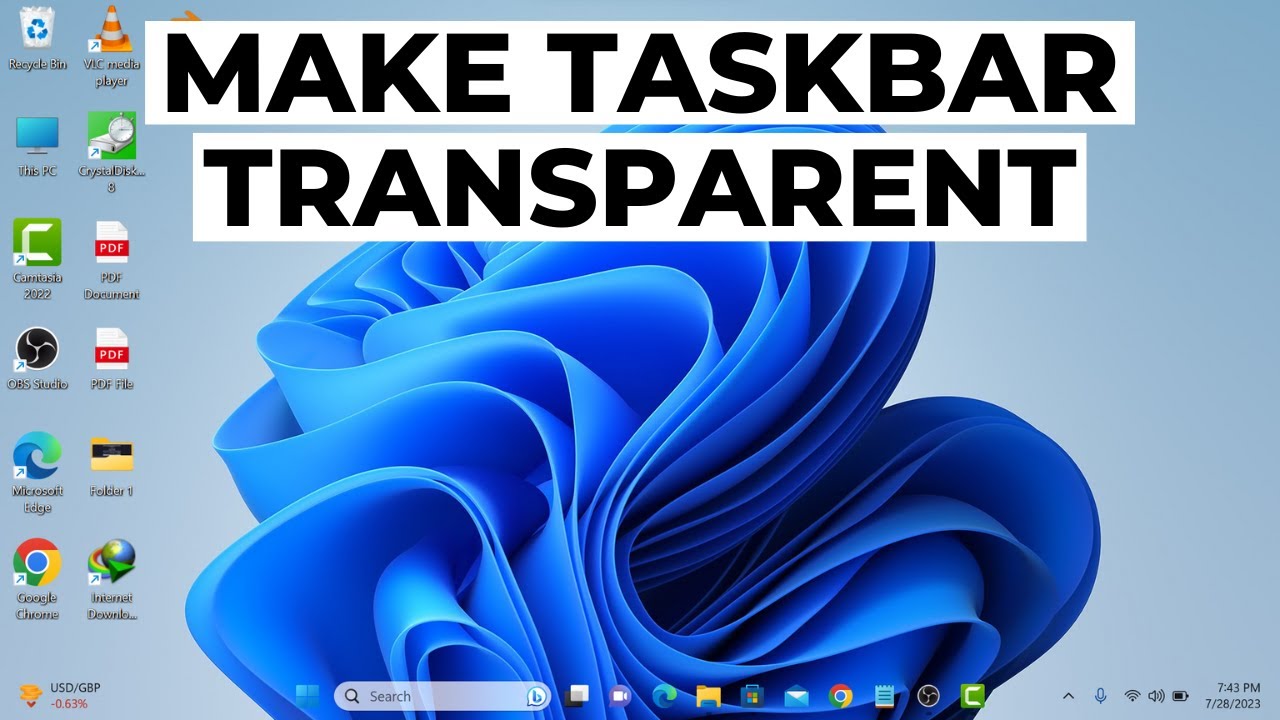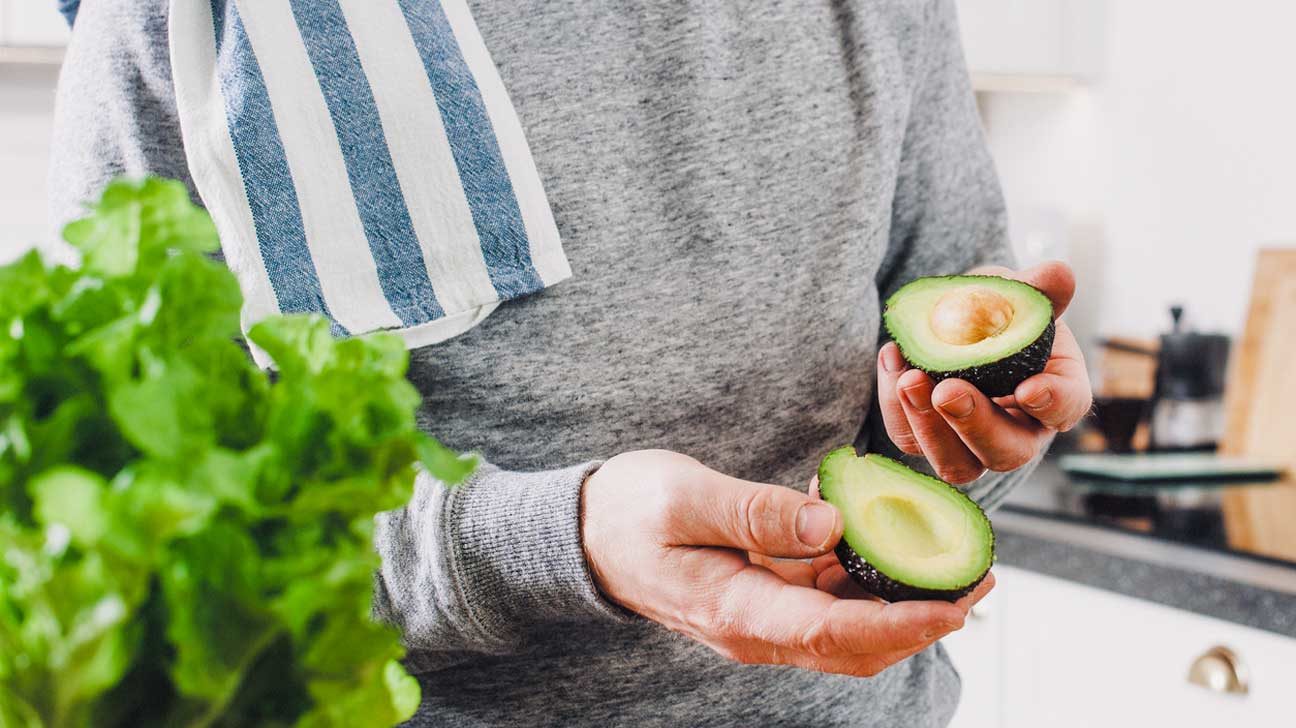Samsung DeX (Desktop eXperience) is a powerful feature that transforms your compatible Samsung Galaxy smartphone or tablet into a desktop-like computing environment. Instead of just mirroring your phone’s screen, DeX provides a multi-window interface optimized for a larger display, allowing you to use your apps, browse the web, and manage files with a keyboard and mouse, much like a traditional computer. While DeX was initially a wired solution requiring docks or HDMI adapters, Samsung introduced wireless DeX starting with the Galaxy Note20 series, offering a more convenient, cable-free way to connect to compatible smart TVs.
The concept of using a smartphone as a primary computing device gained traction with projects like Canonical’s Ubuntu Phone (Convergence) and Microsoft’s Continuum for Windows Phone. Samsung DeX, however, has been the most successful implementation, evolving significantly since its debut with the Galaxy S8 in 2017. The transition to wireless connectivity further enhances its utility, freeing users from physical cables and making it easier to set up a workspace or entertainment hub anywhere with a compatible TV.
Understanding Wireless Samsung DeX Requirements
To successfully use Samsung DeX wirelessly on your smart TV, both your Samsung Galaxy device and your television need to meet specific criteria.
Samsung Galaxy Device Requirements:
- Wireless DeX Compatible Phone/Tablet: Wireless DeX was introduced with the Galaxy Note20 series and is available on most newer flagship Samsung Galaxy phones and tablets. This includes:
- Galaxy S Series: S20, S21, S22, S23, S24 series (and newer)
- Galaxy Note Series: Note20 series (and newer)
- Galaxy Z Fold Series: Z Fold2, Z Fold3, Z Fold4, Z Fold5, Z Fold6 (and newer)
- Galaxy Tab S Series: Tab S7, S8, S9, S10 series (and newer compatible models like Tab Active 3)
- Note: Galaxy Z Flip series and some older/budget Galaxy A series phones generally do NOT support DeX, wired or wireless, due to hardware limitations.
- Updated Software: Ensure your phone or tablet is running the latest available One UI version. Wireless DeX specifically requires One UI 2.5 or newer (for some initial devices) or One UI 3.1+ for broader compatibility and better performance.
Smart TV Requirements:
- Miracast Compatibility: Your smart TV must support Miracast screen mirroring technology. Miracast is a wireless display standard that allows devices to connect directly without a router.
- Recommended: Samsung Smart TV (2019 or later): While theoretically any Miracast-compatible TV might work, Samsung officially recommends and guarantees the best performance with Samsung Smart TVs released in or after 2019. These TVs are optimized for DeX and often provide a more stable and higher-quality connection.
- Same Wi-Fi Network (Often Recommended for Stability): While Miracast creates a direct connection, for optimal performance and to avoid potential issues, it’s often recommended that both your phone and TV are connected to the same Wi-Fi network (preferably a 5 GHz band for better speed and lower latency).
Step-by-Step Guide: Connecting Your Samsung Phone to a Smart TV Wirelessly via DeX
The process is straightforward and typically involves initiating DeX from your phone’s Quick Settings panel.
Step 1: Prepare Your Smart TV for Wireless Connection
- Turn on your Smart TV.
- Enable Screen Mirroring/Miracast: On your TV’s settings or input menu, look for an option like “Screen Mirroring,” “Mirroring,” “Screen Share,” “Source,” “Project,” or “Miracast.” Select this option to make your TV discoverable for wireless display connections. The exact name varies by TV brand (e.g., “Smart View” on Samsung TVs, “Screen Share” on LG, “Wireless Display” on others).
- Ensure TV and Phone are on the Same Wi-Fi (Optional but Recommended): While Miracast is peer-to-peer, connecting both devices to your home Wi-Fi network (especially a 5 GHz band) can improve stability and performance.
Step 2: Initiate Wireless DeX from Your Samsung Phone
- Access Quick Settings: On your Samsung Galaxy phone, swipe down from the top of the screen twice to fully expand the Quick Settings panel.
- Locate the DeX Icon: Look for the “DeX” icon (it often looks like a monitor or a desktop setup). If you don’t see it immediately, you might need to swipe left or right through the Quick Settings pages or tap the pencil/plus icon to add it from the available toggles.
- Tap DeX Icon: Tap the “DeX” icon.
Step 3: Select Your TV and Connect
- Choose “DeX on TV or monitor”: A pop-up or screen will appear on your phone. Select “DeX on TV or monitor” (or similar wording, ensuring you choose the option for an external display).
- Select Your TV from the List: Your phone will search for nearby compatible displays. You should see your Smart TV’s name appear in the list of available devices. Tap on your TV’s name.
- Confirm Connection:
- A prompt may appear on your TV screen asking for permission to connect. Using your TV remote, select “Allow,” “Accept,” or “Start now.”
- A confirmation might also appear on your phone screen. Tap “Start now” to accept the connection.
Step 4: Using Samsung DeX Wirelessly
- DeX Interface Appears: Your TV screen will now transform into the Samsung DeX desktop interface. Your phone’s screen will likely switch to a touchpad mode by default, allowing you to control the cursor and interact with DeX.
- Using Your Phone as a Touchpad:
- In the Quick Settings panel on your phone, you’ll see a notification indicating “Using phone as touchpad.”
- Use multi-finger gestures on your phone’s screen to navigate DeX:
- One finger: Move cursor.
- One tap: Left-click.
- Two-finger tap: Right-click.
- Two fingers drag: Scroll.
- Pinch-to-zoom: Zoom in/out (in compatible apps).
- Connecting External Peripherals (Recommended): For a true desktop experience, pair a Bluetooth keyboard and mouse directly to your Samsung phone.
- On your phone, go to Settings > Connected devices > Bluetooth.
- Put your keyboard and mouse into pairing mode and select them from the list to connect.
- Once connected, you can use them to control DeX on your TV.
- Using Your Phone Independently: A key advantage of DeX (compared to simple screen mirroring) is that your phone remains functional. You can continue to use your phone for calls, messages, or other apps independently while DeX runs on the TV.
Step 5: Exiting Wireless DeX
- From Phone’s Quick Settings: Swipe down from the top of your phone’s screen to open Quick Settings. You will see a notification or a toggle for DeX. Tap the “DeX” icon again or select “Exit DeX.”
- From DeX Interface on TV: Look for an “Exit DeX” or “Power off” icon (often in the bottom-left corner of the DeX taskbar, or by clicking the “Apps” icon and looking for an exit option).
Important Considerations and Limitations
While wireless DeX is incredibly convenient, keep these points in mind:
- Performance: Wireless connections can be susceptible to latency (lag) or occasional drops, especially in environments with heavy Wi-Fi interference. Performance can vary based on your TV model and Wi-Fi environment. Using a 5 GHz Wi-Fi network and maintaining a short distance between the phone and TV is recommended.
- Battery Drain: Running DeX wirelessly consumes more battery on your phone compared to wired connections or just using the phone normally. Have a charger handy for extended sessions.
- Resolution: Wireless DeX typically supports resolutions up to 1080p (Full HD). While some wired DeX setups can reach 4K, wireless generally has a lower resolution ceiling.
- No Multi-Monitor Support: DeX (wired or wireless) currently supports only a single external display.
- App Compatibility: Most Android apps work well in DeX, adapting to the desktop interface. However, some apps might not be fully optimized for the desktop environment and may run in a fixed-size window or not function correctly.
- No Hotspot While DeXing (sometimes): Some users report issues with using their phone’s mobile hotspot while running wireless DeX. This is often a limitation of Wi-Fi standards (a device typically acts as either a Wi-Fi client or an access point, not both simultaneously). You might need a separate Wi-Fi router.
Wireless Samsung DeX offers an impressive desktop-like experience leveraging the power of your Galaxy phone. By understanding the requirements and following these steps, you can set up a versatile workspace or entertainment hub on your smart TV with unparalleled freedom from cables.
FAQ Section
Q1: Which Samsung Galaxy phones and TVs are compatible with wireless DeX?
A1: Wireless DeX works with most Samsung Galaxy flagship phones from the Note20 series onwards (e.g., S20, S21, S22, S23, S24 series, Z Fold series) and compatible tablets (e.g., Tab S7, S8, S9 series). For TVs, you need a Miracast-compatible Smart TV, with Samsung Smart TVs from 2019 or later offering the best compatibility and performance.
Q2: Do I need a special app on my smart TV for wireless DeX?
A2: No, you don’t need a special Samsung DeX app on your smart TV. Your TV only needs to support Miracast (often labeled as “Screen Mirroring,” “Screen Share,” or “Smart View” on Samsung TVs). The DeX interface is generated by your Samsung phone and cast to the TV.
Q3: Can I use my phone normally while DeX is running wirelessly on the TV?
A3: Yes, one of the key advantages of Samsung DeX over simple screen mirroring is that your phone remains fully functional and independent. You can use your phone to make calls, text, browse, or open other apps while the DeX desktop environment continues to operate on your TV.
Q4: Do I need a keyboard and mouse to use wireless DeX?
A4: You don’t need them, as your Samsung phone can act as a virtual touchpad and keyboard on its screen. However, for a truly productive and comfortable desktop-like experience, it is highly recommended to pair a Bluetooth keyboard and mouse directly to your Samsung phone.
Q5: Why is my wireless DeX connection laggy or disconnecting frequently?
A5: Wireless DeX performance can be affected by: * Wi-Fi Interference: Too many devices on the same Wi-Fi, or interference from other wireless signals. * Distance: Being too far from the TV or Wi-Fi router. * Wi-Fi Band: Using a 2.4 GHz Wi-Fi band instead of the faster, less congested 5 GHz band. * TV Specifications: Older or lower-end Miracast TVs might have less robust wireless capabilities. * Phone Battery Saving Modes: Aggressive power-saving settings on your phone might restrict wireless performance.
Q6: What’s the difference between Samsung DeX and Smart View (Screen Mirroring)?
A6: * Smart View (Screen Mirroring): Simply mirrors your phone’s screen exactly as it appears. What you see on your phone is what you see on the TV. It’s a direct copy. * Samsung DeX: Transforms your phone’s interface into a desktop-like environment on the TV. It offers a multi-window experience, a taskbar, and optimized app layouts, distinct from what’s displayed on your phone’s screen. Your phone can also be used independently as a touchpad or for other tasks while DeX is running.