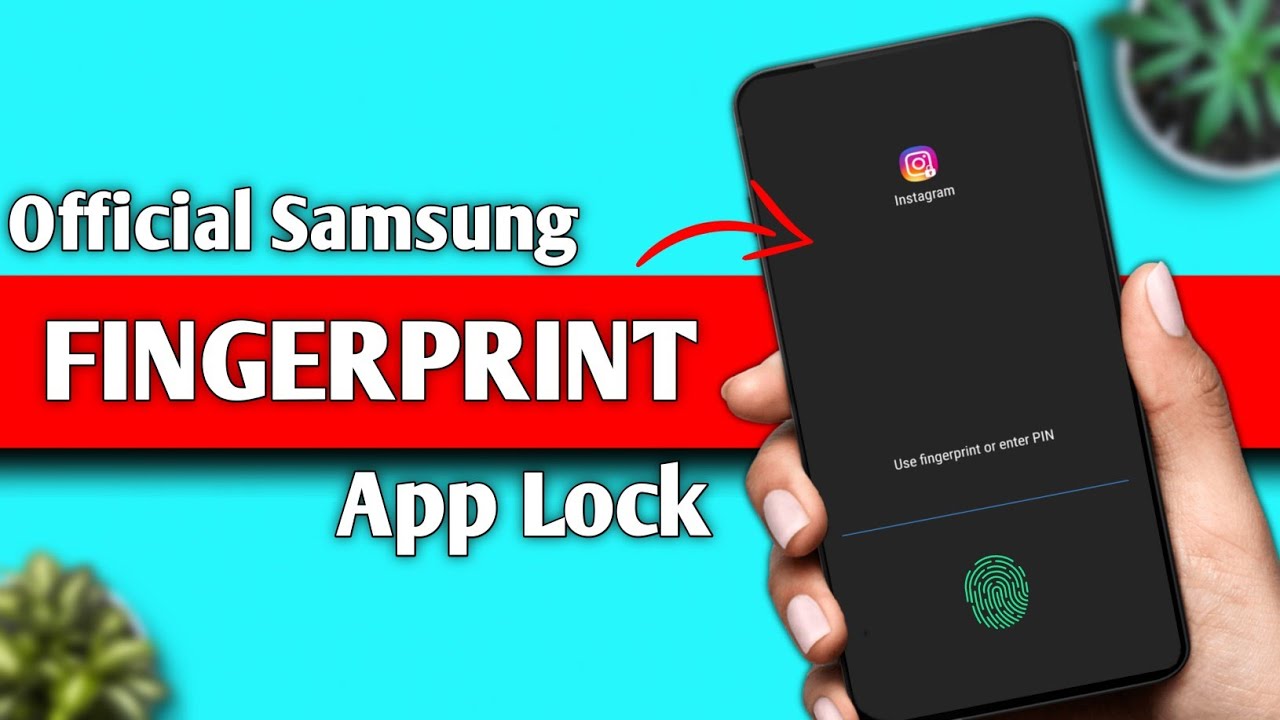Learning basic computer skills is no longer just a useful ability; it’s a fundamental necessity in almost every aspect of modern life. From applying for jobs and communicating with loved ones to managing finances and accessing information, computers are at the heart of it all. For many beginners, the sheer volume of information and the seemingly complex interfaces can feel overwhelming. However, with a structured approach and consistent practice, anyone can master the essential skills needed to navigate the digital world confidently.
This guide is designed to break down the learning process into manageable steps, focusing on the core concepts and practical actions you’ll need. We’ll start from the very beginning, assuming you have little to no prior experience, and gradually build up your computer literacy.
The Importance of Computer Literacy
The rapid evolution of technology has made computer literacy as important as reading and writing.
- Access to Information: The internet, accessed through computers, is a vast library of knowledge.
- Communication: Email, social media, and video calls connect people across distances.
- Employment Opportunities: Most jobs today require at least basic computer skills.
- Personal Productivity: Managing documents, budgets, and schedules is easier with a computer.
- Entertainment: Streaming movies, playing games, and digital content are often computer-based.
This journey of learning basic computer skills is about empowering yourself to participate fully in a digitally driven society.
Step 1: Getting Started with Your Computer Hardware
Before you even touch the software, it’s important to understand the physical components of your computer.
- Identify Components:
- Monitor/Screen: Where you see everything.
- Keyboard: For typing text and commands.
- Mouse/Touchpad: For pointing, clicking, and navigating the screen.
- Computer Tower/Laptop Body: Contains the internal components (CPU, RAM, hard drive).
- Power Button: Usually found on the computer tower or laptop itself.
- Power Cord: Connects the computer to a wall outlet.
- USB Ports: Rectangular slots for connecting external devices like flash drives, printers, or cameras.
- Connecting Your Computer (Desktop PCs):
- Connect the monitor to the computer tower using the display cable (HDMI, DisplayPort, VGA).
- Plug in the keyboard and mouse into the USB ports.
- Connect the power cord to the computer tower and then to a wall outlet.
- Turning On Your Computer:
- Press the power button on your computer tower or laptop.
- You’ll hear a whirring sound, and lights will come on.
- The screen will eventually display the operating system’s loading screen (most likely Windows).
- Turning Off Your Computer Properly:
- Never just unplug your computer or hold down the power button (unless it’s frozen). This can damage files.
- Windows 10/11: Click the Start button (bottom-left corner), then click the Power icon, and select “Shut down.” This saves your work and properly closes all programs.
Step 2: Navigating the Operating System (Windows Basics)
Most personal computers run on Microsoft Windows. Learning its basic interface is crucial.
- The Desktop:
- This is the main screen you see after your computer starts. It has a background image and icons.
- Icons: Small pictures representing programs, files, or folders. Double-click an icon to open it.
- The Taskbar:
- The long bar usually at the bottom of the screen.
- Start Button: The Windows logo icon, usually on the far left. Clicking it opens the Start Menu.
- Search Bar/Icon: Lets you quickly find programs, files, or information on your computer and the internet.
- Pinned Icons: Shortcuts to frequently used programs (e.g., File Explorer, web browser).
- Notification Area/System Tray: On the far right, showing icons for Wi-Fi, volume, battery, date/time, and other background programs.
- Using the Mouse/Touchpad:
- Pointing: Moving the mouse/finger (on touchpad) moves the cursor (arrow) on the screen.
- Clicking (Left-Click): Pressing the left mouse button once. Used to select items, activate buttons, or open menus.
- Double-Clicking (Left-Click Twice Quickly): Used to open files or launch programs from icons.
- Right-Clicking: Pressing the right mouse button once. Opens a context menu with options related to the item you clicked on.
- Dragging: Click and hold the left mouse button, then move the mouse to drag an item. Release the button to drop it.
- Scrolling: Use the scroll wheel on the mouse or two fingers on the touchpad to move up and down in a document or webpage.
- Using the Keyboard:
- Typing: The main function is to type text into documents, search bars, or forms.
- Spacebar: Creates a space between words.
- Enter Key: Used to confirm actions, move to the next line in text, or submit forms.
- Backspace Key: Deletes characters to the left of the cursor.
- Delete Key: Deletes characters to the right of the cursor.
- Shift Key: Used with letters for capitalization, or with numbers/symbols for special characters.
- Caps Lock Key: Toggles all letters to uppercase until pressed again.
- Ctrl (Control) and Alt (Alternate) Keys: Used in combination with other keys for shortcuts (e.g., Ctrl + C for copy, Ctrl + V for paste).
- Windows Key: Opens the Start Menu.
Step 3: File Management (Folders, Files, Copy, Paste)
Organizing your digital life is crucial.
- Understanding Files and Folders:
- File: A digital document or item (e.g., a letter, a picture, a song, a video).
- Folder: A container used to store and organize files and other folders. Think of it like a physical folder in a filing cabinet.
- Opening File Explorer:
- Click the File Explorer icon on the taskbar (it looks like a yellow folder).
- This window allows you to browse your computer’s drives and folders.
- Creating a New Folder:
- In File Explorer, navigate to where you want to create the folder (e.g., “Documents”).
- Right-click in an empty space, select “New,” then select “Folder.”
- Type a name for your new folder and press Enter.
- Moving and Copying Files/Folders:
- Copy: Creates a duplicate of a file/folder. Right-click the item, select “Copy.” Navigate to the destination folder, right-click in an empty space, and select “Paste.”
- Cut (Move): Moves the original file/folder to a new location. Right-click the item, select “Cut.” Navigate to the destination, right-click, and select “Paste.”
- Drag and Drop: Click and hold a file, drag it to the destination folder, and release the mouse button.
- Dragging to a different drive typically copies the file.
- Dragging within the same drive typically moves the file.
- Hold Ctrl while dragging to force a copy.
- Hold Shift while dragging to force a move.
- Renaming Files/Folders:
- Right-click the item and select “Rename.” Type the new name and press Enter.
- Deleting Files/Folders:
- Right-click the item and select “Delete.”
- Deleted items usually go to the Recycle Bin (on your Desktop).
- To permanently delete, right-click the Recycle Bin and select “Empty Recycle Bin.”
Step 4: Connecting to the Internet and Basic Web Browse
The internet is your gateway to a world of information and services.
- Connecting to Wi-Fi:
- Click the Wi-Fi icon in the taskbar (bottom-right, looks like a fan or signal strength bars).
- A list of available Wi-Fi networks will appear.
- Click on your desired network, click “Connect,” and enter the network password (WPA2 key) if prompted.
- Using a Web Browser:
- A web browser is a program used to access websites (e.g., Google Chrome, Microsoft Edge, Mozilla Firefox).
- Click the browser icon on your taskbar or Desktop.
- Navigating Websites:
- Address Bar: The long bar at the top of the browser window. Type a website address (URL) here (e.g., www.google.com) and press Enter.
- Search Engine: Websites allow you to search for information. Type your query in the search bar and press Enter.
- Links: Text or images on a webpage that, when clicked, take you to another page. Links are often underlined or change color when you hover over them.
- Back and Forward Buttons: Arrows in the top-left of the browser to go back to the previous page or forward to the next.
- Refresh/Reload Button: The circular arrow icon that reloads the current page.
Step 5: Essential Programs and Online Safety
Learning to use common applications and practicing safe online habits.
- Word Processing (e.g., Notepad, WordPad, Microsoft Word):
- Notepad: Simple text editor for plain text files.
- WordPad: A slightly more advanced text editor, good for basic formatting.
- Microsoft Word (or Google Docs/LibreOffice Writer): Full-featured word processors for creating professional documents, letters, reports.
- Email:
- For sending and receiving digital messages. Popular services include Gmail, Outlook.com, Yahoo Mail.
- You’ll need to create an email account on one of these services.
- Online Safety and Security:
- Strong Passwords: Use long, complex passwords with a mix of uppercase, lowercase, numbers, and symbols for all your accounts. Don’t reuse passwords.
- Antivirus Software: Ensure your computer has antivirus software installed and kept up-to-date (Windows Defender is built into Windows and is a good start).
- Beware of Phishing: Be suspicious of emails or messages asking for personal information or containing suspicious links.
- Software Updates: Keep your operating system (Windows) and all your applications updated. Updates often include security fixes.
- Backups: Regularly back up your important files to an external drive or cloud service to protect against data loss.
Tips for Continuous Learning
- Practice Regularly: The more you use your computer, the more comfortable you’ll become.
- Don’t Be Afraid to Explore: Click around, see what happens. Most actions can be undone.
- Use Online Resources: Websites like GCFGlobal, tutorials on YouTube, and Microsoft’s official support pages offer a wealth of free learning material.
- Ask for Help: Don’t hesitate to ask a tech-savvy friend or family member for assistance.
- Be Patient: Learning takes time. Celebrate small victories.
- Learn Keyboard Shortcuts: As you get more comfortable, learning shortcuts (Ctrl+C for copy, Ctrl+V for paste, Ctrl+S for save) can significantly speed up your work.
Learning basic computer skills is an empowering journey that opens up a world of possibilities. Start slow, practice often, and before you know it, you’ll be navigating the digital landscape with confidence.
Frequently Asked Questions (FAQ)
Q: What is the “Start button” on a Windows computer?
The Start button is the Windows logo icon, usually located in the bottom-left corner of the screen on the taskbar. Clicking it opens the Start Menu, which provides access to all your programs, settings, files, and the power options (shut down, restart).
Q: What is a “browser” and why do I need one?
A web browser is a software application that allows you to access and view websites on the internet. You need a browser (like Google Chrome, Microsoft Edge, or Mozilla Firefox) to search for information, read news, watch videos, check email online, and perform any activity that involves visiting a website.
Q: How do I save a document on my computer?
To save a document, usually in a program like Microsoft Word or Notepad, go to the “File” menu (or click the diskette icon), then select “Save As.” Choose a location (like your “Documents” folder), give the file a name, and click “Save.” For subsequent saves of the same document, just click “File > Save” or the diskette icon.
Q: What is the “Recycle Bin”?
The Recycle Bin is a special folder on your Windows desktop that temporarily stores files and folders that you have deleted. This acts as a safety net, allowing you to recover accidentally deleted items. To permanently remove items, you need to right-click the Recycle Bin icon and select “Empty Recycle Bin.”
Q: Is it important to keep my computer updated?
Yes, keeping your computer’s operating system (Windows) and applications updated is very important. Updates often include crucial security fixes that protect your computer from viruses and other online threats, as well as performance improvements and new features.
Q: How do I find a file or program on my computer?
The easiest way to find a file or program is to use the Windows Search bar. This is usually located on the taskbar next to the Start button. Just click on it and start typing the name of the file or program you are looking for. Windows will display relevant results as you type.
Q: What is the difference between copying and cutting a file?
Copying a file creates a duplicate of the original file and places the copy in a new location, leaving the original file in its initial spot. Cutting a file moves the original file from its current location to a new one, meaning the original file will no longer be in its previous spot after you paste it.