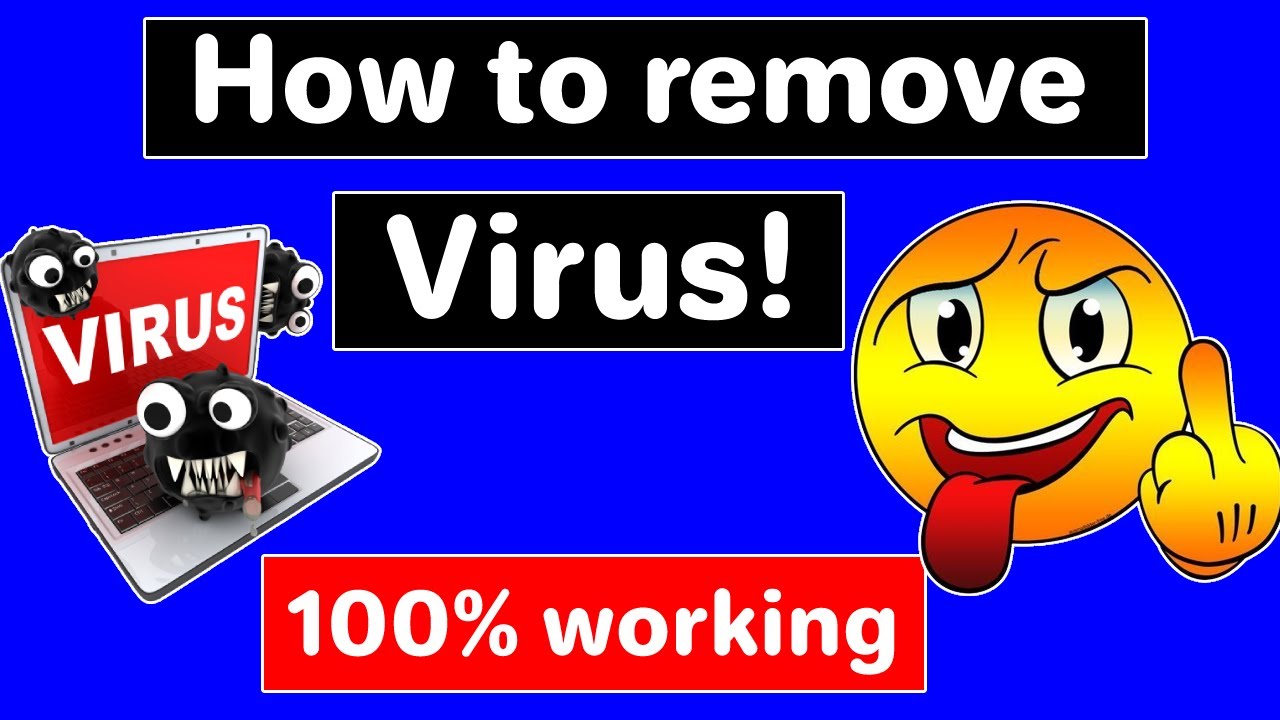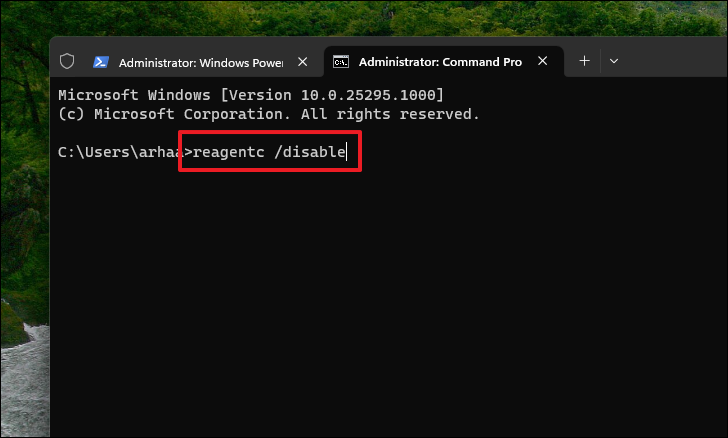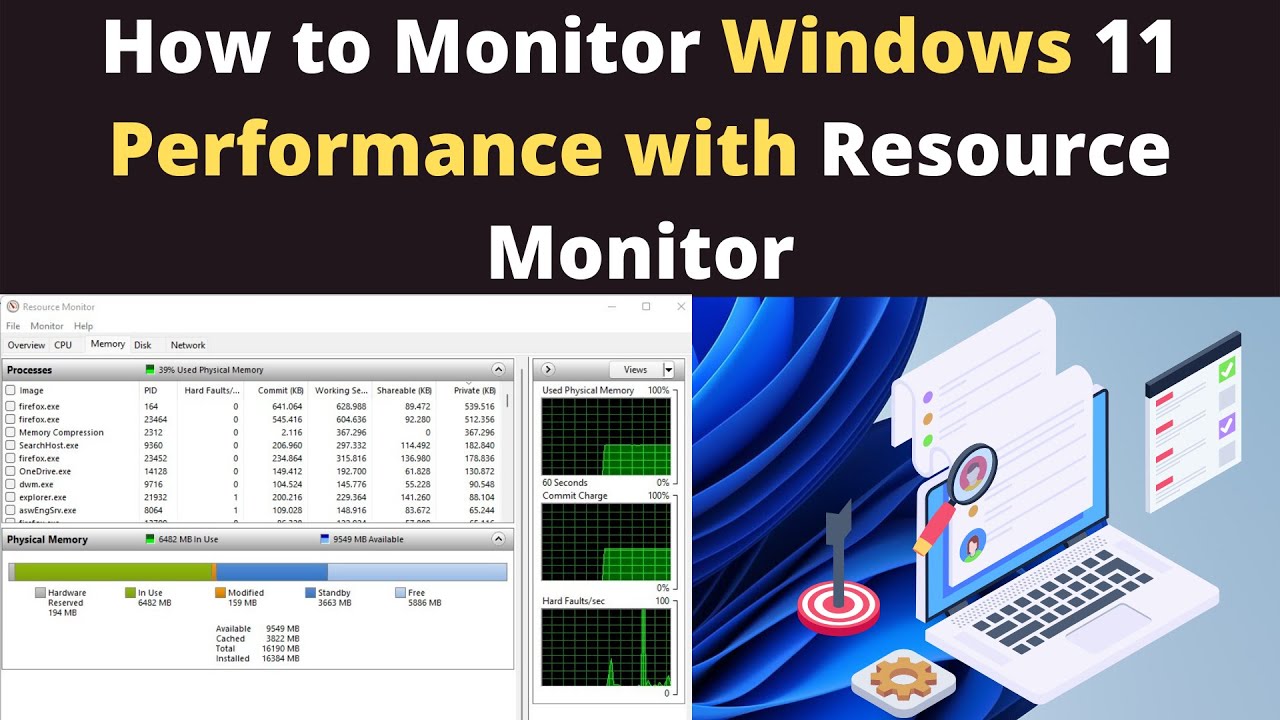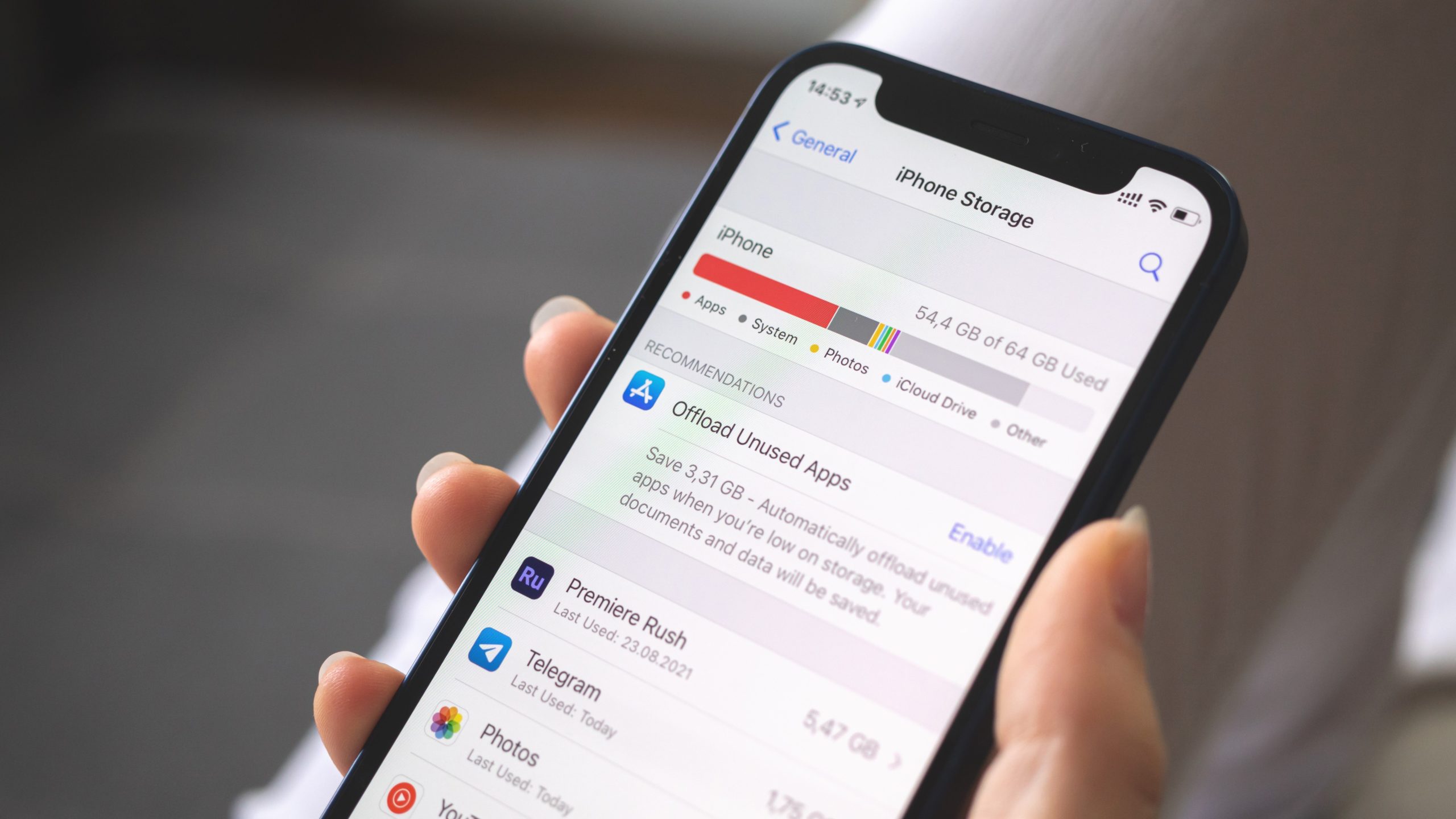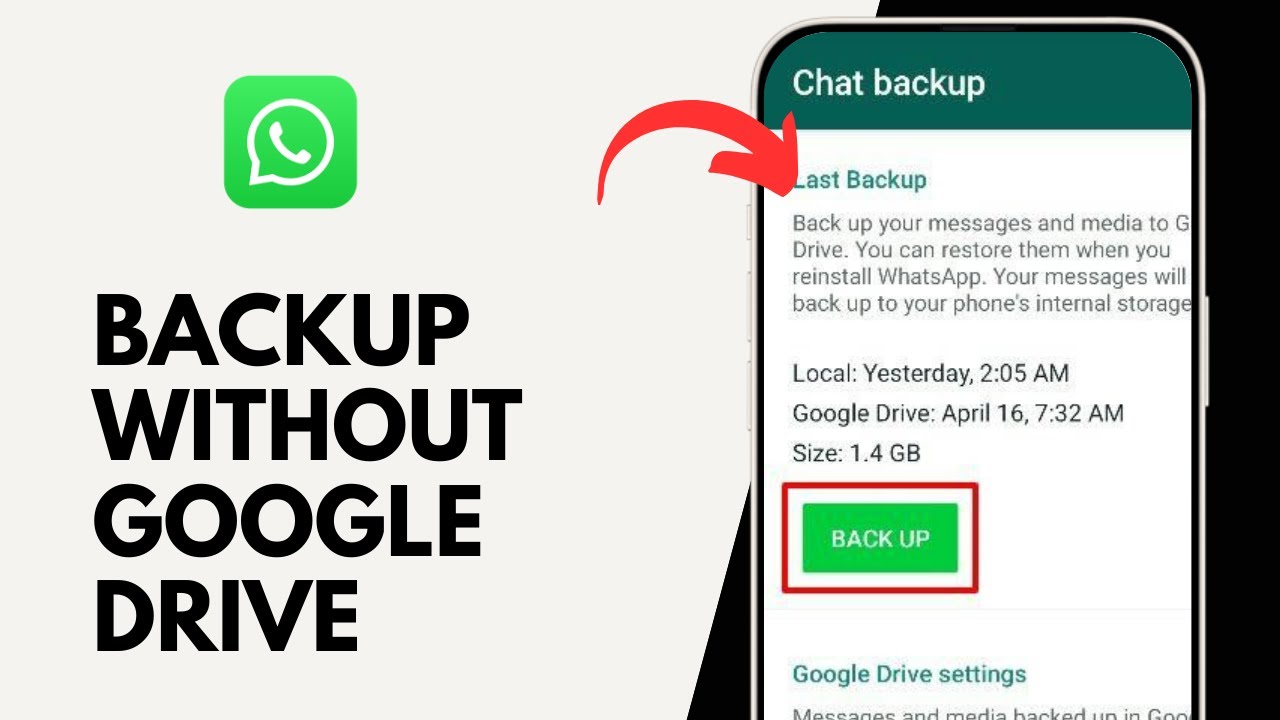Finding out your computer might be infected with a virus? Yeah, that’s a stressful moment—but don’t panic. While having a dedicated antivirus program is ideal, you’re not out of options if you don’t currently have one installed. In fact, modern versions of Windows come with built-in security tools that can do a pretty solid job of cleaning things up.
This guide walks you through how to remove viruses manually—or by using free and built-in tools—without relying on paid antivirus software.
Important Note: Virus removal isn’t always straightforward, and things can go sideways fast. If you’re unsure about any step, it’s perfectly okay (and smart) to seek help from an IT pro. Also, if you can, back up your files before getting started.
What “No Antivirus” Really Means
If you’re not running Norton, McAfee, or other third-party software, that’s okay. Windows 10 and 11 include Microsoft Defender Antivirus by default—it’s free, and it’s better than most people think. This guide leans on Defender and a few reliable tools you can use without installing a full-blown antivirus suite.
Step 1: Disconnect from the Internet
Before doing anything else, cut off internet access. Why?
- Prevent the virus from communicating with remote servers
- Stop it from spreading to other devices
- Block it from downloading more malware
How to Disconnect:
- For Wi-Fi: Click your Wi-Fi icon and select “Disconnect.”
- For wired: Unplug the Ethernet cable.
Step 2: Reboot into Safe Mode (With Networking)
Safe Mode limits what runs when Windows starts—great for stopping malware from activating.
To enter Safe Mode (Windows 10/11):
- Restart your PC.
- Hold down the Shift key as you click Restart from the Start menu.
- From the blue menu, go to:
- Troubleshoot > Advanced options > Startup Settings > Restart
- After reboot, choose F5 for “Safe Mode with Networking.”
Don’t worry if your screen looks a little weird or basic—Safe Mode uses minimal drivers.
Step 3: Delete Temporary Files
Clearing out temp files can get rid of hidden malicious scripts and also speed up scans.
- Press Windows + R, type cleanmgr, and press Enter.
- Select your system drive (usually C:).
- Tick boxes for:
- Temporary files
- Temporary Internet files
- Recycle Bin
- Click OK > Delete Files.
Optional: Click “Clean up system files” for a deeper cleanup.
Step 4: Open Task Manager and Check Running Processes
Let’s see what’s happening in the background.
- Press Ctrl + Shift + Esc to open Task Manager.
- In the Processes tab, look for anything unfamiliar.
- Right-click > Search online to investigate anything suspicious.
- If confirmed as malware, right-click > End task (careful not to kill system processes).
- In the Startup tab, disable any shady or unknown entries.
Step 5: Uninstall Suspicious Programs
Some viruses install themselves as regular-looking apps.
- Right-click the Start button > Apps and Features (or Settings > Apps > Installed apps).
- Look for anything:
- You don’t remember installing
- That looks off (weird names, unknown publishers)
- Installed around the time things started acting up
- Click Uninstall for anything questionable.
Step 6: Run a Full Scan with Microsoft Defender
Now that you’ve cleared the way, let Defender do its thing.
- Open Windows Security:
- Settings > Update & Security > Windows Security
- Click Virus & threat protection > Scan options > Full scan
- Click Scan now. It may take a while—but that’s a good sign it’s being thorough.
Afterward, take action based on the results—quarantine or remove any threats.
Step 7: Run a Microsoft Defender Offline Scan
For sneaky malware like rootkits, this step is essential.
- Go to Virus & threat protection > Scan options
- Choose Microsoft Defender Offline scan
- Click Scan now. Your PC will restart and run the scan in a special environment.
- After 10–15 minutes, it will reboot into Windows. Check Protection history to see the results.
Step 8: Reset Your Web Browsers
Some malware messes with your browser to serve ads or hijack searches.
Remove Suspicious Extensions:
- Chrome: Menu (⋮) > Extensions > Remove anything odd.
- Firefox: Menu (☰) > Add-ons > Remove bad extensions.
- Edge: Menu (⋯) > Extensions.
Reset Browser Settings:
- Chrome: Settings > Reset settings
- Firefox: Help > More Troubleshooting Info > Refresh Firefox
- Edge: Settings > Reset settings
Step 9: Use a Free “Second Opinion” Scanner (Optional, but Smart)
If you want extra peace of mind:
- Malwarebytes Free: Download, install, and run a full scan. It’s excellent at catching stuff other scanners miss. (Skip the free trial if you don’t want ongoing background protection.)
- Microsoft Safety Scanner: A free, no-install scan tool from Microsoft. Just search for it, download the latest version, and run a full scan.
You can uninstall these afterward to keep your system clean and light.
Step 10: Update Windows and All Apps
Updates patch vulnerabilities that viruses love to exploit.
- Windows Update: Settings > Update & Security (Windows 10) or Windows Update (Windows 11) > Check for updates
- Apps: Update your browser and other software, or use a free tool like Patch My PC to check for outdated apps.
Step 11: Change All Your Passwords
If malware was stealing data, your passwords could be compromised. Don’t take chances.
- Change passwords for email, banks, social media—everything critical.
- Use a password manager if possible.
- Do this from a clean device, if available.
Stay Protected Going Forward
Once you’re clean, don’t go back to business as usual.
- Keep Microsoft Defender running or consider installing a reputable free antivirus.
- Enable Firewall: It’s your first line of defense.
- Back up regularly: Use cloud services or an external drive.
- Be cautious: Don’t open sketchy emails or download random files.
- Use strong, unique passwords everywhere.
Final Thoughts
You can clean a virus-infected PC without third-party antivirus, but it takes time and attention to detail. If the infection keeps coming back or your system still acts strange after all this, it might be time for a fresh install—or professional help.