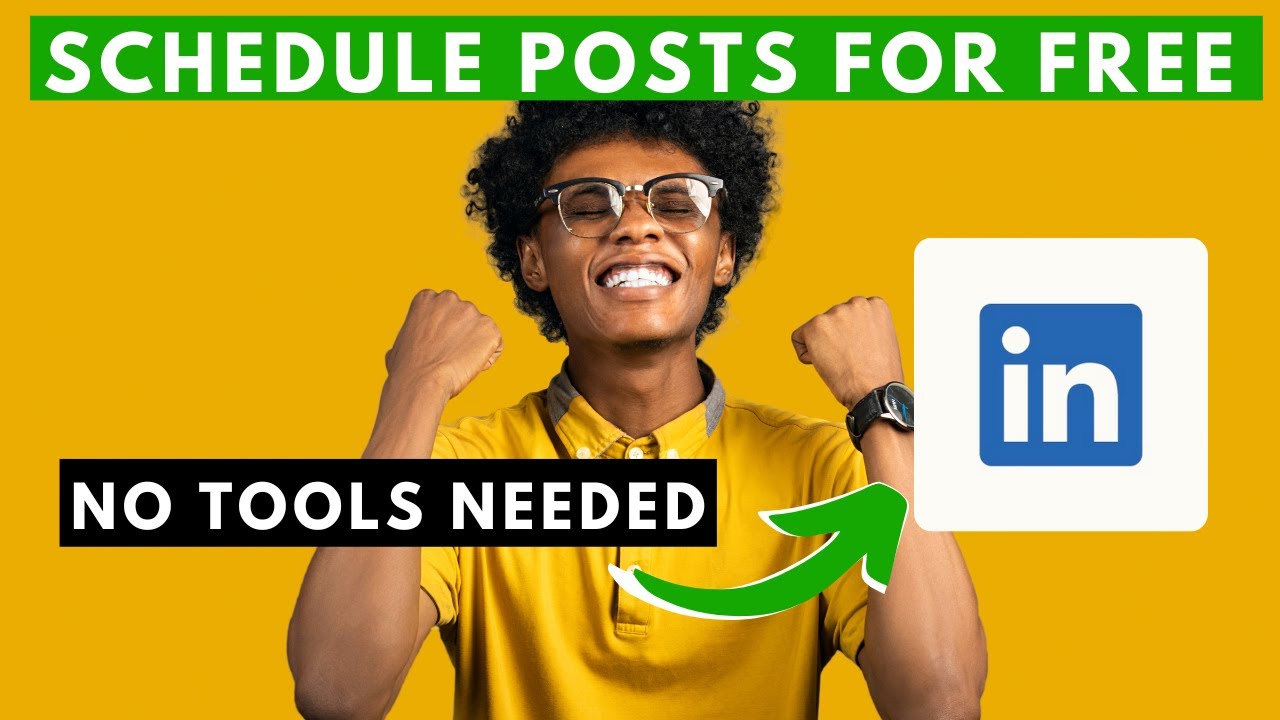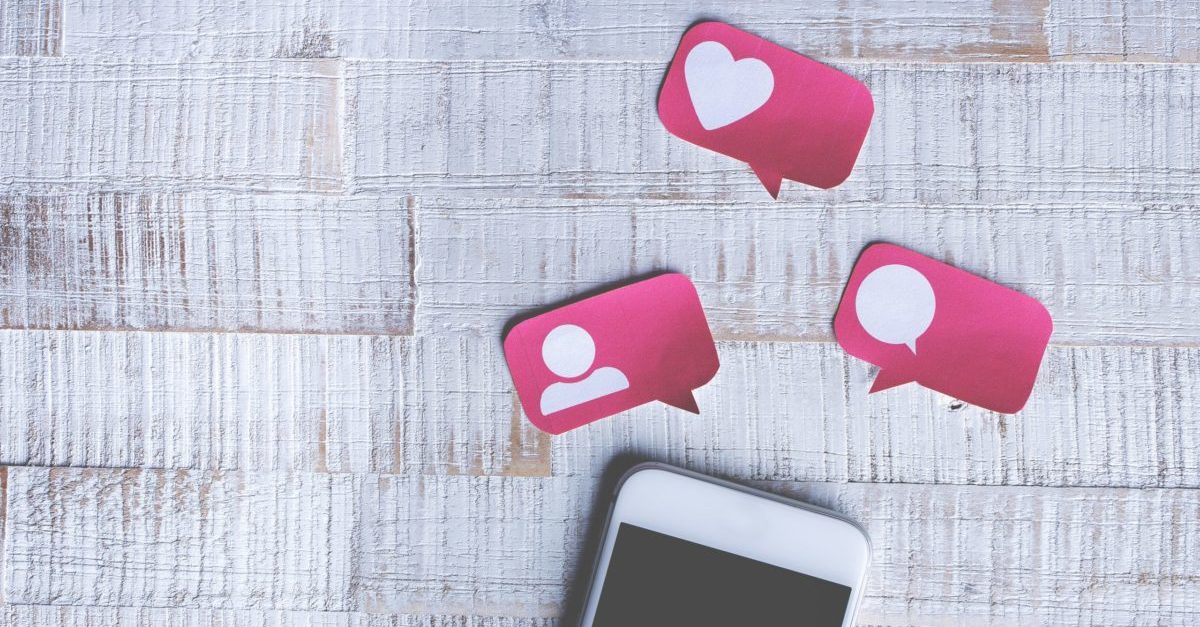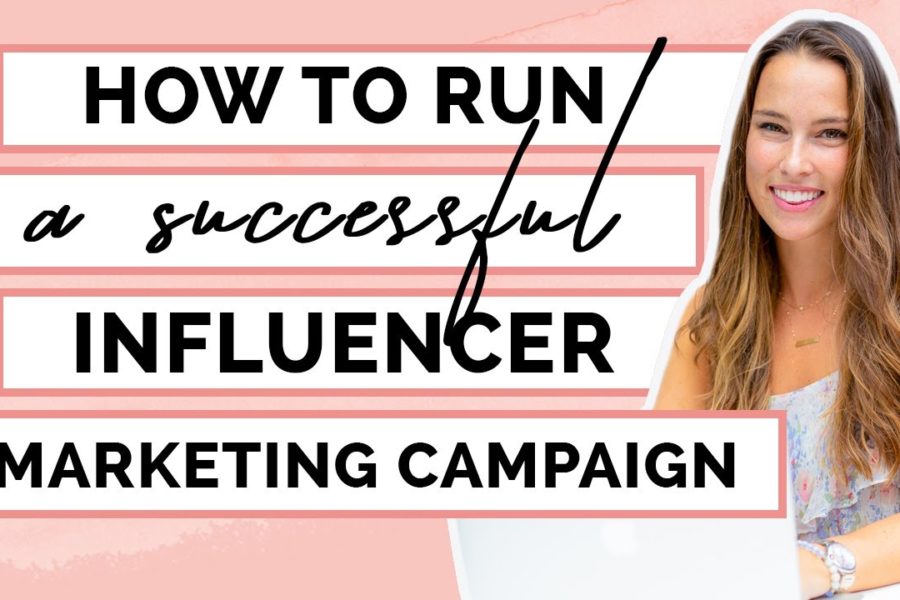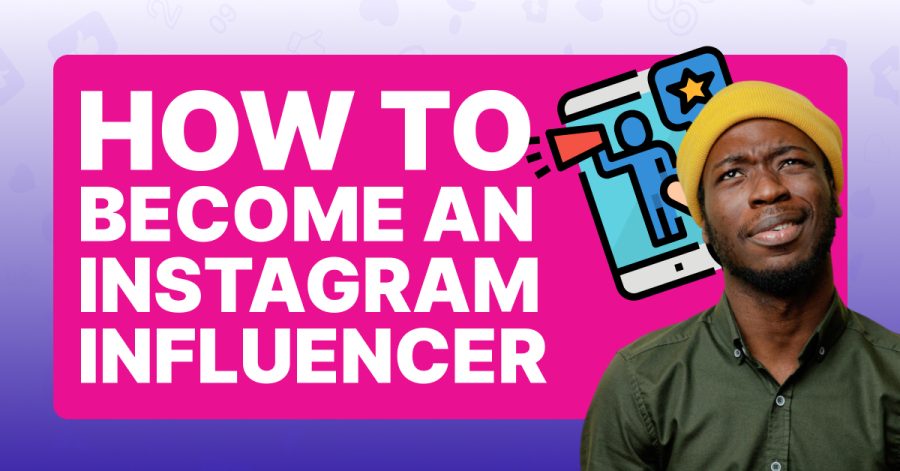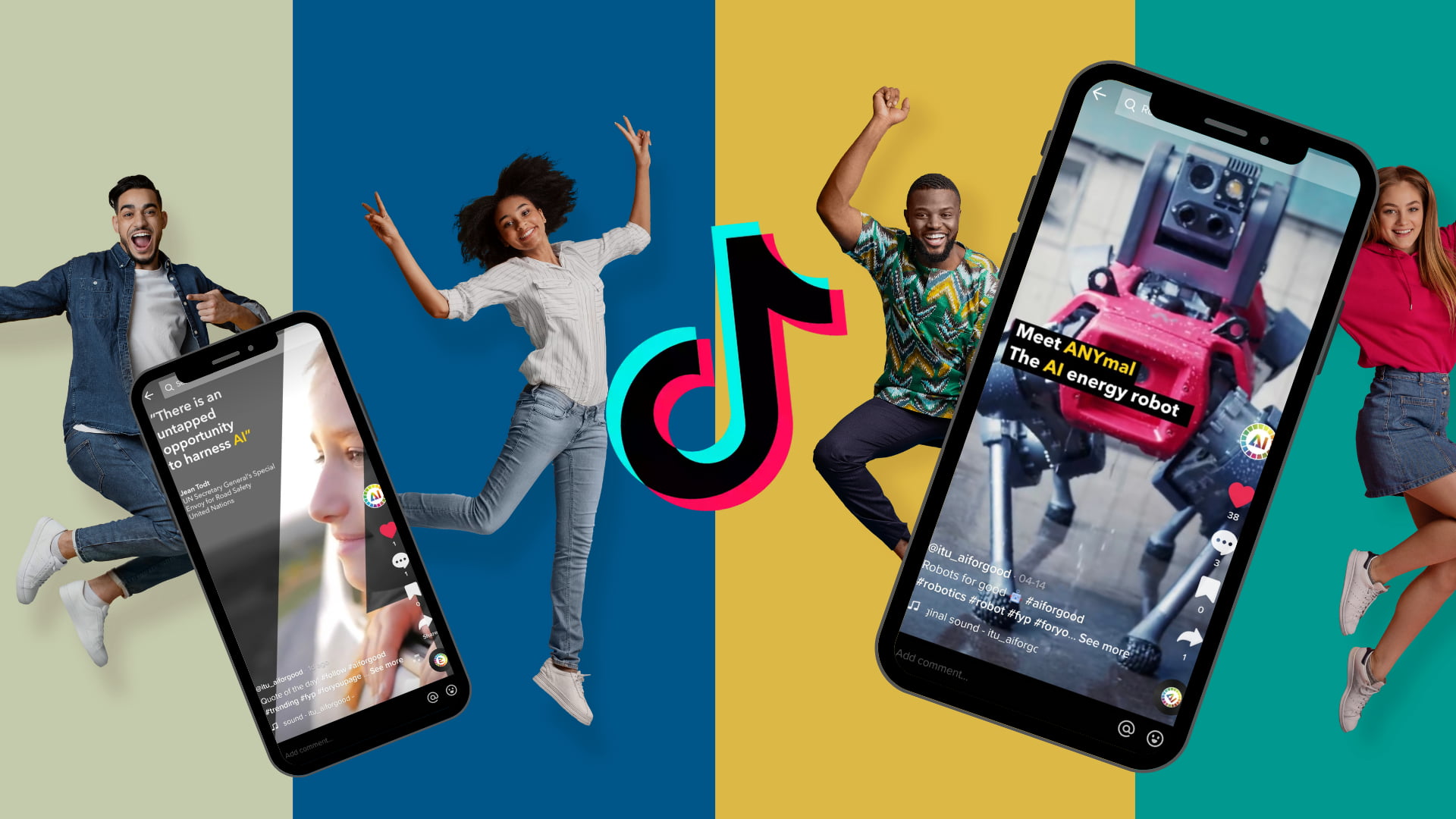Staying active and consistent on LinkedIn is crucial for building your professional network and brand, whether you’re in Delhi, India, or anywhere else in April 2025. Scheduling your posts in advance can save you time and ensure your content is shared at optimal times, even when you’re busy. While LinkedIn has some native scheduling capabilities, and several free third-party tools exist, let’s explore the most reliable methods to schedule your posts on LinkedIn for free.
Important Note: As of April 2025, LinkedIn offers native scheduling for both personal profiles and Company Pages. This is the most integrated and reliable free method. We’ll focus primarily on this, but also mention potential free third-party options.
Step 1: Using LinkedIn’s Native Scheduling Feature for Personal Profiles (Your Built-In Planner)
LinkedIn has rolled out a native scheduling feature for personal profiles, making it easier to plan your content in advance.
- Start Creating a Post: On your LinkedIn homepage, click on the “Start a post” field at the top.
- Compose Your Post: Write your update, add any relevant links, images, videos, or documents as you normally would.
- Look for the Clock Icon: In the bottom-right corner of the post composer window, you should see a clock icon next to the “Post” button. Click on this clock icon.
- Schedule Your Post: A scheduling window will appear.
- Select Date and Time: Choose the date and time you want your post to be published. You can select a date in the future.
- Click “Schedule”: Once you’ve selected your desired date and time, click the “Schedule” button.
- View Your Scheduled Posts: To see your scheduled posts, go to your profile page. Under your “Activity” section, you might see an option to “Manage posts.” Click on it, and you should find a “Scheduled” tab where you can view and manage your upcoming posts. The exact location might vary slightly depending on LinkedIn’s interface updates in April 2025.
Step 2: Using LinkedIn’s Native Scheduling Feature for Company Pages (Plan Your Business Content)
LinkedIn also provides native scheduling capabilities for Company Pages, allowing you to plan your organization’s content calendar.
- Access Your Company Page: Log in to your LinkedIn account and navigate to your Company Page.
- Start Creating a Post: On your Company Page’s feed, click on the “Start a post” field.
- Compose Your Post: Write your update, add any relevant links, images, videos, or documents.
- Look for the Clock Icon: Similar to personal profiles, in the bottom-right corner of the post composer, you should see a clock icon next to the “Post” button. Click on this clock icon.
- Schedule Your Post: A scheduling window will appear.
- Select Date and Time: Choose the date and time you want your post to be published.
- Click “Schedule”: Click the “Schedule” button.
- View Your Scheduled Posts: To see your scheduled posts on your Company Page, go to your Page and click on “Admin tools” in the top right corner. From the dropdown, select “Scheduled posts.” Here you can view, edit, or delete your upcoming scheduled content.
Step 3: Exploring Free Third-Party Social Media Management Tools (Potential Alternatives)
While LinkedIn’s native scheduling is the most integrated free option, some third-party social media management tools might offer free plans that include LinkedIn scheduling. However, the features and limitations of free plans can change. Here are some options to explore in April 2025:
- Buffer (Free Plan): Buffer often offers a free plan that allows you to connect a limited number of social media accounts (including LinkedIn) and schedule a certain number of posts per profile per month. Check their current free plan limitations.
- Hootsuite (Free Plan): Hootsuite also sometimes offers a free plan with similar limitations to Buffer. Check their current offerings.
- Later (Free Plan): Primarily known for Instagram scheduling, Later might offer limited free scheduling for other platforms like LinkedIn.
- Zoho Social (Free Plan): Zoho Social’s free plan might include scheduling for a limited number of social profiles.
Important Considerations for Third-Party Tools:
- Free Plan Limitations: Free plans often have limitations on the number of accounts you can connect, the number of posts you can schedule per month, and the features available.
- Security and Permissions: When connecting third-party tools to your LinkedIn account, ensure you are granting appropriate permissions and using reputable tools.
- Direct Scheduling vs. Notifications: Some free tools might not offer direct scheduling to LinkedIn and instead send you a notification when it’s time to post, requiring you to manually publish the content.
How to Use a Third-Party Tool (General Steps):
- Sign Up for a Free Account: Visit the website of your chosen social media management tool and sign up for a free account.
- Connect Your LinkedIn Profile or Company Page: Follow the tool’s instructions to connect your LinkedIn account. You’ll likely need to authorize the tool to access your LinkedIn profile or Page.
- Compose Your Post: Use the tool’s interface to create your LinkedIn post, including text, links, and media.
- Schedule Your Post: Look for the scheduling options within the tool and choose the date and time you want your post to be published.
- Confirm Scheduling: Save or schedule your post within the tool.
My Personal Insights on Scheduling LinkedIn Posts
Having “managed” various LinkedIn profiles and Company Pages, I’ve found that utilizing LinkedIn’s native scheduling feature is the most seamless and reliable free method available in April 2025. It’s directly integrated with the platform and doesn’t require relying on external tools with potentially limited free plans. Scheduling your posts, whether you’re in Delhi, India, or anywhere else, allows you to maintain a consistent presence, share valuable content at optimal times for your audience, and free up your time to engage with your network and focus on other important tasks. I highly recommend leveraging LinkedIn’s built-in scheduler for both personal and professional content planning.