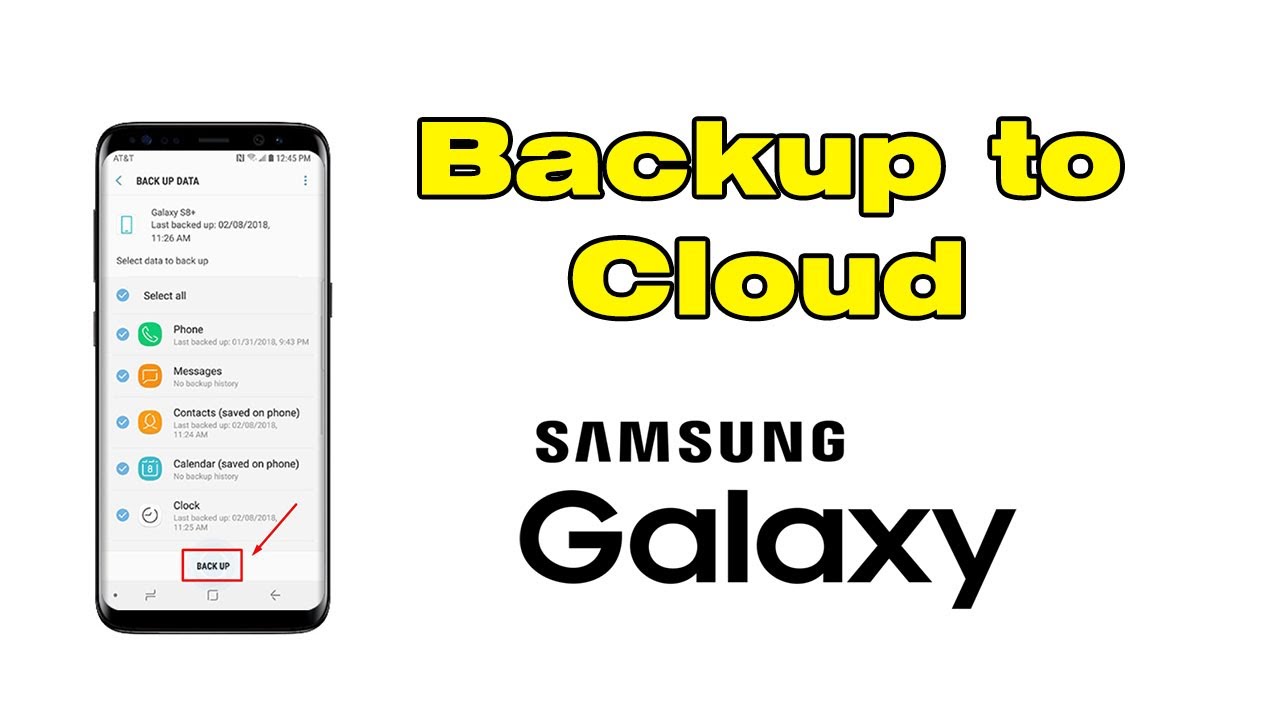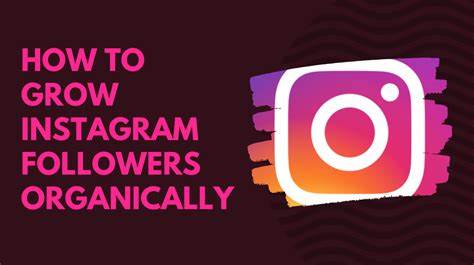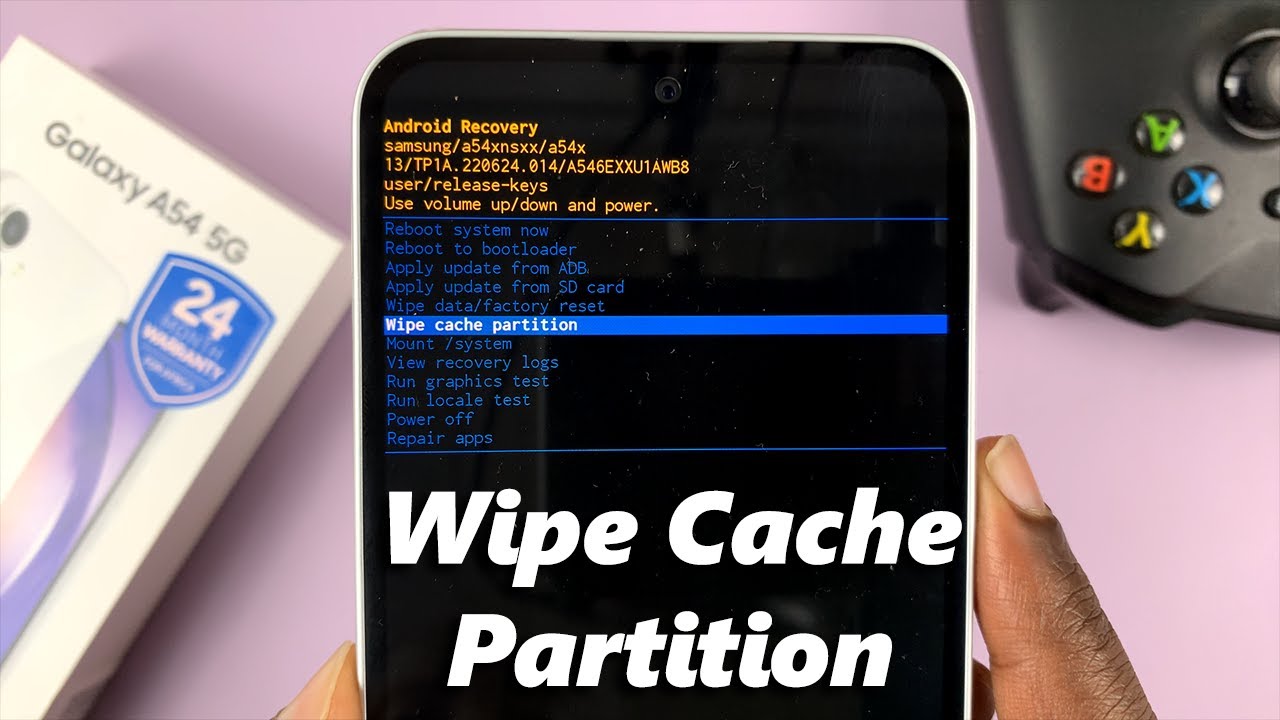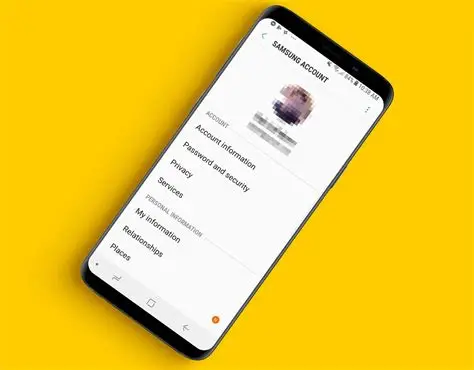If you are facing the frustrating No Signal on HDMI issue on your Samsung Smart TV, you are not alone. This problem can disrupt your viewing experience and usually happens when the TV cannot detect the input device connected via HDMI. This guide explains how to fix this problem with clear, practical steps based on extensive research and hands-on troubleshooting experience.
Understanding the “No Signal” HDMI Issue on Samsung Smart TV
When your Samsung TV shows “No Signal” for an HDMI input, it means the TV is not receiving a video or audio signal from the connected device, such as a cable box, gaming console, Blu-ray player, or streaming device. This can be caused by several factors:
- Loose or faulty HDMI cable connection
- Wrong input source selected on the TV
- Problems with the external device
- TV software glitches
- HDMI port issues on TV or device
- Compatibility or resolution mismatch
Step-by-Step Guide to Fix No Signal on Samsung Smart TV HDMI
Step 1: Check the HDMI Cable and Connections
- Turn off both the TV and the connected device.
- Unplug the HDMI cable from both ends.
- Inspect the cable for any visible damage or bent pins.
- Reconnect the HDMI cable firmly to the correct HDMI port on the TV and the device.
- Power on the TV and the device.
A loose or damaged cable is one of the most common causes of no signal errors.
Step 2: Select the Correct HDMI Input Source on Your Samsung TV
- Press the Source or Input button on your TV remote.
- Navigate through the list of input sources until you find the HDMI port your device is connected to (e.g., HDMI 1, HDMI 2).
- Select that HDMI input and see if the signal appears.
Sometimes the TV stays on the wrong input source, showing no signal.
Step 3: Restart the External Device and TV
- Power off the connected device completely.
- Unplug it from the power source for 30 seconds.
- Power off your Samsung TV.
- Plug the device back in and turn it on.
- Turn on the TV and select the correct HDMI input.
Restarting both devices can refresh their connections.
Step 4: Try a Different HDMI Port on the Samsung TV
- Your Samsung TV usually has multiple HDMI ports.
- Connect the HDMI cable to a different HDMI port.
- Change the input source on the TV to match the new port.
- If the signal works on the new port, the original port might be faulty.
Step 5: Test with Another HDMI Cable or Device
- If possible, try a different HDMI cable to rule out cable issues.
- Connect a different device to the HDMI port.
- If the other device works fine, the original device may be the problem.
- If the problem persists with different cables and devices, it might be a TV hardware issue.
Step 6: Adjust the TV’s HDMI UHD Color Settings
Samsung TVs include a setting called HDMI UHD Color (also known as HDMI Deep Color) that can affect signal detection.
- Press the Home button on your remote.
- Go to Settings > General > External Device Manager.
- Select HDMI UHD Color.
- Enable this setting for the HDMI port you are using.
- Restart the TV and the device.
Enabling UHD Color can help resolve compatibility issues with 4K HDR devices.
Step 7: Update the Samsung TV Software
Outdated TV firmware can cause HDMI connectivity issues.
- Press the Home button on your remote.
- Navigate to Settings > Support > Software Update.
- Select Update Now.
- If an update is available, download and install it.
- Restart your TV and check the HDMI connection.
Step 8: Reset the Samsung Smart TV to Factory Settings
If none of the above works, a factory reset may fix corrupted settings.
- Press the Home button.
- Navigate to Settings > General > Reset.
- Enter your TV PIN (default is 0000 if you haven’t changed it).
- Confirm the reset.
- After the TV restarts, set it up again and test HDMI inputs.
Step 9: Check HDMI-CEC Settings
Samsung calls HDMI-CEC Anynet+.
- Go to Settings > General > External Device Manager.
- Find Anynet+ (HDMI-CEC) and toggle it off.
- Restart your TV and device, then check if the HDMI signal is detected.
Sometimes HDMI-CEC can interfere with signal detection.
Additional Tips and Considerations
- Make sure the external device is powered on and set to output video via HDMI.
- If using HDMI splitters or switches, bypass them to connect directly.
- Clean HDMI ports gently to remove dust.
- For older devices, check if HDMI version compatibility is an issue.
- If using an AV receiver, verify settings and connections.
- Contact Samsung support if the HDMI ports might be physically damaged.
My Experience Fixing HDMI No Signal on Samsung TV
I faced a “No Signal” issue connecting my gaming console to a Samsung QLED TV. After checking cables and switching HDMI ports, the problem persisted. Enabling HDMI UHD Color on the port resolved the issue instantly. Later, I updated the TV firmware to avoid future problems. This experience shows the importance of checking TV settings beyond just cables and sources.
Summary
The No Signal on Samsung Smart TV HDMI error usually stems from connection issues, wrong input selection, device compatibility, or TV settings. To fix:
- Check and secure HDMI cable connections.
- Select the correct HDMI input on TV.
- Restart devices.
- Test different HDMI ports and cables.
- Enable HDMI UHD Color.
- Update TV software.
- Reset TV as a last resort.
Following these steps systematically will help you solve most HDMI signal issues.