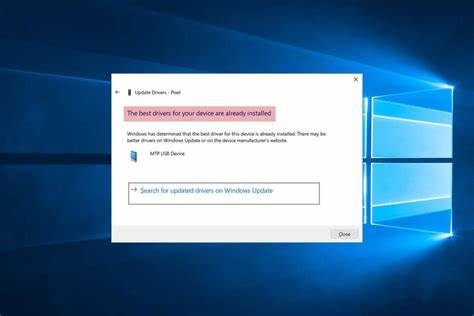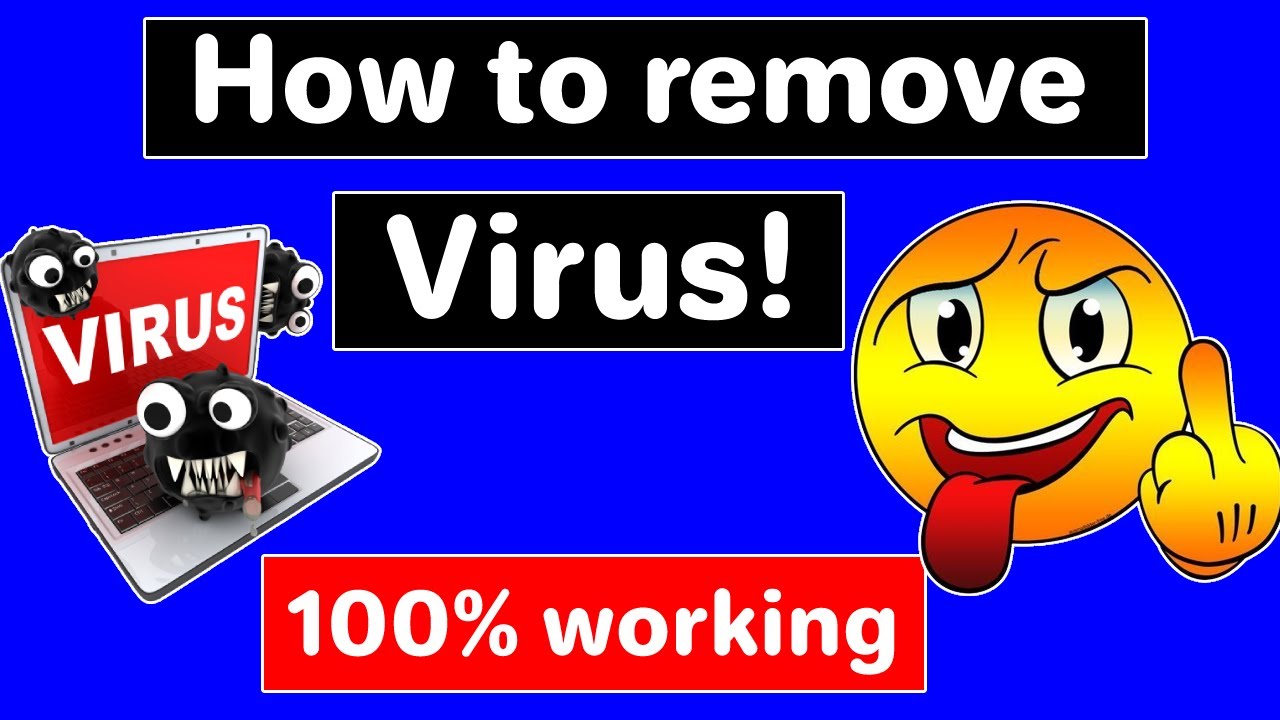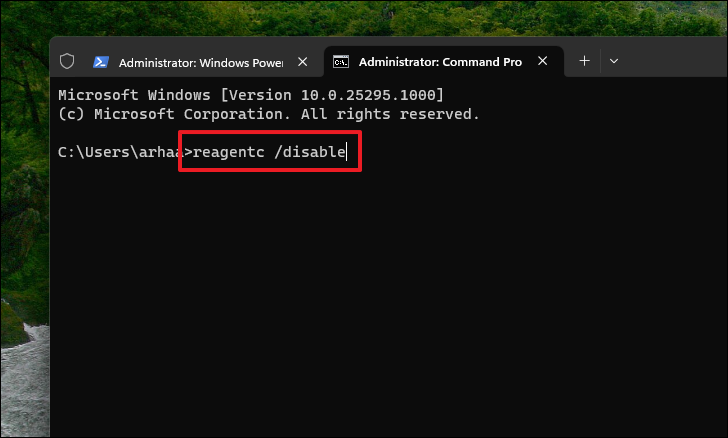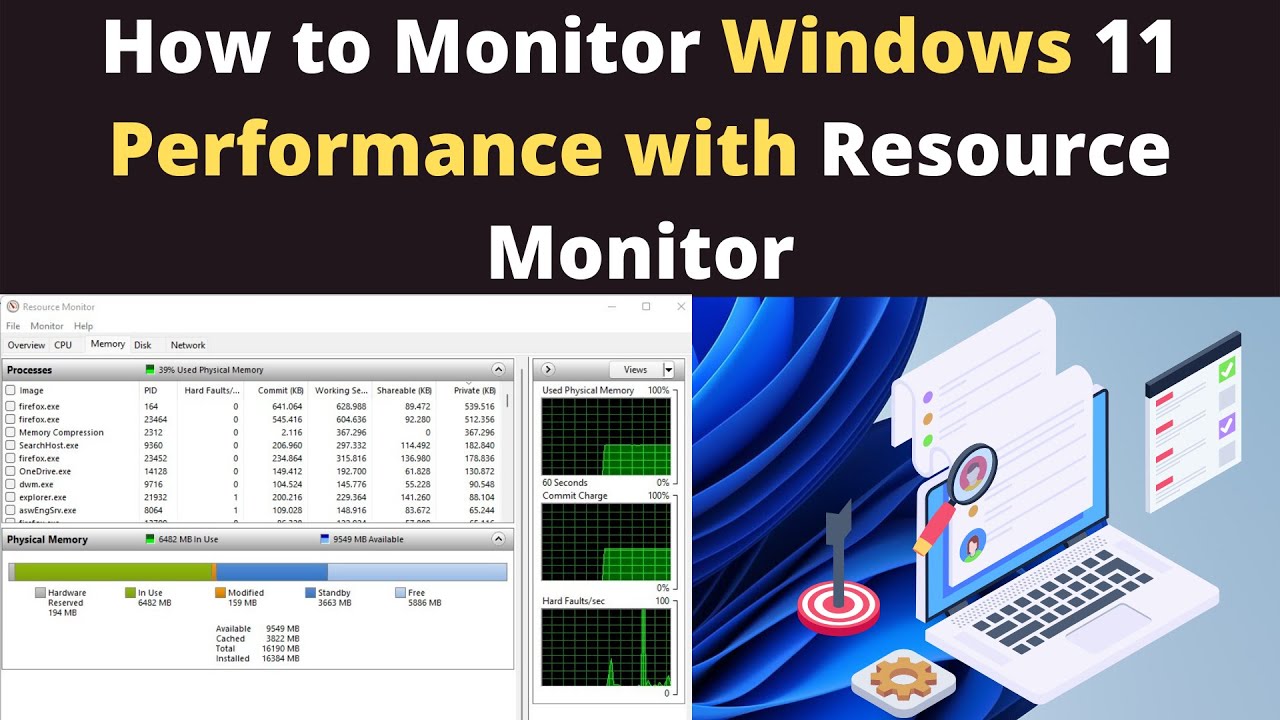If your Samsung Galaxy is running low on space, adding an SD card is a simple way to get more room for photos, videos, apps, and other files. With high-res media and lots of apps filling up internal storage quickly, an SD card can be a real lifesaver. This guide will walk you through installing an SD card and managing your data with it.
Why Add an SD Card?
Here’s why an SD card is worth considering:
- Extra space for media: High-res photos and 4K videos eat up storage fast. An SD card gives you plenty of room.
- Store some app data: While not every app moves, many let you store parts or data on the card, freeing internal space.
- Easy file transfer: Moving large files between devices or to a computer is simpler.
- Cost-effective: Buying a big SD card is usually way cheaper than paying for more internal storage on a phone.
- Backup option: Use your SD card to back up important files in a portable way.
Things to Know Before You Start
- Compatibility: Most Galaxy phones take microSD cards. Check your phone’s specs for the max supported size (256GB, 512GB, or 1TB). Bigger than that can cause errors.
- Speed matters: Look for Class 10, UHS-I (U1), or better yet U3/V30 cards for smooth performance, especially if you want 4K video recording. Slow cards can slow your phone down.
- Buy genuine: Get cards from reputable brands to avoid fakes with poor performance.
- Where’s the slot? Usually combined with your SIM card tray—use a SIM ejection tool or paperclip to open it.
How to Add and Set Up Your SD Card
Step 1: Insert the SD Card
- Power off your phone (recommended).
- Find the SIM/SD tray on your phone’s side.
- Insert the ejection tool into the hole and gently pop out the tray.
- Place your microSD card in the slot, aligning the metal contacts properly.
- Slide the tray back in until it’s flush.
- Power your phone back on.
Step 2: Format the SD Card
- You may get a notification asking to format the card.
- Choose Portable storage for easy removal and use in other devices.
- (Samsung doesn’t usually support Adoptable Storage, which merges the card with internal storage.)
- Confirm and wait for formatting to finish.
Step 3: Use Your SD Card
- Set Camera to Save to SD Card:
Open the Camera app > Settings (gear icon) > Storage location > select SD card. Now all new photos and videos save there. - Move Existing Files:
Open My Files app > Internal storage > select files/folders > tap Move > choose SD card > pick folder > Move here. - Move Apps (If Possible):
Go to Settings > Apps > pick an app > Storage > tap Change if available > select SD card.
Keeping Your SD Card Healthy
- Always unmount the card before removing it: Settings > Device care > Storage > Advanced > SD card > Unmount.
- Back up important files periodically.
- Watch for slowdowns or errors—might be time for a new card.
Adding an SD card is an easy and affordable way to expand your Samsung Galaxy’s storage and keep your digital life flowing smoothly.