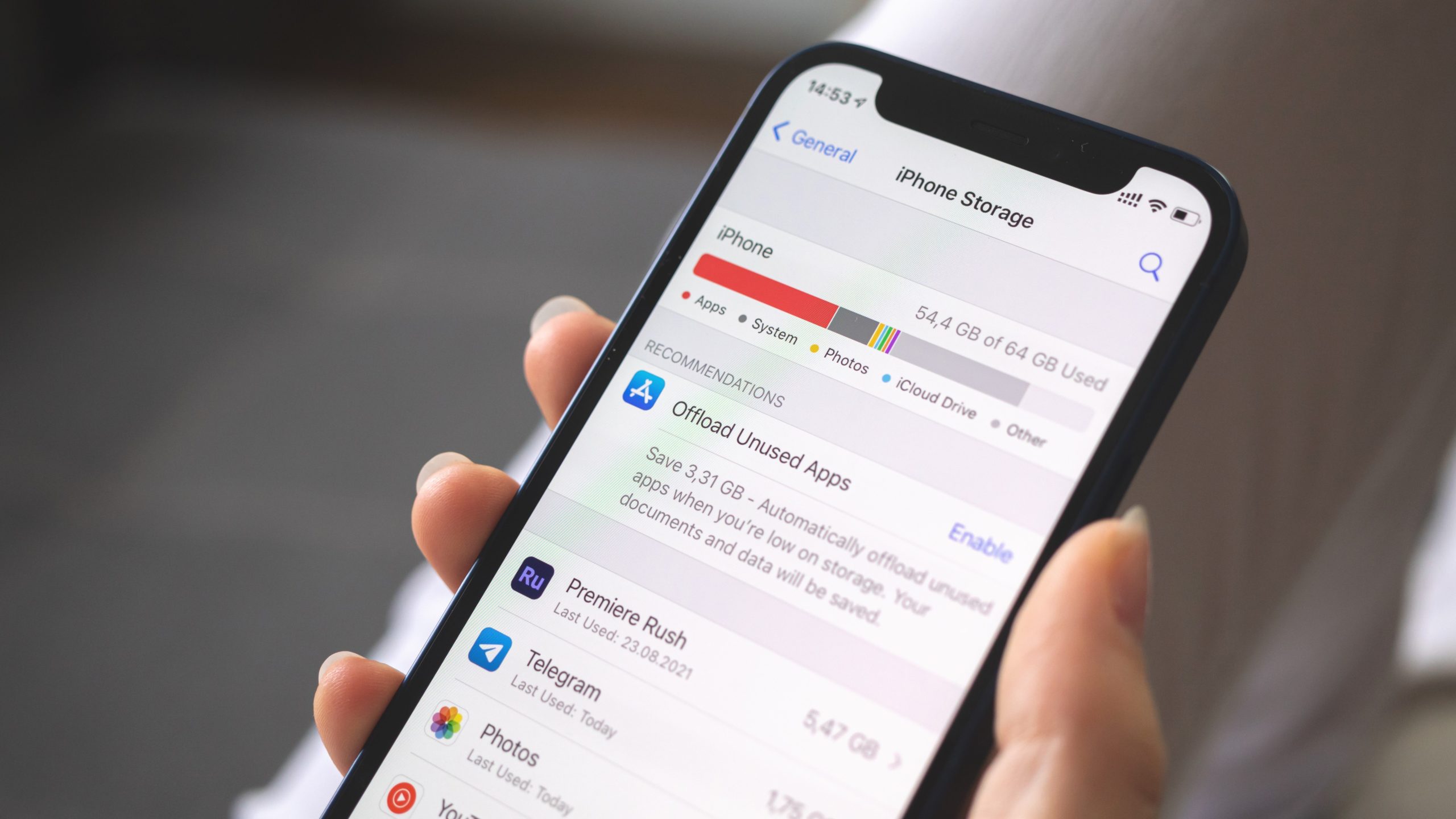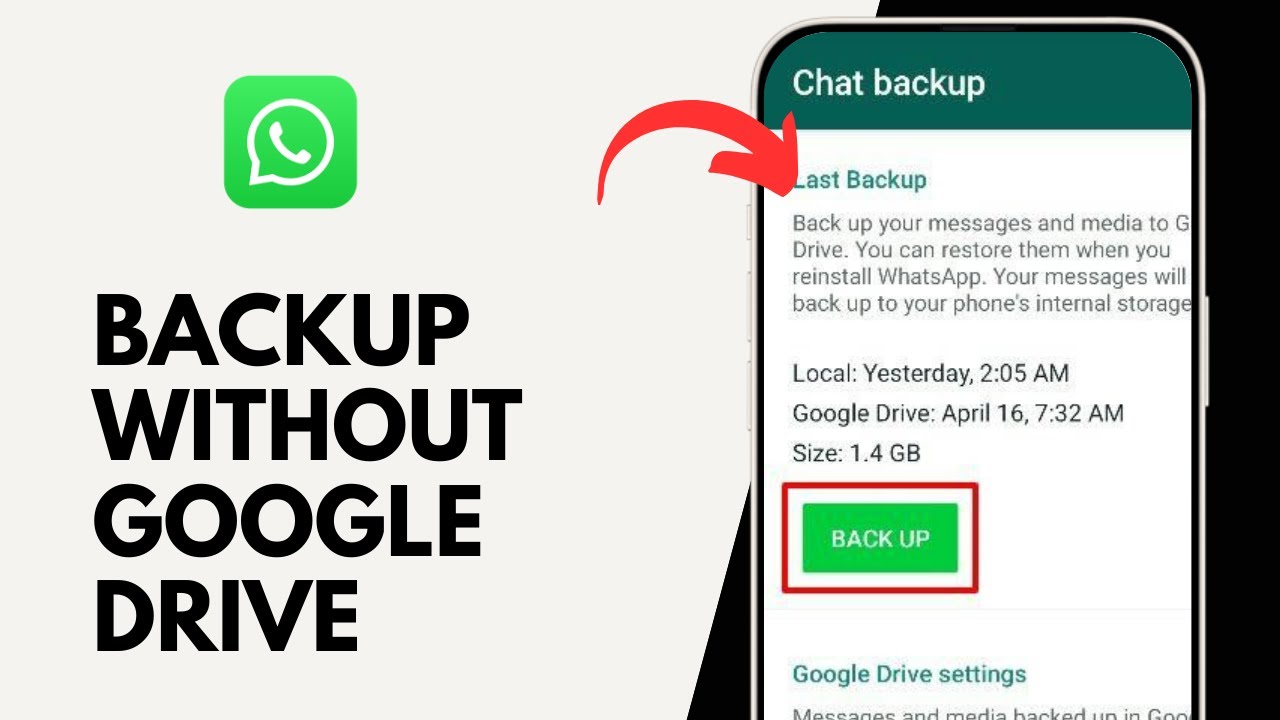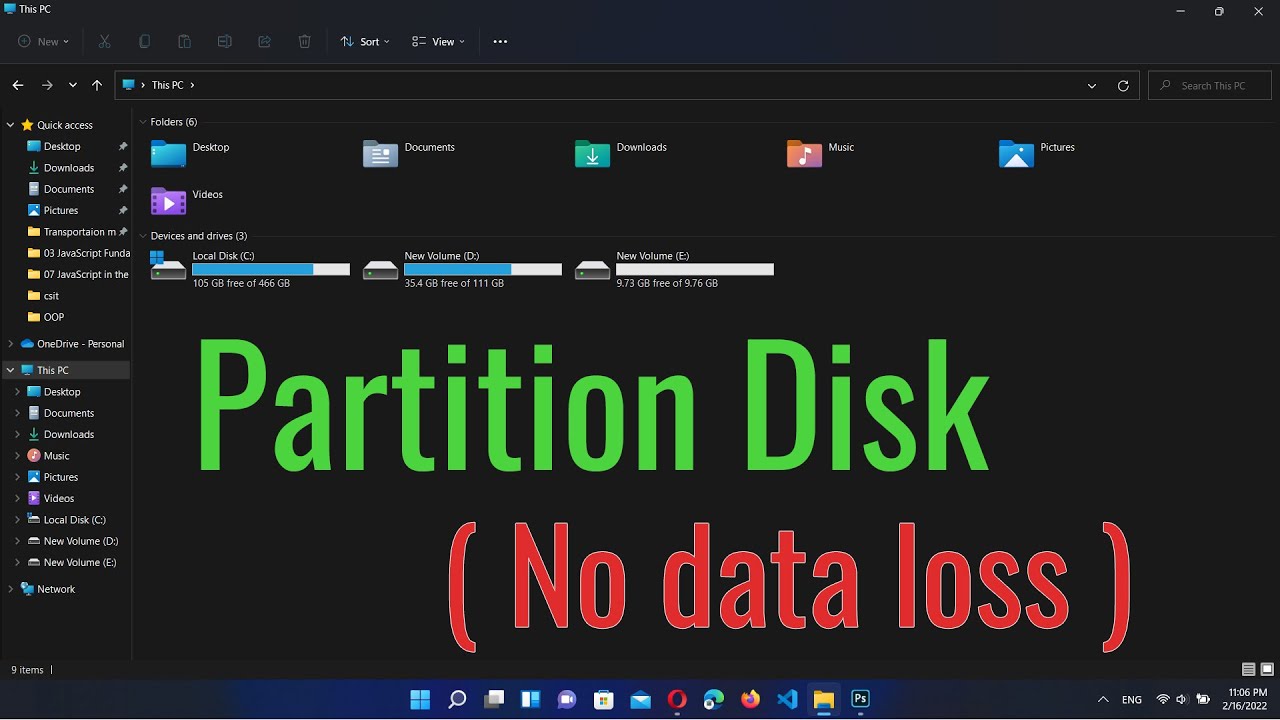Running out of storage on your Samsung phone can be incredibly frustrating. While deleting apps is one way to free up space, it’s often not the desired solution, especially if you rely on those applications. Fortunately, there are many effective ways to clean up Samsung phone storage without deleting apps, focusing on clearing out hidden junk, old media, and cached data. This guide will walk you through various methods to reclaim significant space on your device.
Understanding Storage Hogs Beyond Apps
Before diving into solutions, it’s helpful to know what else fills up your phone:
- Cache Data: Temporary files apps store for faster loading.
- Downloads: Files, documents, and media downloaded from browsers or apps.
- Photos & Videos: High-resolution media can quickly consume gigabytes.
- Duplicate Files: Redundant copies of photos, videos, or documents.
- Large Files: Big video recordings, movie downloads, or game data.
- Temporary Files: Remnants of system processes or app installations.
- Messaging App Media: Photos, videos, and audio shared through apps like WhatsApp, Telegram, etc.
Now, let’s get to cleaning your Samsung phone’s storage.
- Utilize Samsung’s Built-in Device Care (Storage Analysis)
Samsung’s One UI has a powerful “Device care” feature that includes a dedicated “Storage” section for analyzing and cleaning your phone.
- Step 1: Access Device Care.
- Open your phone’s Settings app.
- Scroll down and tap on Battery and device care.
- Step 2: Go to Storage Analysis.
- Tap on Storage.
- You’ll see a breakdown of your storage usage. Tap on “Storage analysis” (or “Analyze storage” on some versions).
- Step 3: Clean Up Suggested Categories.
- This section will show you categories of data you can safely clean without deleting apps:
- “Trash” / “Recycle bin”: Empties deleted photos/videos from Gallery, files from My Files, etc. Tap “Empty” or “Delete” here.
- “Duplicate files”: Identifies multiple copies of photos, videos, or documents. Tap to review and delete the duplicates.
- “Large files”: Shows the biggest files on your phone. Review these carefully (e.g., long videos, downloaded movies) and delete or move those you no longer need.
- “Unused apps”: While this suggests apps, it also helps you identify apps you might consider offloading their data (see App Cache/Data section below) or uninstalling later if desperate.
- “Screenshot files”: Often accumulates. Review and delete unnecessary screenshots.
- Tap on each category to review the files and select what you want to remove. Always review carefully before confirming deletion.
- This section will show you categories of data you can safely clean without deleting apps:
- Clear App Cache and Data (Strategic Deletion)
Apps accumulate “cache” (temporary files) and “data” (user information, settings). Clearing cache is usually safe; clearing data acts like a reinstall.
- Understanding Cache vs. Data:
- Cache: Temporary files that help an app load faster. Clearing it won’t affect your user data or settings. It’s generally safe to clear.
- Data: Includes user logins, saved games, settings, and other personal information associated with the app. Clearing data resets the app to its fresh-installed state. Only clear data if you understand the consequences and are ready to log in again or set up the app from scratch.
- Step 1: Access App Info.
- Go to Settings > Apps.
- Scroll through the list and tap on an app that you suspect is consuming a lot of space (e.g., social media apps, streaming apps, games).
- Alternatively, long-press on an app icon on your home screen or app drawer, then tap the “i” (info) icon.
- Step 2: Clear Cache.
- Within the App Info screen, tap on “Storage”.
- You’ll see “Cache” and “Data” usage.
- Tap “Clear cache”. This action is quick and typically safe, freeing up temporary space.
- Step 3: Consider Clearing Data (Use with Caution!).
- If an app is taking up an unusually large amount of storage under “Data,” and you’re willing to reset it, you can tap “Clear data” (or “Clear storage”).
- Be aware: This will log you out of the app, delete all saved settings, offline content, and sometimes even game progress. Only do this if you know your data is backed up or if you don’t mind starting fresh with that app.
- Manage and Delete Downloaded Files
The “Downloads” folder is a notorious space hog.
- Step 1: Open “My Files.”
- Tap the “My Files” app.
- Step 2: Go to Downloads.
- On the main screen, tap on “Downloads”.
- Step 3: Review and Delete.
- Browse through the list of downloaded files (documents, PDFs, APKs, temporary media).
- Long-press on any file you want to delete to select it. You can select multiple files.
- Tap the “Delete” (trash can) icon at the bottom.
- Optimize Photos and Videos (without fully deleting)
Media files are often the largest consumers of space.
- Move to Cloud Storage:
- Set up automatic backup to a cloud service like Google Photos (pre-installed on Samsung phones) or Microsoft OneDrive.
- Once backed up, you can use the “Free up space” feature in Google Photos (tap your profile icon > Free up space) to delete the local copies while keeping them safe in the cloud.
- Compress Videos:
- High-resolution videos take up immense space. Consider using a video compressor app (available on Google Play Store) to reduce file sizes for videos you want to keep locally but don’t need in original quality.
- Delete Unnecessary Screenshots:
- Your screenshots folder can quickly fill up.
- Open Gallery, go to the “Screenshots” album, and manually delete unwanted images.
- Empty Gallery Trash Bin:
- When you delete photos or videos from your Samsung Gallery, they usually go into a “Trash” or “Recycle bin” for 15-30 days before permanent deletion.
- Open Gallery, tap the “More” (three horizontal lines) icon, then tap “Trash” (or “Recycle bin”).
- Tap “Empty” or select items to delete permanently.
- Clean Up Messaging App Media (WhatsApp, Telegram, etc.)
Messaging apps often store all shared photos, videos, and audio locally, creating massive hidden libraries.
- Step 1: Access App’s Storage Settings.
- For apps like WhatsApp: Open WhatsApp > Settings > Storage and data > Manage storage.
- For other apps: They often have similar “Storage” or “Media” management sections in their settings.
- Step 2: Review and Delete Media.
- WhatsApp’s “Manage storage” shows large files, frequently forwarded files, and media from specific chats.
- You can review these and delete unwanted media. You can delete all media from specific chats or select individual items.
- Step 3: Disable Auto-Download.
- To prevent future accumulation, disable automatic media downloads for these apps.
- WhatsApp: Go to Settings > Storage and data > Media auto-download. Set all options (Photos, Videos, Audio, Documents) to “No media.”
- Clear Browse Data
Your web browser (Chrome, Samsung Internet) also stores cached data, history, and cookies.
- Step 1: Open Browser Settings.
- For Chrome: Open Chrome > More (three dots) > Settings > Privacy and security > Clear Browse data.
- For Samsung Internet: Open Samsung Internet > Menu (three lines) > Settings > Personal Browse data > Delete Browse data.
- Step 2: Select Data to Clear.
- Choose a time range (e.g., “All time”).
- Select “Cached images and files” and “Cookies and site data”. You can also clear “Browse history” and “Site settings.”
- Tap “Clear data.”
By regularly performing these cleaning steps, you can effectively clean up your Samsung phone storage without deleting apps, ensuring your device remains fast, responsive, and has ample space for what truly matters to you.