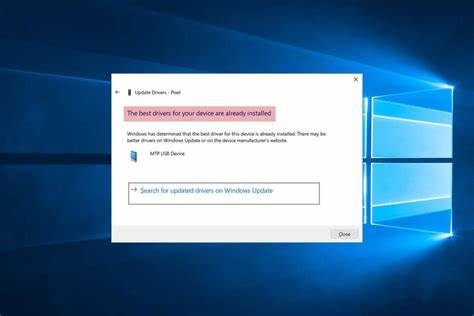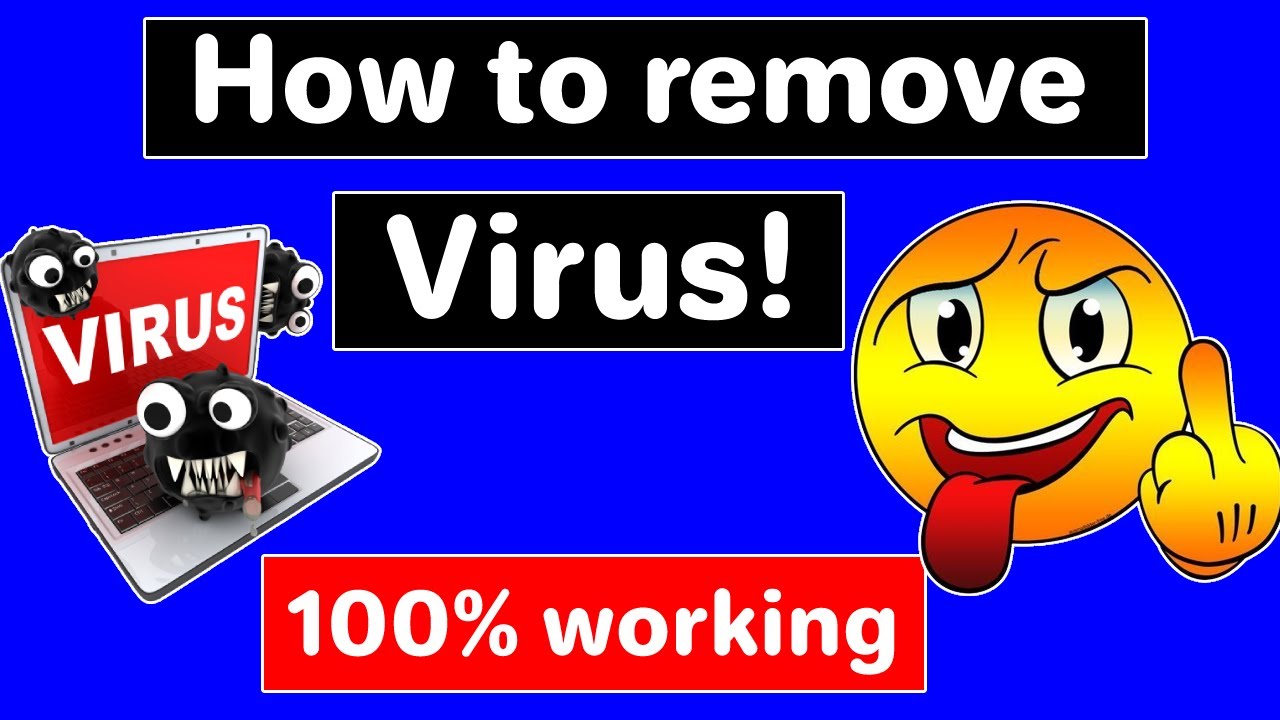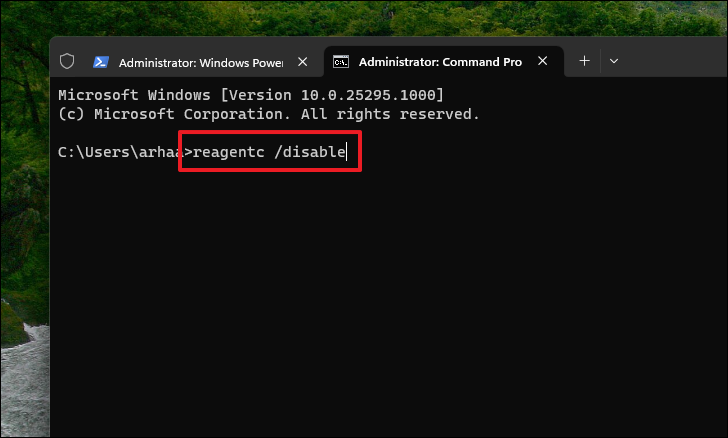Changing the theme on your Samsung phone is a fantastic way to personalize your device and give it a fresh new look. Whether you’re tired of the default interface or just want to match your phone to your mood, Samsung makes it incredibly easy to customize almost every visual aspect. This guide will walk you through the various ways to change your Samsung theme, ensuring you find the perfect aesthetic for your device.
Samsung phones offer a dedicated Themes store where you can browse and apply a vast array of themes, from vibrant and playful to sleek and minimalist. These themes often change your wallpaper, icons, always-on display (AOD), and even system sounds.
Method 1: Using the Galaxy Themes App (Recommended)
This is the most common and comprehensive way to change your theme.
- Open the Galaxy Themes app:
- You can find the Galaxy Themes app icon directly on your home screen or in your app drawer. It often looks like a colorful square with a star or a ‘T’.
- Alternatively, you can access it through your Settings. Go to Settings > Themes.
- Browse for a theme:
- Once in the Galaxy Themes app, you’ll see various categories like “Featured,” “Top,” “New,” and specific categories for wallpapers, icons, and AODs.
- You can also use the search bar at the top to look for specific themes, colors, or styles.
- As you browse, tap on a theme to see a preview of how it will look on your phone. This preview usually shows the home screen, lock screen, app icons, and sometimes even the dialer or settings menu.
- Download and apply the theme:
- When you find a theme you like, tap the Download button.
- Once the download is complete, the button will change to Apply. Tap Apply to set the theme on your device.
- Your phone might briefly optimize the theme, and then your new look will be applied.
Pro Tip: Look out for free themes! While many premium themes are available for purchase, there’s a generous selection of high-quality free themes that can dramatically change your phone’s appearance without spending a dime.
Method 2: Changing Your Theme from the Home Screen
For quick access, you can also manage themes directly from your home screen.
- Long-press on an empty space on your home screen: Don’t press on an app icon. Just find a blank area on any of your home screens and hold your finger down for a second or two.
- Tap “Themes”: A menu will pop up at the bottom of your screen with options like “Wallpapers,” “Widgets,” “Themes,” and “Settings.” Tap on Themes.
- Navigate and apply: This will take you directly into the Galaxy Themes app, where you can follow the same steps as Method 1 to browse, download, and apply a new theme.
Method 3: Customizing Individual Theme Elements (Mix and Match)
Sometimes you love a wallpaper but not the icons, or vice versa. Samsung allows you to mix and match elements from different themes or even use standalone wallpapers and icon packs.
- Access individual customization options:
- Open the Galaxy Themes app.
- At the bottom, you’ll see tabs for Themes, Wallpapers, Icons, and AODs (Always On Display).
- Change Wallpaper:
- Tap the Wallpapers tab.
- You can choose from featured wallpapers, your own gallery photos, or download new ones.
- Select a wallpaper, then choose where to apply it (Home screen, Lock screen, or both) and tap Set on Home and Lock screens (or your preferred option).
- Change Icons:
- Tap the Icons tab.
- Browse and download different icon packs.
- Once downloaded, tap Apply to change all your app icons. Note that some older apps might not have custom icons within every pack and might retain their default look.
- Change Always On Display (AOD):
- Tap the AODs tab.
- Here, you can find various styles for your Always On Display, which shows information like the time, date, and notifications when your screen is off.
- Select an AOD design and tap Apply.
Personal Insight: I often find myself downloading a theme primarily for its aesthetic, but then I’ll swap out the wallpaper for a personal photo or choose a different icon pack if the original ones don’t quite fit my daily usage. This flexibility is what makes Samsung’s theming capabilities so powerful.
Troubleshooting Common Theme Issues
- Theme not applying correctly:
- Restart your phone: A simple restart can often resolve minor glitches.
- Clear Galaxy Themes app cache: Go to Settings > Apps > Galaxy Themes > Storage > Clear cache. This won’t delete your downloaded themes but can fix temporary issues.
- Check for app updates: Ensure your Galaxy Themes app is up to date via the Galaxy Store.
- Downloaded theme disappears:
- Ensure you are logged into your Samsung account. Downloaded themes are usually tied to your account.
- Check your “My Stuff” section within the Galaxy Themes app to see if it’s there.
- Phone performance slows down after applying a theme:
- Some very graphically intensive themes, especially those with live wallpapers or complex animations, can slightly impact performance on older devices.
- Try a lighter theme or revert to a simpler setup if you notice significant slowdowns.
Changing your Samsung theme is a straightforward process that allows for deep personalization. By following these steps, you can easily transform the look and feel of your device to perfectly match your preferences.