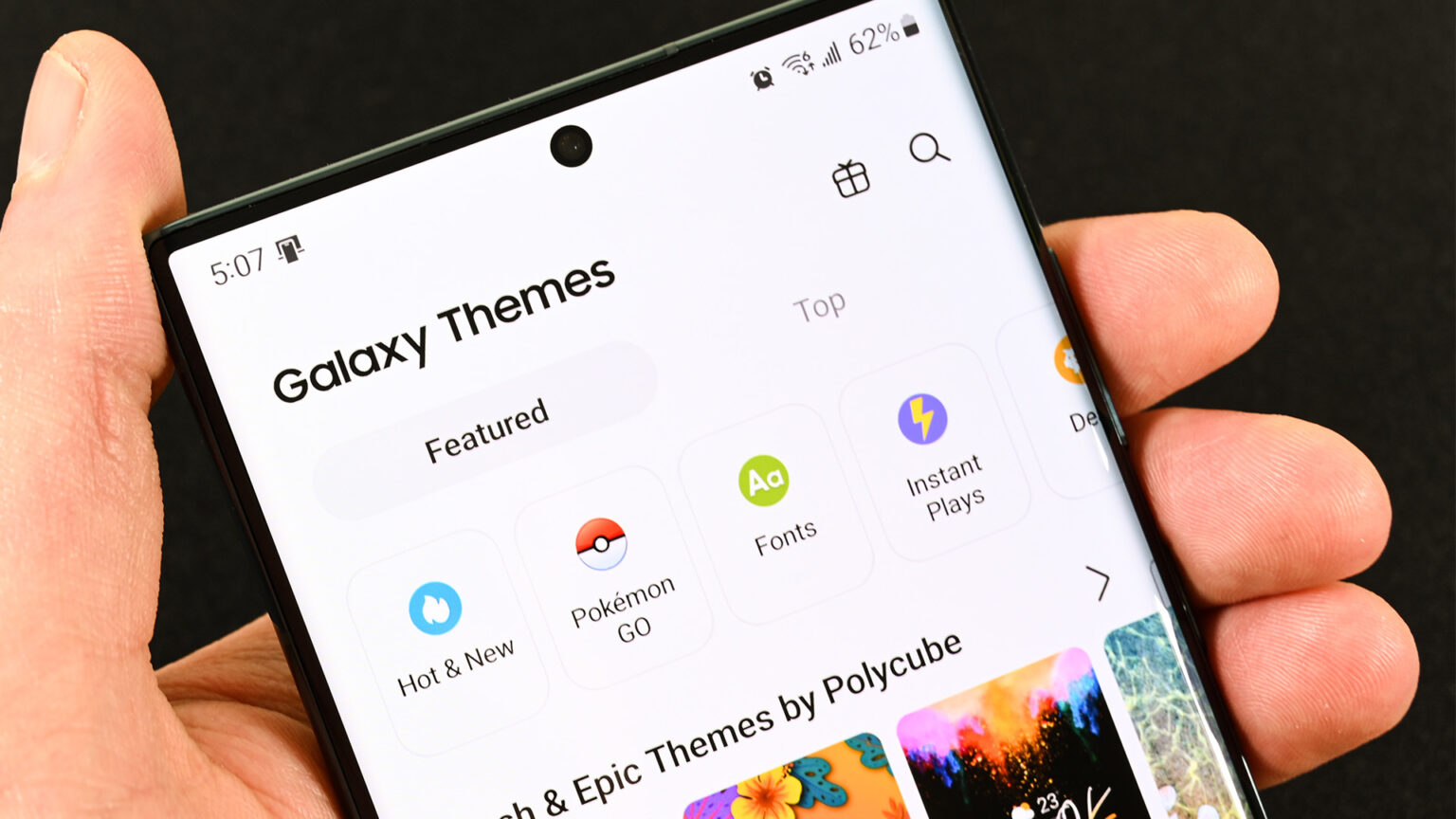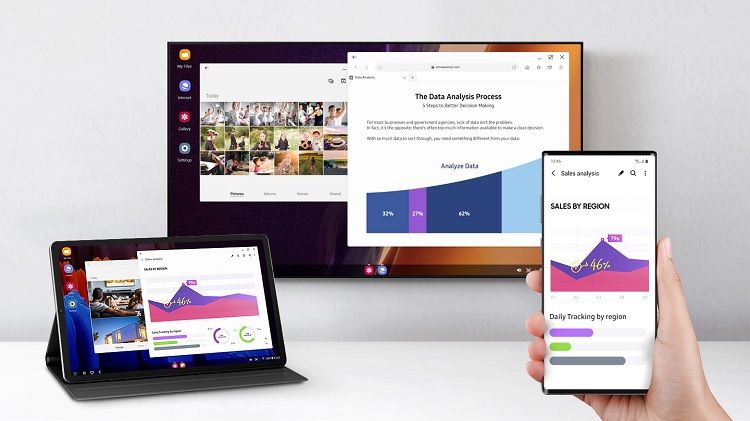Call recording is a feature many users find invaluable for various purposes, from remembering details of important conversations to keeping records of verbal agreements. While a plethora of third-party call recording apps exist, many have faced challenges due to Android’s evolving security policies, particularly around Accessibility APIs (which Google largely restricted for call recording apps starting in May 2022). This often leads to poor audio quality or the inability to record both sides of a conversation.
Fortunately, many Samsung Galaxy phones come with a robust built-in call recording feature integrated directly into the default Phone (dialer) app. This native functionality often provides clearer recordings and more reliable performance compared to third-party solutions. However, it’s crucial to understand that the availability of this feature depends significantly on your region, carrier, and the specific model and software version (One UI) of your Samsung phone.
For instance, with the rollout of One UI 7 (expected on devices like the Galaxy S25, and updates to S24 series, etc.), Samsung has expanded its native call recording capabilities to more regions, including some areas of the US where it was previously unavailable. Despite this expansion, strict call recording laws vary globally (e.g., “one-party consent” vs. “all-party consent” states/countries), influencing where Samsung enables this feature. Always be aware of and comply with local laws regarding call recording.
This guide will walk you through how to enable and use the built-in call recording feature on your Samsung Galaxy phone.
Step 1: Check for Built-in Call Recording Availability
Before proceeding, the first and most important step is to verify if the native call recording feature is available on your specific Samsung device and in your region.
- Open the Phone App:
- Launch the default Phone (Dialer) app on your Samsung Galaxy phone.
- Access Phone Settings:
- Tap the three vertical dots (More options) in the top right corner of the Phone app screen.
- From the dropdown menu, tap “Settings.”
- Look for “Record calls”:
- In the Phone settings menu, scroll through the options.
- If you see an option titled “Record calls” (or similar wording like “Call recording”), then your phone supports the native feature in your region.
- If you do NOT see this option, it means the feature is likely disabled for your region or carrier due to local regulations or device specifics. In such cases, the built-in feature cannot be enabled without potentially altering your phone’s software region (CSC code), which is complex, risky, and not officially supported.
Step 2: Enabling Automatic Call Recording (If Available)
If the “Record calls” option is present, you can configure your phone to automatically record certain types of calls.
- Navigate to “Record calls” Settings:
- Open the Phone app > three vertical dots > Settings > “Record calls.”
- Enable “Auto record calls”:
- Toggle the switch next to “Auto record calls” to turn it ON.
- Configure Auto Recording Options:
- Once “Auto record calls” is enabled, tap on the text (not the toggle) to access its sub-settings. You typically have options such as:
- “All calls”: Records every incoming and outgoing call automatically.
- “Calls with unsaved numbers”: Records calls only from numbers not in your contacts.
- “Calls with specific numbers”: Allows you to create a list of contacts or phone numbers that will be automatically recorded. Tap “Numbers to auto record” to add these numbers from your contacts or input them manually.
- Once “Auto record calls” is enabled, tap on the text (not the toggle) to access its sub-settings. You typically have options such as:
- Confirm Legal Compliance:
- Crucial Note on Legality: In regions with “all-party consent” laws (e.g., certain US states like California, Florida, Illinois, Pennsylvania; or many European countries under GDPR), your phone might display an audio notification to all parties on the call that the conversation is being recorded. Even if your phone doesn’t automatically announce it, it is your responsibility to know and comply with local laws and inform all participants that the call is being recorded. Failure to do so can have legal consequences.
Step 3: Manually Recording a Call
Even if you have automatic recording enabled, you can also manually initiate recording during an active call.
- Make or Receive a Call:
- Initiate an outgoing call or answer an incoming call.
- Locate the “Record” Button:
- During the active call, look for a “Record” button on the call screen interface. This is typically represented by a circular icon with a “T” (for Transcript assist on One UI 7) or a simple red circle.
- If you don’t immediately see it, tap the three vertical dots (More options) on the call screen. The “Record call” option should be visible in the dropdown menu.
- Start and Stop Recording:
- Tap the “Record” button (or select “Record call” from the menu) to start recording. You might hear an audible notification on the call if your region requires it.
- A timer will usually appear on the screen, indicating the duration of the recording.
- To stop recording, tap the “Record” button again or select “Stop recording” from the three-dot menu. The recording will also automatically stop when the call ends.
Step 4: Accessing and Managing Recorded Calls
Once a call is recorded, your Samsung Galaxy phone saves it directly to your device’s internal storage and provides easy access through the Phone app.
- Access Recorded Calls List:
- Open the Phone app.
- Tap the three vertical dots (More options) > Settings > “Record calls.”
- Tap “Recorded calls” to view a list of all your recordings.
- Play, Share, or Delete Recordings:
- From the “Recorded calls” list, you can:
- Play: Tap on a recording to listen to it. (On One UI 7, you might also see options for Transcript assist to convert audio to text, and Summarize to get a summary of the transcript, on compatible devices.)
- Share: Long-press a recording to select it, then tap the “Share” icon at the bottom to send it via messaging apps, email, Quick Share, or cloud services.
- Delete: Select one or more recordings and tap the “Delete” icon.
- Manage Storage: You can also set a policy for “Delete old recordings” within the “Record calls” settings to automatically remove recordings after a certain period to save storage space.
- From the “Recorded calls” list, you can:
- Finding Recordings in My Files:
- Recorded calls are typically saved as audio files (e.g., .m4a or .mp3) in your phone’s internal storage.
- You can usually find them by opening the My Files app > Internal storage > “Call” folder (or “Recordings” > “Call”).
Considerations and Troubleshooting
- Regional Restrictions: This is the most common reason the feature is missing. If “Record calls” is not in your Phone app settings, it’s highly likely due to your country’s or carrier’s regulations. Samsung adheres strictly to these laws.
- One UI Version: Ensure your Samsung Galaxy phone is running a recent version of One UI. Major updates like One UI 7 have expanded availability for features like call recording in new regions.
- Wi-Fi Calling: Some users report that call recording might not function when Wi-Fi Calling is enabled. If you have issues, try disabling Wi-Fi Calling in Settings > Connections > Wi-Fi Calling and then test the recording feature.
- Storage Space: Ensure you have enough available storage space on your phone for recordings.
- Microphone Permissions: While typically granted by default for the Phone app, verify that the Phone app has microphone access (Settings > Apps > Phone > Permissions > Microphone).
Conclusion
For many Samsung Galaxy users, the built-in call recording feature offers a convenient and reliable way to record conversations directly from their device, eliminating the need for often problematic third-party apps. While its availability is governed by regional laws and specific device configurations, if your Samsung phone supports it, enabling both automatic and manual recording is straightforward through the Phone app’s settings. Always remember to stay informed about and comply with the call recording laws in your local jurisdiction to ensure legal and responsible use of this powerful feature.
FAQ Section
Q1: Why doesn’t my Samsung phone have a built-in call recording option?
The most common reason is regional legal restrictions. Call recording laws vary significantly worldwide. Samsung disables the built-in feature in regions where “all-party consent” is required or where local laws prohibit it without explicit announcements. Your mobile carrier might also impose restrictions.
Q2: Will the other person know if I’m recording their call on my Samsung phone?
It depends on your region’s laws and your phone’s specific software version. In “all-party consent” regions, Samsung’s built-in recorder typically plays an audible announcement to all participants that the call is being recorded. In “one-party consent” regions, there might not be an audible notification. Regardless, it is your legal responsibility to understand and comply with your local laws regarding call recording consent.
Q3: Where are recorded calls saved on my Samsung Galaxy phone?
Recorded calls are saved directly to your phone’s internal storage. You can typically find them within the Phone app itself by going to Settings > Record calls > Recorded calls. Alternatively, you can locate the audio files in your My Files app, usually in a folder named “Call” or within the “Recordings” directory in your internal storage.
Q4: Can I set my Samsung phone to automatically record all calls?
Yes, if the built-in call recording feature is available on your device and in your region, you can set it to “Auto record calls.” This option is found in the Phone app’s settings under “Record calls.” You can further customize it to record all calls, calls from unsaved numbers, or calls from specific contacts only.
Q5: My Samsung phone received a One UI update, but I still don’t see the call recording option. What gives?
While Samsung has expanded call recording availability with One UI 7 and potentially future updates, it’s not universally available in all regions or on all models due to persistent legal or carrier restrictions. Even if an update brings the capability to a wider range of devices, Samsung will only activate it in regions where it’s legally permissible. If it’s still missing after an update, it’s likely due to these remaining regional limitations.