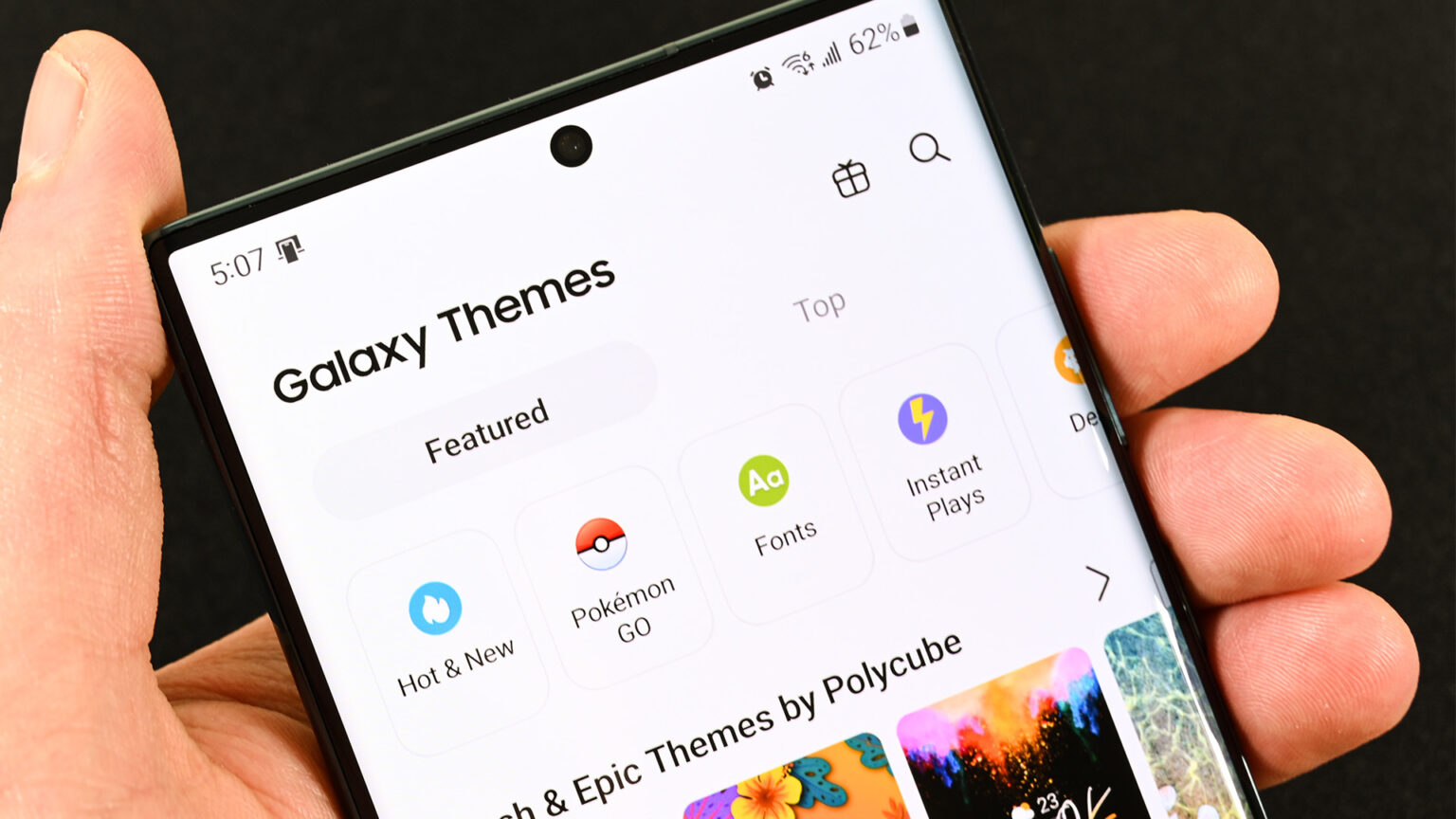Samsung Galaxy Buds are a popular line of truly wireless earbuds known for their seamless integration with Samsung’s ecosystem, impressive sound quality, and advanced features like Active Noise Cancellation (ANC) and Ambient Sound. Connecting your Galaxy Buds to your Samsung phone is designed to be a straightforward and often automatic process, especially when using the Galaxy Wearable app. This app serves as the central hub for managing your Galaxy Buds, offering controls for sound, touch gestures, software updates, and more.
The ease of connection is a hallmark of Samsung’s wireless audio experience, built upon Bluetooth technology. The original Galaxy Buds launched in 2019, and since then, various iterations like Buds+, Buds Live, Buds Pro, Buds2, Buds2 Pro, and Buds FE have been released, each refining the pairing process and adding new functionalities. Whether you’re connecting them for the first time or switching between multiple devices, understanding the optimal methods ensures a smooth listening experience.
What You’ll Need
Before you start, make sure you have:
- Your Samsung Galaxy Buds: Fully charged or with sufficient battery.
- The Galaxy Buds charging case: The case is crucial for initiating pairing mode.
- Your Samsung Galaxy phone: With Bluetooth enabled and an internet connection to download the required app.
- The Galaxy Wearable app: This app is essential for the best experience. If you don’t have it, download it from the Galaxy Store or Google Play Store.
Method 1: Easy Pairing via Pop-up (First-time Connection for Samsung Phones)
This is the fastest and most convenient method if you’re connecting your Galaxy Buds to a Samsung phone for the very first time.
- Open the Charging Case: With both Galaxy Buds placed inside, simply open the lid of the charging case.
- The earbuds will automatically enter Bluetooth pairing mode.
- The indicator light inside or on the front of the case may blink specific colors (often blue/green/red) to indicate pairing mode, depending on your Buds model.
- Look for Pop-up on Phone: Your Samsung Galaxy phone, if near the open case, should automatically detect the Galaxy Buds and display a pop-up window on its screen, asking if you want to connect.
- Tap “Connect”: Tap the Connect button on the pop-up window.
- Complete Setup: Your phone will then launch the Galaxy Wearable app (or prompt you to install it if you don’t have it). Follow any on-screen instructions, which may include reviewing permissions, agreeing to terms, and setting up basic preferences.
- Connection Confirmed: Once setup is complete, your Galaxy Buds will be connected, and you’ll see their status and controls within the Galaxy Wearable app.
Method 2: Connecting via Galaxy Wearable App (Recommended for All Connections)
The Galaxy Wearable app is the central hub for managing your Galaxy Buds. It’s the most reliable method, especially if the pop-up doesn’t appear or if you’re connecting to a second device.
- Install/Open Galaxy Wearable App:
- If you don’t have it, download the Galaxy Wearable app from the Samsung Galaxy Store or Google Play Store.
- Open the app.
- Initiate Pairing Mode on Galaxy Buds:
- For most Galaxy Buds (Buds, Buds+, Buds Live, Buds Pro, Buds2, Buds2 Pro, Buds FE): Place both earbuds in their charging case. Close the lid for 5-6 seconds, then open the lid. The earbuds should automatically enter pairing mode.
- If already paired to another device (manual pairing mode):
- For Buds, Buds+, Buds Live, Buds Pro, Buds FE: Insert both earbuds into your ears. Touch and hold both touchpads for a few seconds until you hear a series of beeps or a continuous coupling sound. This indicates they are in pairing mode.
- For Buds2, Buds2 Pro: Place both buds in the charging case. With the lid open, touch and hold the touchpads on both buds simultaneously until the case’s indicator light starts flashing (often green/red/blue).
- For Buds3, Buds3 Pro: Place both buds inside the case. Close the lid, then reopen it. With the buds still in the case, press and hold the “Connect” button (usually a small physical button on the bottom or back of the case) for three or more seconds until the lights flash.
- Add New Device in Wearable App:
- In the Galaxy Wearable app, tap Start (if it’s your first time using the app) or, if you already have other devices connected, tap the Menu icon (three horizontal lines) in the top-left corner, then tap Add new device.
- Select Your Galaxy Buds:
- The app will scan for nearby discoverable Galaxy Buds. Select your specific Galaxy Buds model from the list when it appears.
- Confirm Pairing:
- A pop-up may appear on your phone asking to confirm the Bluetooth pairing. Tap OK or Pair.
- Complete Setup: Follow any remaining on-screen instructions to finalize the connection and setup.
Method 3: Connecting via Bluetooth Settings (Alternative for Any Android Phone)
While the Galaxy Wearable app offers the best experience, you can also connect your Galaxy Buds directly through your Samsung phone’s standard Bluetooth settings, just like any other Bluetooth device. This is particularly useful if you’re connecting to a non-Samsung Android device or a PC.
- Initiate Pairing Mode on Galaxy Buds: Use the same steps as in Method 2 (Step 2) to put your Galaxy Buds into pairing mode. This usually involves opening the case or touching and holding the touchpads.
- Open Phone’s Bluetooth Settings:
- Go to Settings (⚙) on your Samsung phone.
- Tap on Connections.
- Tap on Bluetooth.
- Enable Bluetooth: Ensure Bluetooth is toggled On.
- Scan for Devices: Your phone will automatically scan for available Bluetooth devices.
- Select Your Galaxy Buds: Look for your Galaxy Buds’ name in the list of “Available devices” or “Other devices.” Tap on it.
- Confirm Pairing: A Bluetooth pairing request pop-up will appear. Tap Pair or OK.
- Connection Confirmed: Your Galaxy Buds should now be connected and appear under “Paired devices.” You can then open the Galaxy Wearable app to manage their settings.
Switching Between Devices (Auto Switch and Manual)
Samsung Galaxy Buds offer intelligent switching features if you own multiple Samsung devices.
- Auto Switch (Seamless Connection)
Many newer Galaxy Buds models (e.g., Buds Pro, Buds2, Buds2 Pro, Buds FE) support Auto Switch. This feature allows your earbuds to seamlessly switch between compatible Samsung Galaxy smartphones, tablets, and even Galaxy Book laptops that are signed in to the same Samsung account.
- How it works: If you’re watching a video on your Galaxy Tab with your Buds connected, and then your Galaxy phone rings, the Buds will automatically switch the audio source to your phone so you can answer the call. When the call ends, they’ll switch back to the tablet. Similarly, if you start playing music on your phone after listening on your tablet, they’ll switch.
- Requirements:
- Compatible Galaxy Buds model.
- All Samsung devices must be running One UI 3.1 or higher.
- All devices must be signed in to the same Samsung account.
- Bluetooth must be enabled on all devices.
- Enabling Auto Switch: This feature is usually enabled by default if your devices meet the requirements. You can verify or manage it in the Galaxy Wearable app under your Buds’ settings, usually under “Earbud settings” or “Connections.” Look for “Auto switch to other devices.”
- Manual Switching
If Auto Switch isn’t available or you want to manually control which device your Buds are connected to:
- From the Galaxy Wearable App:
- Open the Galaxy Wearable app on the phone or tablet you want to connect the Buds to.
- If the Buds are already paired, they should automatically connect. If not, the app might prompt you to tap Connect.
- From Bluetooth Settings:
- Go to Settings > Connections > Bluetooth on the phone you want to connect to.
- Find your Galaxy Buds in the list of paired devices and tap on them. They will disconnect from the currently connected device and connect to this one.
Troubleshooting Common Connection Issues
If you’re having trouble connecting your Galaxy Buds:
- Ensure Buds are in Pairing Mode: This is the most common issue. Double-check the specific pairing mode instructions for your Buds model (open case, long-press touchpads, or physical button).
- Check Battery Levels: Make sure both your Galaxy Buds and their charging case have sufficient battery.
- Restart Bluetooth: Toggle Bluetooth off and then on again on your Samsung phone.
- Restart Devices: Reboot both your Galaxy Buds (by placing them in the case, closing it, waiting, then opening it) and your Samsung phone.
- Forget Device (If Already Paired): If you’re having trouble reconnecting or switching, go to your phone’s Bluetooth settings, find your Galaxy Buds in the “Paired devices” list, tap the gear icon (⚙) next to them, and select Unpair or Forget. Then, try connecting again from scratch using Method 1 or 2.
- Reset Galaxy Buds: As a last resort, you can factory reset your Galaxy Buds via the Galaxy Wearable app (Earbud settings > Reset earbuds) or sometimes manually. Refer to your specific Buds model’s manual for precise reset instructions. This will erase all previous pairings.
- Clear Phone’s Bluetooth Cache: Sometimes, clearing the Bluetooth cache on your phone can resolve stubborn connection issues. (Settings > Apps > Show system apps > Bluetooth > Storage > Clear cache and Clear data). Note: This might require re-pairing all your Bluetooth devices.
- Update Software: Ensure your Samsung phone’s software (One UI) and the Galaxy Wearable app are up to date. Also, check for any available firmware updates for your Galaxy Buds via the Wearable app.
Connecting your Galaxy Buds to your Samsung phone is designed for ease and convenience. By following these steps, you’ll be enjoying your audio in no time, taking full advantage of Samsung’s integrated ecosystem.
FAQ (Frequently Asked Questions)
Q1: Do I need the Galaxy Wearable app to connect my Galaxy Buds?
While you can connect your Galaxy Buds directly via your phone’s Bluetooth settings, the Galaxy Wearable app is highly recommended for the best experience. It provides essential features like managing ANC/Ambient Sound, customizing touch controls, updating firmware, checking battery levels, and using features like “Find My Earbuds.”
Q2: My Galaxy Buds aren’t showing up when I try to connect. What should I do?
- Make sure your Galaxy Buds are in their charging case with sufficient battery.
- Open the case lid to put them into pairing mode.
- If they’ve been paired before, you might need to manually force pairing mode (e.g., placing them in your ears and touching and holding both touchpads for several seconds until you hear a sound, or using the case button for newer models like Buds3).
- Ensure Bluetooth is enabled on your Samsung phone.
- Try restarting both your phone and the Buds (close/open case).
Q3: What is “Auto Switch” for Galaxy Buds?
Auto Switch is a feature that allows your Galaxy Buds (newer models like Buds Pro, Buds2, Buds2 Pro) to seamlessly switch between compatible Samsung Galaxy phones, tablets, and Galaxy Book laptops. If all devices are signed into the same Samsung account and running One UI 3.1 or higher, your Buds will automatically connect to the device you are actively using (e.g., taking a call on your phone while watching a video on your tablet).
Q4: Can I connect my Galaxy Buds to a non-Samsung Android phone?
Yes, you can connect Galaxy Buds to any Android phone via standard Bluetooth pairing. You can still download the Galaxy Wearable app from the Google Play Store on non-Samsung Android devices to access many of the Buds’ features and settings, though some Samsung-specific integrations (like Auto Switch) might not be fully supported.
Q5: How do I put my Galaxy Buds into pairing mode?
- First-time connection or switching from another device: Place both earbuds in their charging case. Close the lid for about 5-6 seconds, then open the lid. They should automatically enter pairing mode.
- Manual pairing mode (if already paired elsewhere):
- For most Buds, wear them and touch and hold both touchpads simultaneously for a few seconds until you hear a pairing sound.
- For Buds2/Buds2 Pro, put them in the case, keep the lid open, and touch and hold both touchpads until the case light flashes.
- For Buds3/Buds3 Pro, put them in the case, close and reopen the lid, then press and hold the physical “Connect” button on the case.
Q6: How do I update the software on my Galaxy Buds?
You update the software (firmware) for your Galaxy Buds through the Galaxy Wearable app. Once your Buds are connected, open the app, go to your Buds’ settings, and look for “Earbuds software update” to download and install any available updates.
Q7: My Galaxy Buds are connected but I hear no sound. What’s wrong?
- Check the volume level on your phone.
- Ensure the Buds are properly seated in your ears.
- Verify that your Galaxy Buds are selected as the audio output device on your phone (e.g., check your media output settings in the Quick Settings panel).
- Try playing media from different apps.
- Disconnect and reconnect the Buds, or try forgetting the device and re-pairing.
Q8: Can I connect my Galaxy Buds to multiple devices at once?
Galaxy Buds can be paired with multiple devices, but typically only actively connected to one device at a time for audio playback. Newer models with Auto Switch provide a seamless experience for quickly switching between Samsung devices signed into the same Samsung account. For non-Samsung devices or older Buds, you’ll need to manually switch the connection in the Bluetooth settings of the desired device.