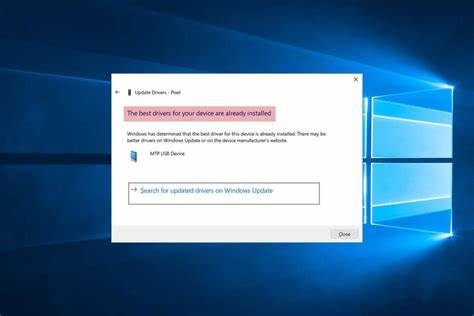Receiving unwanted calls and texts can be a real disruption. Fortunately, Samsung Galaxy phones running Android 14 (One UI 6.0+) offer powerful tools to block them. Here’s how to do it quickly and effectively.
Why Block Calls and Texts?
- Reduce Spam
- Prevent Harassment
- Maintain Focus
- Protect Your Time and Privacy
Requirements
- Samsung phone running Android 14 (One UI 6.0 or newer)
Methods to Block
Method 1: From Call History
- Open the Phone app.
- Go to Recents.
- Tap the number > Tap the Info (i) icon.
- Scroll down > Tap Block > Confirm.
- Optionally, report as spam.
Method 2: From Contacts
- Open Contacts.
- Select the contact.
- Tap More options (3 dots).
- Choose Block contact > Confirm.
Method 3: From Messages
- Open the Messages app.
- Tap on the unwanted message.
- Tap More options (3 dots).
- Choose Block number > Confirm.
- Optionally, delete the conversation.
Method 4: Manual Add to Block List
- Open the Phone app > Tap More options (3 dots).
- Go to Settings > Block numbers.
- Add manually or from Recents/Contacts.
- Toggle Block unknown/private numbers if needed.
Method 5: Use Smart Call (Hiya)
- Open Phone app > More options (3 dots) > Settings.
- Tap Caller ID and spam protection.
- Toggle it On and accept terms.
What Happens When Blocked
- Calls go straight to voicemail (no notification).
- Texts are blocked silently.
Personal Experience
Using “Block unknown/private numbers” helped me cut down 80% of spam instantly. For persistent ones, blocking from call history took care of the rest. Peace of mind, restored.
Conclusion
Samsung‘s Android 14 makes it easy to block unwanted calls and messages. Whether it’s from your call log, messages, or a contact, you have full control.