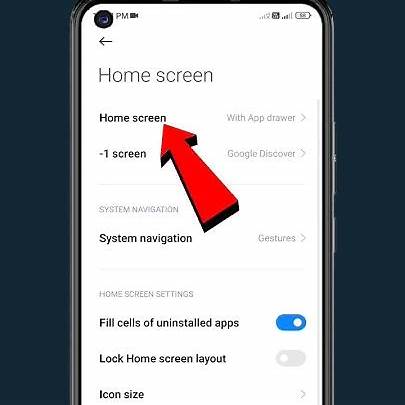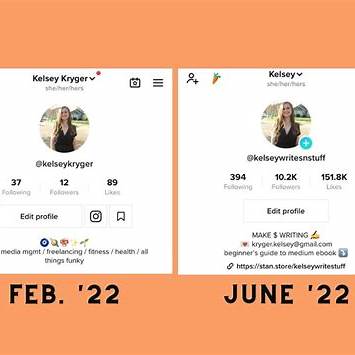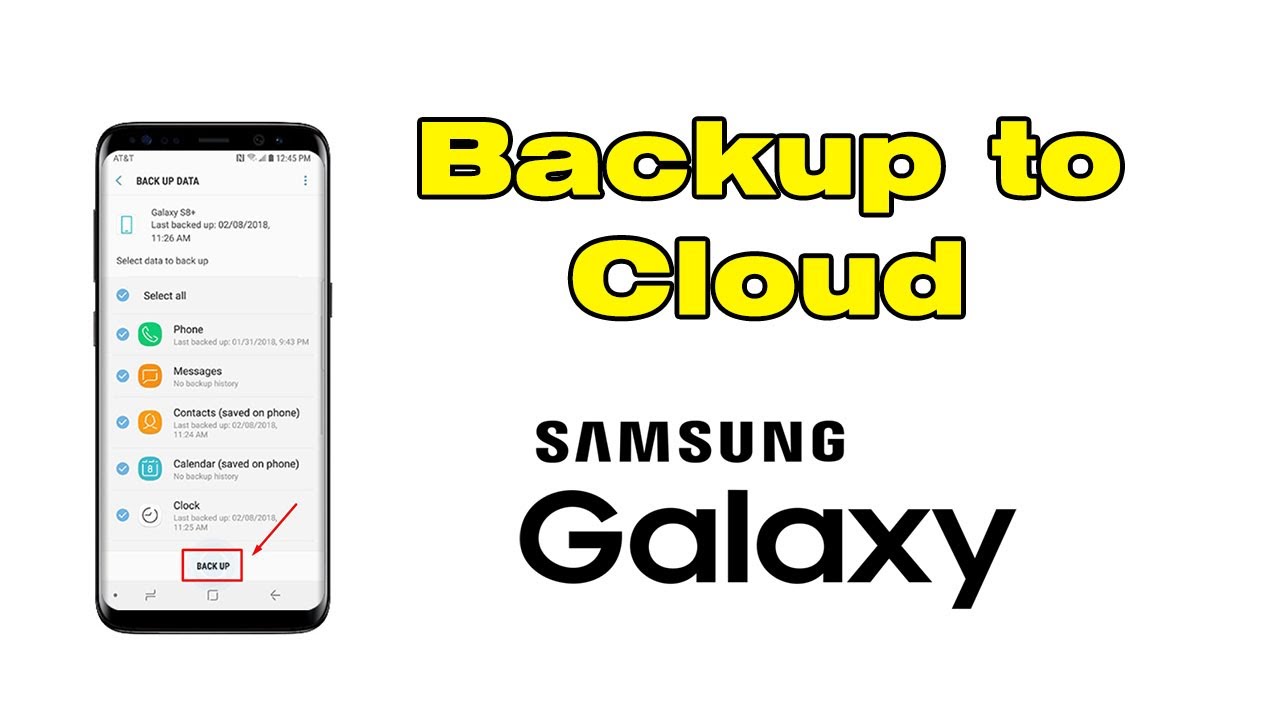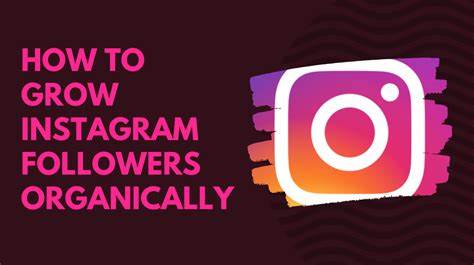If you’re using a Samsung device running One UI, you might have noticed the appearance of app suggestions—those unsolicited recommendations that pop up on your home screen or recent apps screen. While some users find these suggestions helpful, others prefer a cleaner, more personalized experience without them. If you’re in the latter group, this guide will walk you through the steps to disable these app suggestions.
Understanding App Suggestions in One UI
App suggestions are part of Samsung’s One UI interface, designed to recommend apps based on your usage patterns. These suggestions can appear in various places, including:
- Home Screen: Samsung may suggest apps to add to your home screen based on your usage habits.
- Recent Apps Screen: When you access the recent apps screen, you might see recommended apps at the bottom.
- Notifications: Occasionally, Samsung may send notifications suggesting new or popular apps.
While these features aim to enhance user experience, they can be intrusive for those who prefer a minimalist setup. Fortunately, Samsung provides options to disable these suggestions.
How to Turn Off App Suggestions in One UI
- Disabling App Suggestions on the Home Screen
To prevent Samsung from suggesting apps to add to your home screen:
- Long-press on an empty area of your home screen.
- Tap on “Home screen settings”.
- Scroll down to find “Add apps to Home screen”.
- Toggle off the switch next to this option.
By turning this off, Samsung will no longer suggest apps to add to your home screen.
- Removing Recommended Apps from the Recent Apps Screen
To disable the display of recommended apps in the recent apps view:
- Open the Recent Apps screen by tapping the recent apps button.
- Swipe up from the bottom right corner of the screen to access additional options.
- Tap on the three-dot menu and select “Settings”.
- Find the option labeled “Show recommended apps”.
- Toggle off the switch next to this option.
This will stop Samsung from showing app recommendations in the recent apps screen.
- Turning Off App Suggestions Notifications
To stop receiving notifications about app suggestions:
- Go to Settings on your device.
- Scroll down and tap on “Notifications”.
- Tap on “Advanced settings”.
- Select “App notifications”.
- Scroll through the list and find “Recommended apps”.
- Toggle off the switch next to this option.
Disabling this will prevent Samsung from sending you notifications about app recommendations.
- Using Good Lock for Advanced Customization
If you’re looking for more granular control over your One UI experience, Samsung’s Good Lock app offers advanced customization options:
- Download and install Good Lock from the Galaxy Store.
- Open the app and install the Home Up module.
- Launch Home Up and select “Task Changer”.
- Look for the option labeled “Recommended Apps”.
- Toggle off the switch next to this option.
Using Good Lock provides additional customization features that can help you tailor your device to your preferences.
Additional Tips for a Cleaner One UI Experience
- Disable Bixby Home: If you don’t use Bixby, you can disable Bixby Home to prevent it from showing up on your home screen.
- Limit Background Apps: Restricting background apps can reduce the number of suggestions and notifications you receive.
- Use a Third-Party Launcher: Consider using a third-party launcher like Nova Launcher for more control over your home screen and app suggestions.
Conclusion
Disabling app suggestions in One UI can lead to a more personalized and streamlined user experience. By following the steps outlined above, you can take control of the recommendations and notifications your device presents. Remember, customization is key to making your Samsung device truly yours.
If you have any further questions or need assistance with other One UI features, feel free to explore Samsung’s official support resources or reach out to their customer service.